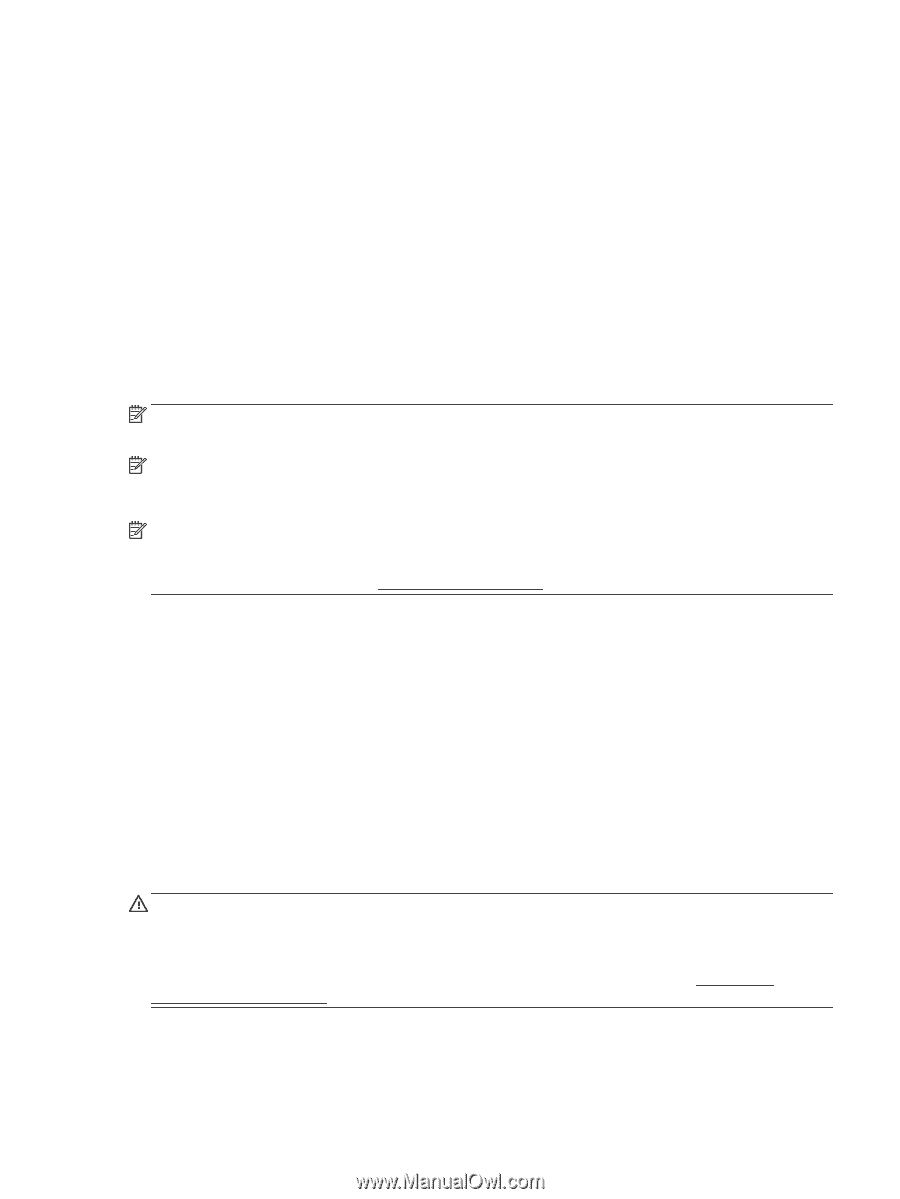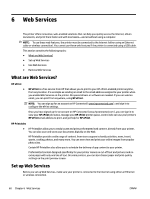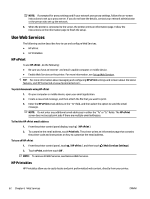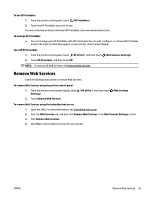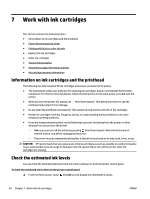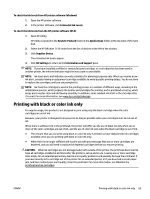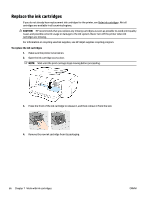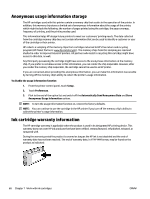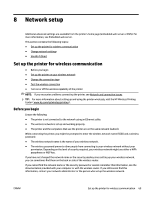HP OfficeJet 7510 User Guide - Page 77
Printing with black or color ink only, Information and Support
 |
View all HP OfficeJet 7510 manuals
Add to My Manuals
Save this manual to your list of manuals |
Page 77 highlights
To check the ink levels from HP printer software (Windows) 1. Open the HP printer software. 2. In the printer software, click Estimated Ink Levels. To check the ink levels from the HP printer software (OS X) 1. Open HP Utility. HP Utility is located in the Hewlett-Packard folder in the Applications folder at the top level of the hard disk. 2. Select the HP OfficeJet 7510 series from the list of devices at the left of the window. 3. Click Supplies Status. The estimated ink levels appear. 4. Click All Settings to return to the Information and Support pane. NOTE: If you have installed a refilled or remanufactured cartridge, or a cartridge that has been used in another printer, the ink level indicator might be inaccurate or unavailable. NOTE: Ink level alerts and indicators provide estimates for planning purposes only. When you receive a lowink alert, consider having a replacement cartridge available to avoid possible printing delays. You do not have to replace the cartridges until you are prompted to. NOTE: Ink from the cartridges is used in the printing process in a number of different ways, including in the initialization process, which prepares the printer and cartridges for printing, and in printhead servicing, which keeps print nozzles clear and ink flowing smoothly. In addition, some residual ink is left in the cartridge after it is used. For more information, see www.hp.com/go/inkusage . Printing with black or color ink only For regular usage, this product is not designed to print using only the black cartridge when the color cartridges are out of ink. However, your printer is designed to let you print as long as possible when your cartridges start to run out of ink. When there is sufficient ink in the printhead, the printer will offer you the use of black ink only when one or more of the color cartridges are out of ink, and the use of color ink only when the black cartridge is out of ink. ● The amount that you can print using black or color ink only is limited, so have replacement ink cartridges available when you are printing with black or color ink only. ● When there is no longer sufficient ink to print you will get a message that one or more cartridges are depleted, and you will need to replace the depleted cartridges before you resume printing. CAUTION: While ink cartridges are not damaged when left outside of the printer, the printhead does need to have all cartridges installed at all times after the printer is set up and in use. Leaving one or more cartridge slots empty for an extended period may lead to print quality problems and possibly damage the printhead. If you have recently left a cartridge out of the printer for an extended period, or if you have had a recent paper jam, and have noticed poor print quality, clean the printhead. For more information, see Maintain the printhead and ink cartridges. ENWW Printing with black or color ink only 65