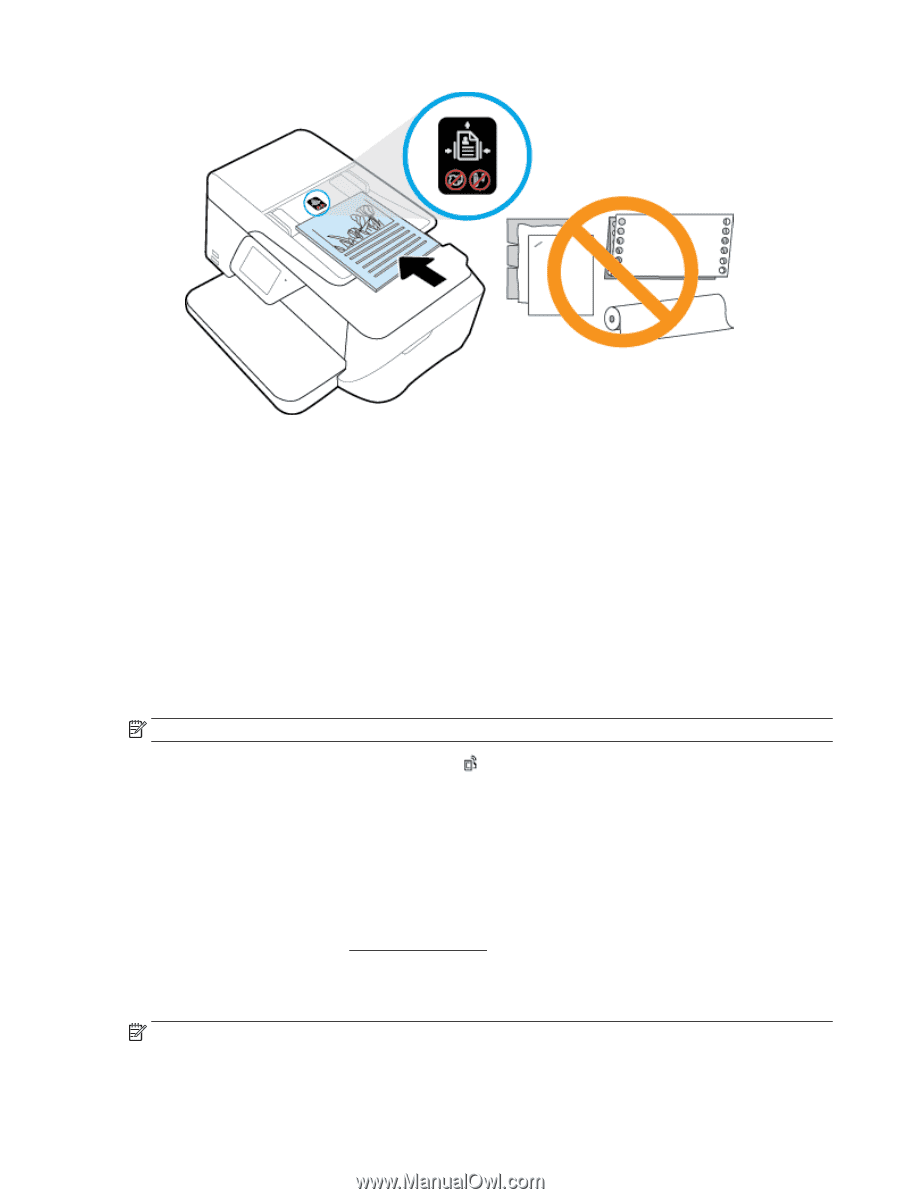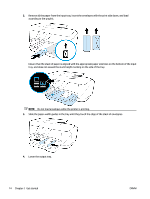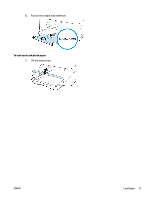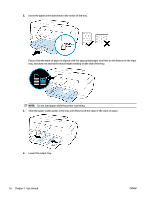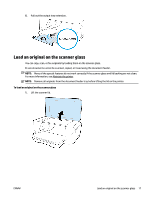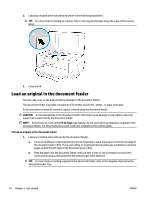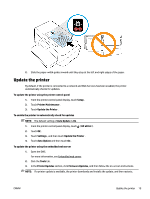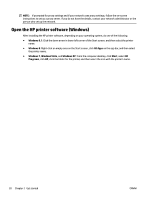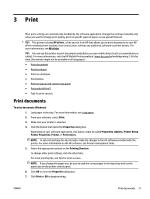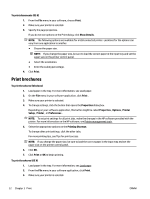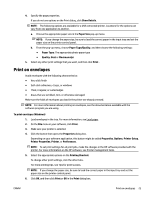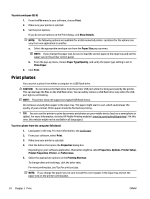HP OfficeJet 7510 User Guide - Page 31
Update the printer
 |
View all HP OfficeJet 7510 manuals
Add to My Manuals
Save this manual to your list of manuals |
Page 31 highlights
2. Slide the paper-width guides inward until they stop at the left and right edges of the paper. Update the printer By default, if the printer is connected to a network and Web Services has been enabled, the printer automatically checks for updates. To update the printer using the printer control panel 1. From the printer control panel display, touch Setup . 2. Touch Printer Maintenance . 3. Touch Update the Printer . To enable the printer to automatically check for updates NOTE: The default setting of Auto Update is On . 1. From the printer control panel display, touch ( HP ePrint ). 2. Touch OK . 3. Touch Settings , and then touch Update the Printer . 4. Touch Auto Update and then touch On . To update the printer using the embedded web server 1. Open the EWS. For more information, see Embedded web server. 2. Click the Tools tab. 3. In the Printer Updates section, click Firmware Updates, and then follow the on-screen instructions. NOTE: If a printer update is available, the printer downloads and installs the update, and then restarts. ENWW Update the printer 19