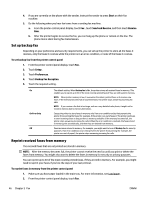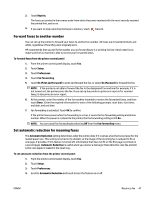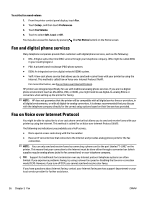HP OfficeJet 7510 User Guide - Page 63
Create and edit a group phone book contact, Delete phone book contacts
 |
View all HP OfficeJet 7510 manuals
Add to My Manuals
Save this manual to your list of manuals |
Page 63 highlights
NOTE: Be sure to include any pauses or other required numbers, such as an area code, an access code for numbers outside a PBX system (usually a 9 or 0), or a long-distance prefix. 9. Touch Done . Create and edit a group phone book contact You can store groups of fax numbers as group phone book contacts. To set up group phone book contacts NOTE: Before you can create a group phone book contact, you must have already created at least one phone book contact. 1. From the printer control panel display, touch Fax . 2. Touch Send Now. 3. Touch ( Phone book ). 4. Touch (Group Phone Book Contact). 5. Touch (Plus Sign) to add a group. 6. Touch Name and then type the name of the group, and then touch Done . 7. Touch Number of Members, select the phone book contacts you want to include in this group, and then touch Select. 8. Touch Create. To change group phone book contacts 1. From the printer control panel display, touch Fax . 2. Touch Send Now. 3. Touch ( Phone book ). 4. Touch (Group Phone Book Contact). 5. Touch (Edit) to edit a group. 6. Touch the group phone book contact that you want to edit. 7. Touch Name and then edit the name of the group phone book contact, and then touch Done . 8. Touch Number of Members. 9. Select the phone book contacts you want to delete from this group, or touch (Plus Sign) to add a contact to the group. 10. Touch Done . Delete phone book contacts You can delete phone book contacts or group phone book contacts. 1. From the printer control panel display, touch Fax . 2. Touch Send Now. ENWW Set up phone book contacts 51