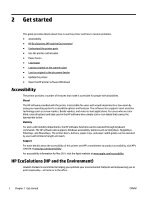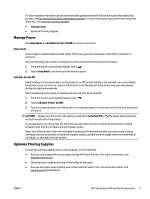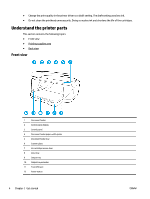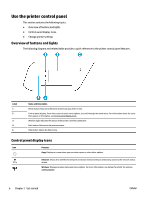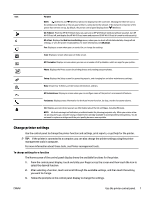HP OfficeJet 7510 User Guide - Page 19
Change printer settings, To change settings for a function
 |
View all HP OfficeJet 7510 manuals
Add to My Manuals
Save this manual to your list of manuals |
Page 19 highlights
Icon Purpose NOTE: (Ethernet) and (Wireless) will not be displayed at the same time. Showing the Ethernet icon or the wireless icon depends on the way your printer is connected to the network. If the network connection of the printer has not been set up, by default, the printer control panel display shows (Wireless). Wi-Fi Direct: From the HP Wi-Fi Direct menu you can turn on HP Wi-Fi Direct (with and without security), turn HP Wi-Fi Direct off, and display the HP Wi-Fi Direct name and password (if HP Wi-Fi Direct is turned on with security). HP ePrint: Displays the Web Services Settings menu, where you can check ePrint status details, change ePrint settings, or view the printer email address. For more information, see HP ePrint . Fax: Displays a screen where you can send a fax, or change fax settings. Scan: Displays a screen where you can make a scan. HP Printables: Displays a screen where you can use a number of HP printables, which are apps for your printer. Photo: Displays the Photo screen for printing photos and creating passport photos. Setup: Displays the Setup screen for generating reports, and changing fax and other maintenance settings. Help: Shows How To Videos, printer feature information, and tips. HP EcoSolutions: Displays a screen where you can configure some of the printer's environmental features. Fax Status: Displays status information for the Auto Answer function, fax logs, and the fax sound volume. Ink: Displays a screen where you can see information about the ink cartridges, including fill levels. NOTE: Ink level warnings and indicators provide estimates for planning purposes only. When you receive a lowink warning message, consider having a replacement cartridge available to avoid possible printing delays. You do not need to replace cartridges until the print quality becomes unacceptable. Change printer settings Use the control panel to change the printer function and settings, print reports, or get help for the printer. TIP: If the printer is connected to a computer, you can also change the printer settings using the printer management tools in computer. For more information about these tools, see Printer management tools. To change settings for a function The Home screen of the control panel display shows the available functions for the printer. 1. From the control panel display, touch and slide your finger across the screen and then touch the icon to select the desired function. 2. After selecting a function, touch and scroll through the available settings, and then touch the setting you want to change. 3. Follow the prompts on the control panel display to change the settings. ENWW Use the printer control panel 7