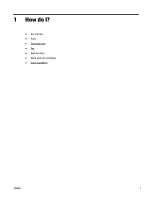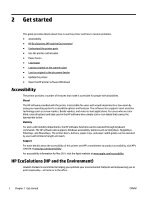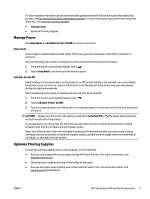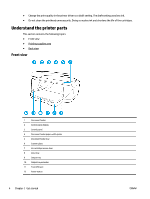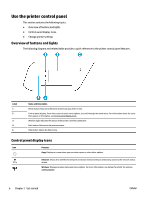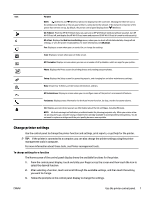HP OfficeJet 7510 User Guide - Page 18
Use the printer control panel, Overview of buttons and lights, Control panel display icons
 |
View all HP OfficeJet 7510 manuals
Add to My Manuals
Save this manual to your list of manuals |
Page 18 highlights
Use the printer control panel This section contains the following topics: ● Overview of buttons and lights ● Control panel display icons ● Change printer settings Overview of buttons and lights The following diagram and related table provides a quick reference to the printer control panel features. Label 1 2 3 4 5 Name and Description Home button: Returns to the home screen from any other screen. Control panel display: Touch the screen to select menu options, or scroll through the menu items. For information about the icons that appear on the display, see Control panel display icons. Wireless light: Indicates the status of the printer's wireless connection. Back button: Returns to the previous menu. Help button: Opens the Help menu. Control panel display icons Icon Purpose Copy: Displays a screen where you can make copies or select other options. Ethernet: Shows that an Ethernet network connection exists and also provides easy access to the network status screen. Wireless: Displays wireless status and menu options. For more information, see Set up the printer for wireless communication. 6 Chapter 2 Get started ENWW