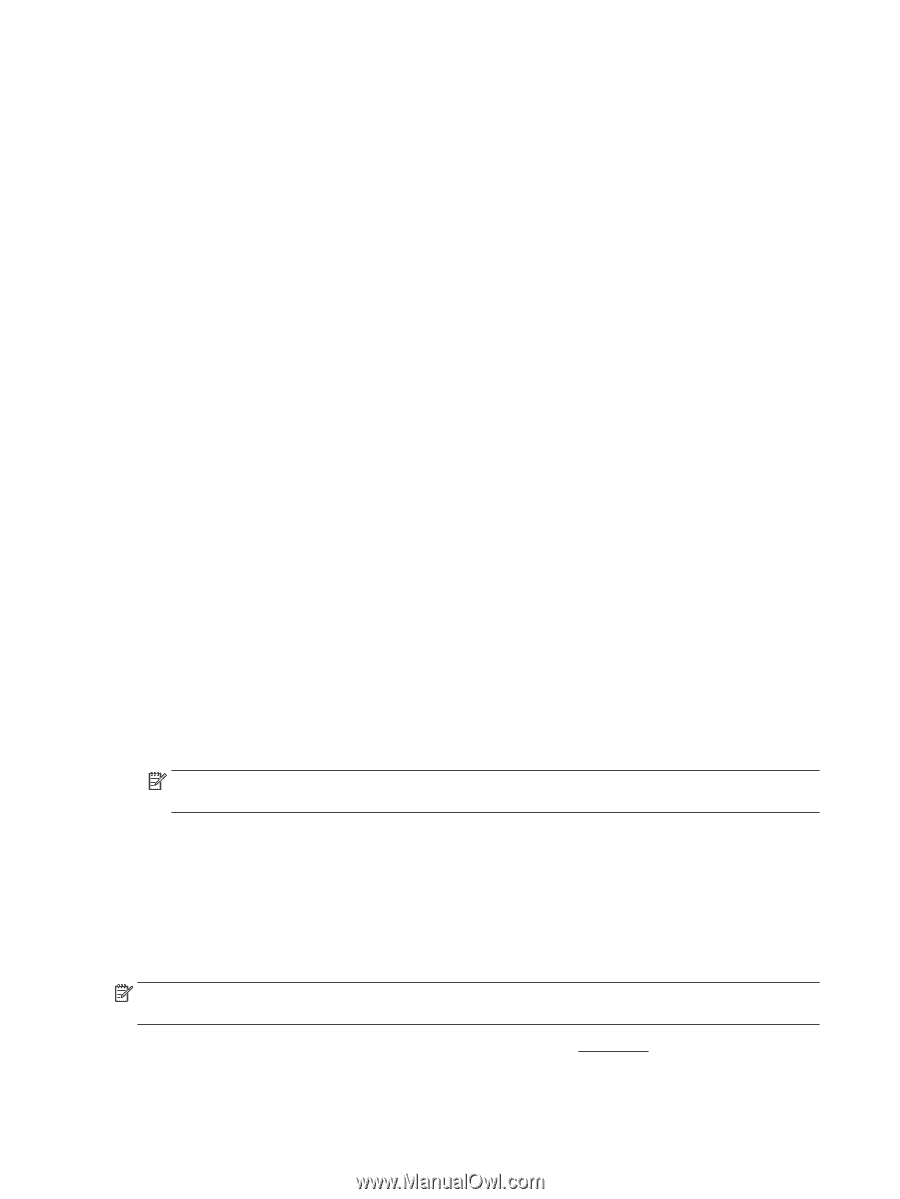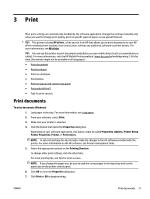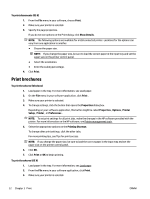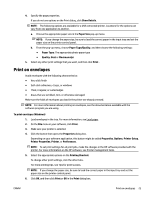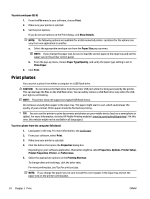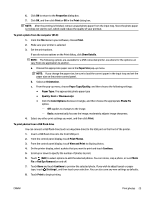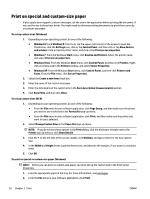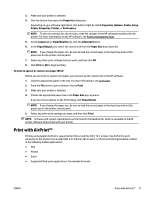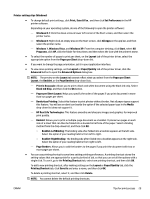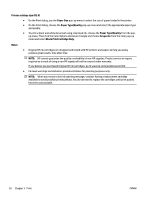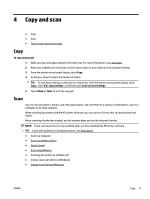HP OfficeJet 7510 User Guide - Page 38
Print on special and custom-size paper, Manage Custom Sizes
 |
View all HP OfficeJet 7510 manuals
Add to My Manuals
Save this manual to your list of manuals |
Page 38 highlights
Print on special and custom-size paper If your application supports custom-size paper, set the size in the application before printing the document. If not, set the size in the printer driver. You might need to reformat existing documents to print them correctly on custom-size paper. To set up custom sizes (Windows) 1. Depending on your operating system, do one of the following: ● Windows 8.1 and Windows 8: Point to or tap the upper-right corner of the screen to open the Charms bar, click the Settings icon, click or tap Control Panel, and then click or tap View devices and printers. Click or tap the printer name, and click or tap Print server properties. ● Windows 7: From the Windows Start menu, click Devices and Printers. Select the printer name, and select Print server properties. ● Windows Vista: From the Windows Start menu, click Control Panel, and then click Printers. Rightclick an empty area in the Printers window, and select Server Properties. ● Windows XP: From the Windows Start menu, click Control Panel, and then click Printers and Faxes. From the File menu, click Server Properties. 2. Select the Create a new form check box. 3. Enter the name of the custom size paper. 4. Enter the dimensions of the custom size in the Form description (measurements) section. 5. Click Save Form, and then click Close. To set up custom sizes (OS X) 1. Depending on your operating system, do one of the following: ● From the File menu in your software application, click Page Setup, and then make sure the printer you want to use is selected in the Format For pop-up menu. ● From the File menu in your software application, click Print, and then make sure the printer you want to use is selected. 2. Select Manage Custom Sizes in the Paper Size pop-up menu. NOTE: If you do not see these options in the Print dialog, click the disclosure triangle next to the Printer pop-up menu or click Show Details. 3. Click the + on the left side of the screen, double-click Untitled, and type a name for the new custom size. 4. In the Width and Height boxes, type the dimensions, and then set the margins, if you want to customize them. 5. Click OK. To print on special or custom-size paper (Windows) NOTE: Before you can print on custom-size paper, you must set up the custom size in the Print Server Properties. 1. Load the appropriate paper in the tray. For more information, see Load paper. 2. From the File menu in your software application, click Print. 26 Chapter 3 Print ENWW