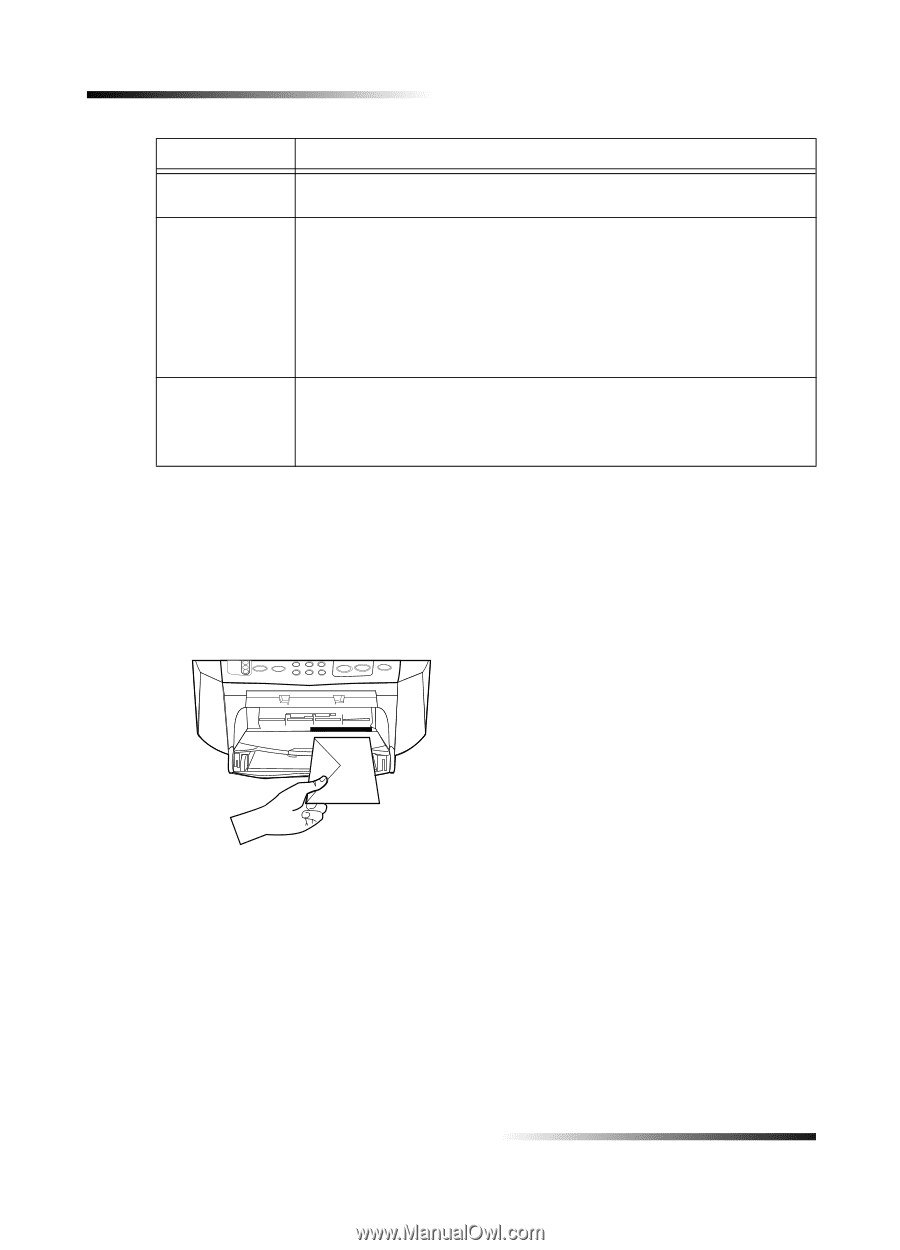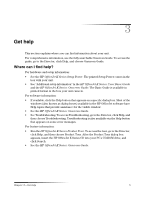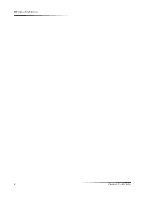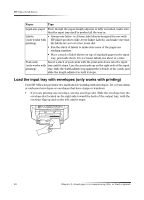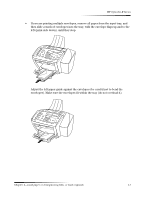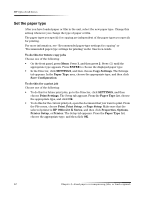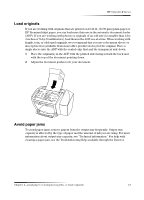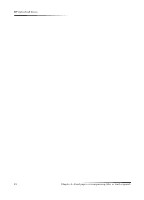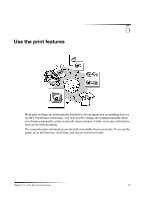HP Officejet k80 HP OfficeJet K Series - (English) User Guide - Page 14
Load the input tray with envelopes (only works with printing), Paper - windows 8
 |
View all HP Officejet k80 manuals
Add to My Manuals
Save this manual to your list of manuals |
Page 14 highlights
HP OfficeJet K Series Paper Tips Legal-size paper Even though the paper-length adjuster is fully extended, make sure that the input tray itself is pushed all the way in. Labels • Always use letter- or A4-size label sheets designed for use with (only works with HP inkjet products (like Avery Inkjet Labels), and make sure that printing) the labels are not over two years old. • Fan the stack of labels to make sure none of the pages are sticking together. • Place a stack of label sheets on top of standard paper in the input tray, print-side down. Do not insert labels one sheet at a time. Postcards Insert a stack of postcards with the print-side down into the input (only works with tray until it stops. Line the postcards up on the right side of the input printing) tray, slide the width adjuster up against the left side of the cards, and slide the length adjuster in until it stops. Load the input tray with envelopes (only works with printing) Your HP OfficeJet provides two methods for working with envelopes. Do not use shiny or embossed envelopes or envelopes that have clasps or windows. • If you are printing one envelope, use the envelope slot. Slide the envelope into the envelope slot located on the right side toward the back of the output tray, with the envelope flap up and on the left, until it stops. 10 Chapter 4-Load paper or transparency film, or load originals