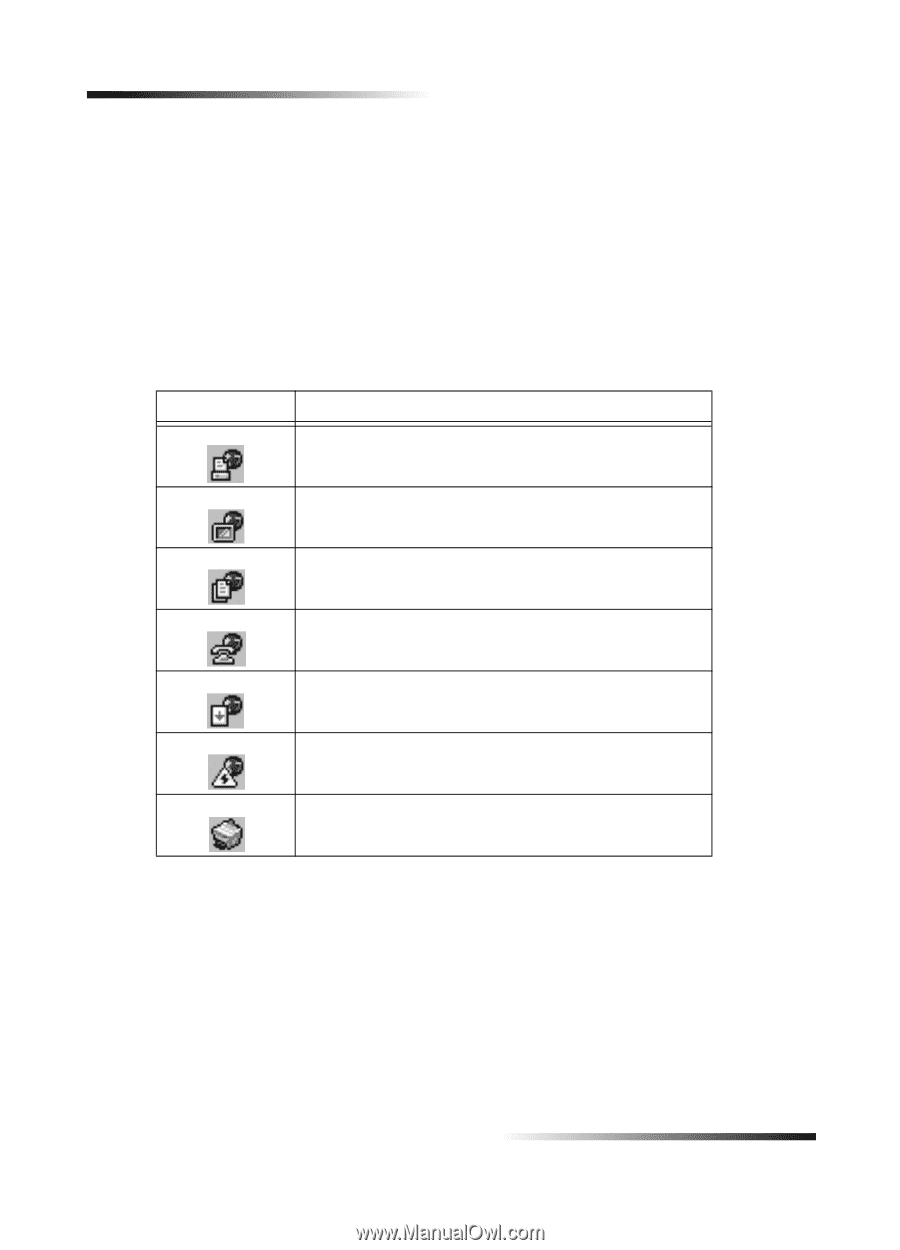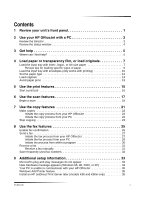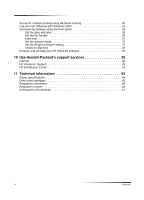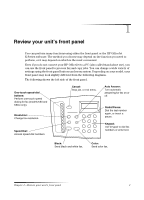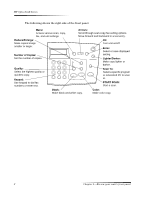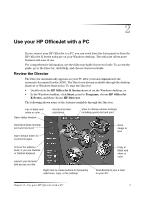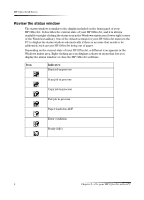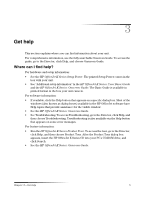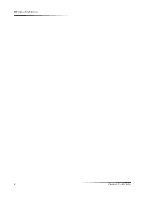HP Officejet k80 HP OfficeJet K Series - (English) User Guide - Page 8
Review the status window, Indicates - windows 7
 |
View all HP Officejet k80 manuals
Add to My Manuals
Save this manual to your list of manuals |
Page 8 highlights
HP OfficeJet K Series Review the status window The status window is similar to the display included on the front panel of your HP OfficeJet. It describes the current state of your HP OfficeJet, and it is always available via right-clicking the status icon in the Windows status area (lower-right corner of the Windows taskbar). One of the default settings for your HP OfficeJet instructs the PC to display the status window automatically if there is an issue that needs to be addressed, such as your HP OfficeJet being out of paper. Depending on the current state of your HP OfficeJet, a different icon appears in the Windows status area. Right-clicking an icon displays a shortcut menu that lets you display the status window or close the HP OfficeJet software. Icon Indicates Print job in process Scan job in process Copy job in process Fax job in process Paper loaded in ADF Error condition Ready (idle) 4 Chapter 2-Use your HP OfficeJet with a PC