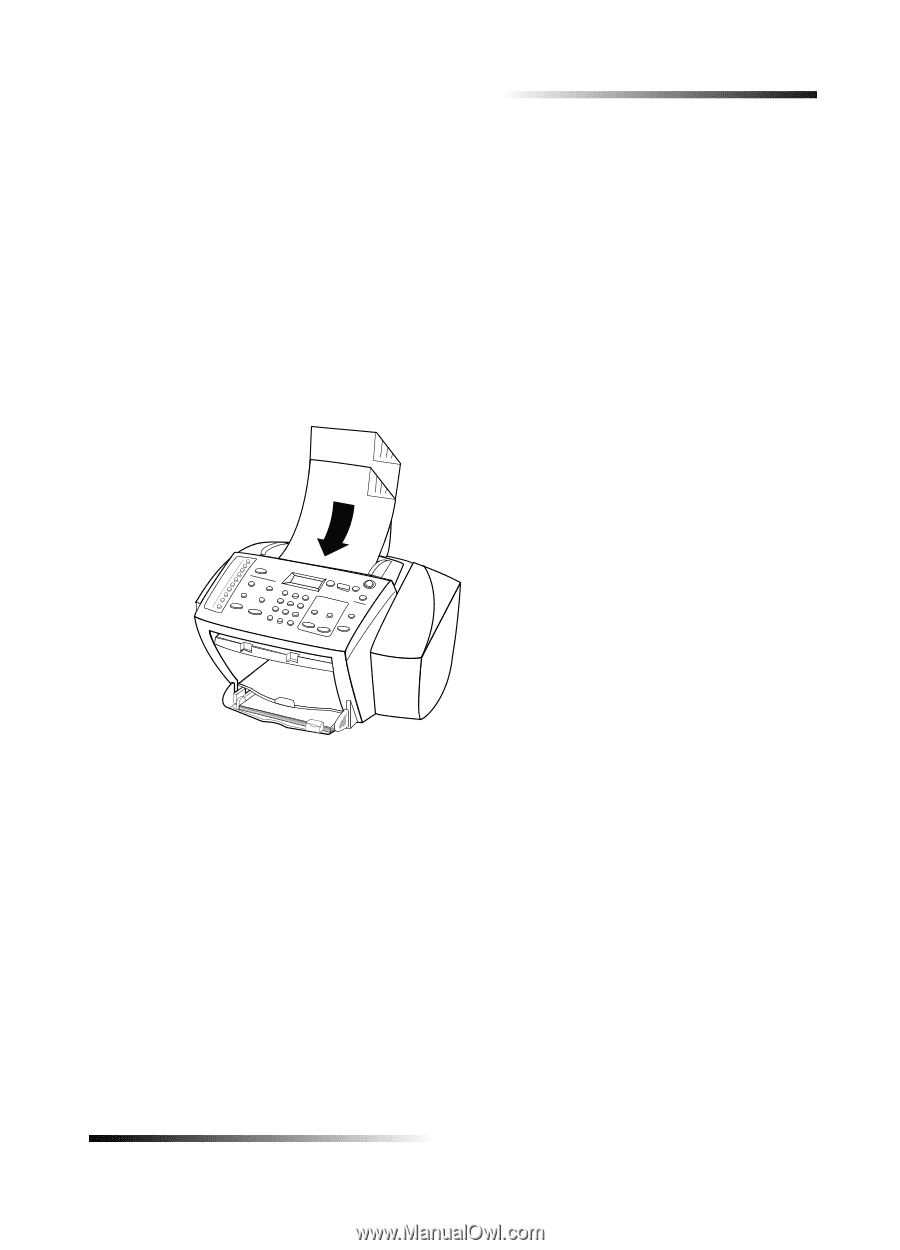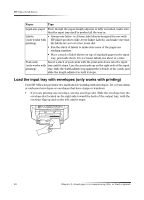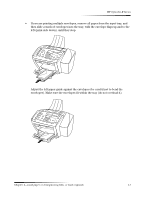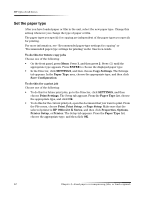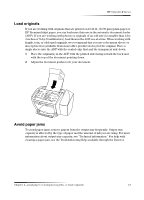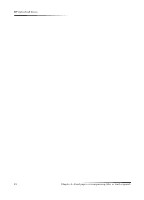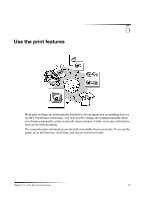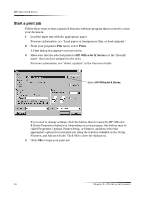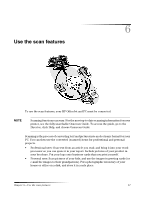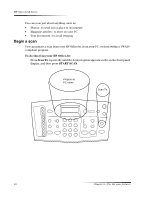HP Officejet k80 HP OfficeJet K Series - (English) User Guide - Page 17
Load originals, Avoid paper jams, remove papers from the output tray frequently. Output tray - ink
 |
View all HP Officejet k80 manuals
Add to My Manuals
Save this manual to your list of manuals |
Page 17 highlights
HP OfficeJet K Series Load originals If you are working with originals that are printed on 16-24 lb. (60-90 gsm) plain paper or HP Premium Inkjet paper, you can load more than one in the automatic document feeder (ADF). If you are working with photos or originals of an odd size (no smaller than 3-by3 inches or 76-by-76 millimeters), load them in the ADF one at a time. When working with fragile, torn, or odd-sized originals, we recommend that you use a document sleeve or sheet protector (available from most office-product stores) for the original. Place a single sleeve into the ADF with the sealed edge first and the transparent side down. 1 Place the original(s) in the ADF with the printed side facing toward the back and with the top of the document pointing down. 2 Adjust the document guides to fit your document. Avoid paper jams To avoid paper jams, remove papers from the output tray frequently. Output tray capacity is affected by the type of paper and the amount of ink you are using. For more information about output-tray capacity, see "Technical information." For help with clearing a paper jam, see the Troubleshooting Help available through the Director. Chapter 4-Load paper or transparency film, or load originals 13