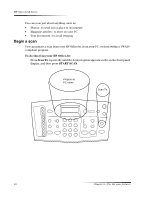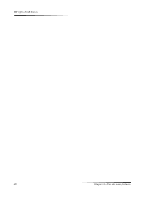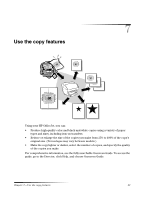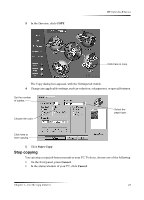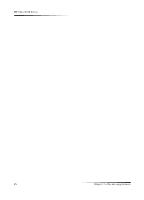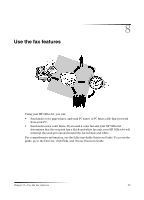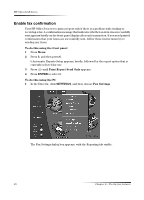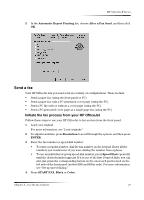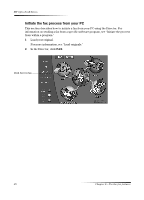HP Officejet k80 HP OfficeJet K Series - (English) User Guide - Page 27
Stop copying, Start Copy, Cancel.
 |
View all HP Officejet k80 manuals
Add to My Manuals
Save this manual to your list of manuals |
Page 27 highlights
3 In the Director, click COPY. HP OfficeJet K Series Click here to copy. The Copy dialog box appears, with the Settings tab visible. 4 Change any applicable settings, such as reduction, enlargement, or special features. Set the number of copies. Choose the color. Select the paper type. Click here to start copying. 5 Click Start Copy. Stop copying You can stop a copy job from your unit or your PC. To do so, choose one of the following: • On the front panel, press Cancel. • In the status window of your PC, click Cancel. Chapter 7-Use the copy features 23
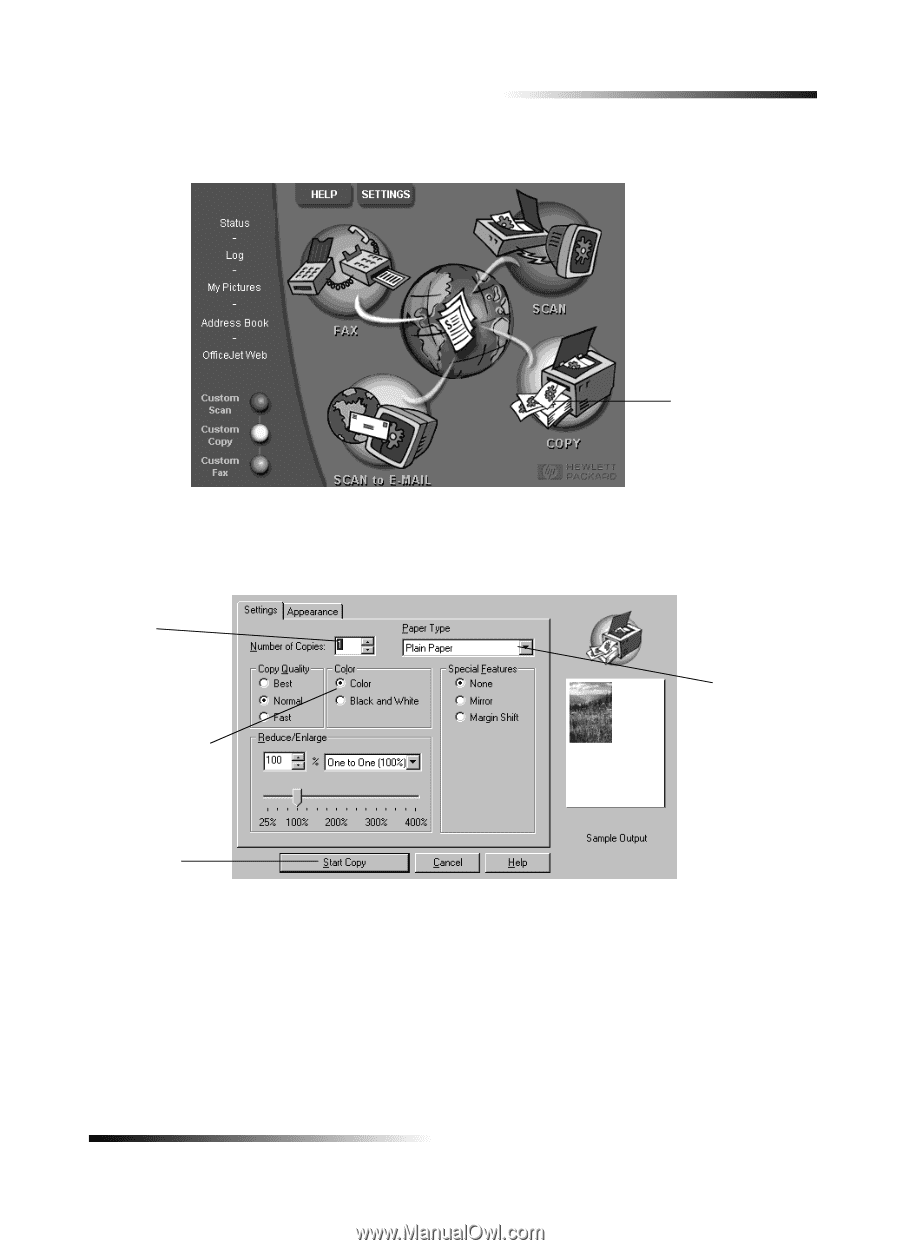
Chapter 7
—
Use the copy features
23
HP OfficeJet K Series
3
In the Director, click
COPY
.
The Copy dialog box appears, with the Settings tab visible.
4
Change any applicable settings, such as reduction, enlargement, or special features.
5
Click
Start Copy
.
Stop copying
You can stop a copy job from your unit or your PC. To do so, choose one of the following:
•
On the front panel, press
Cancel.
•
In the status window of your PC, click
Cancel
.
Click here to copy.
Set the number
of copies.
Choose the color.
Select the
paper type.
Click here to
start copying.