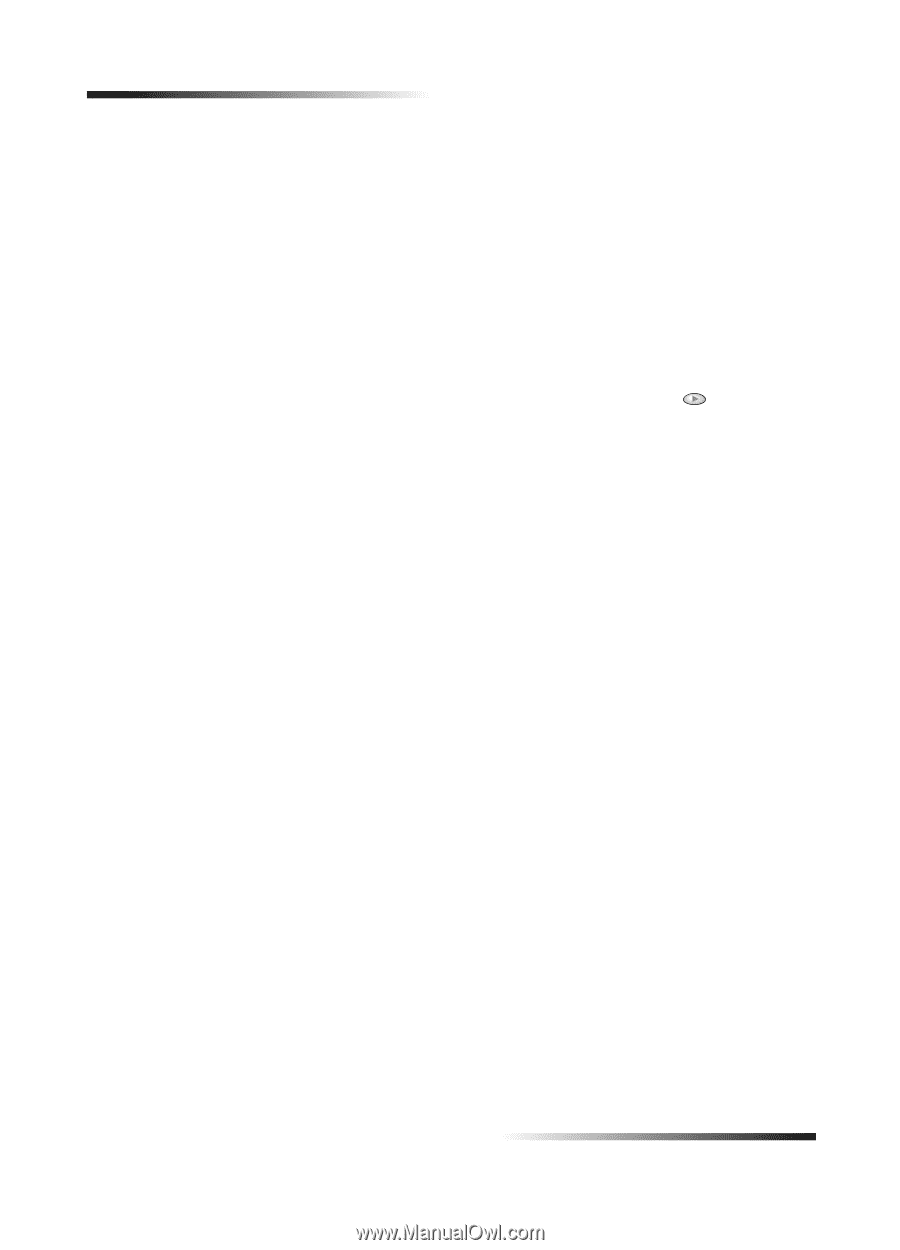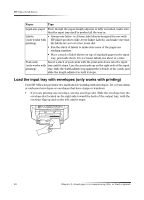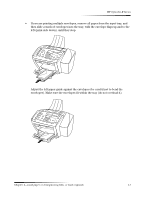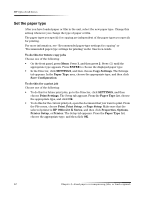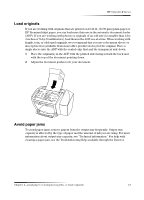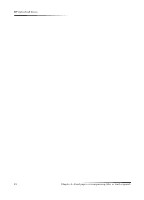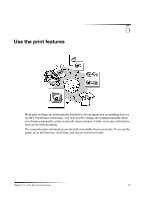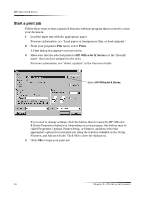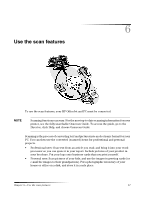HP Officejet k80 HP OfficeJet K Series - (English) User Guide - Page 16
Set the paper type, Print Setup - printer
 |
View all HP Officejet k80 manuals
Add to My Manuals
Save this manual to your list of manuals |
Page 16 highlights
HP OfficeJet K Series Set the paper type After you have loaded paper or film in the unit, select the new paper type. Change this setting whenever you change the type of paper or film. The paper types you specify for copying are independent of the paper types you specify for printing. For more information, see "Recommended paper-type settings for copying" or "Recommended paper-type settings for printing" in the Onscreen Guide. To do this for future copy jobs Choose one of the following: • On the front panel, press Menu. Press 1, and then press 2. Press until the appropriate type appears. Press ENTER to choose the displayed paper type. • In the Director, click SETTINGS, and then choose Copy Settings. The Settings tab appears. In the Paper Type area, choose the appropriate type, and then click Save Configuration. To do this for a print job Choose one of the following: • To do this for future print jobs, go to the Director, click SETTINGS, and then choose Print Settings. The Setup tab appears. From the Paper Type list, choose the appropriate type, and click OK. • To do this for the current print job, open the document that you want to print. From the File menu, choose Print, Print Setup, or Page Setup. Make sure that the selected printer is HP OfficeJet K Series, and then click Properties, Options, Printer Setup, or Printer. The Setup tab appears. From the Paper Type list, choose the appropriate type, and then click OK. 12 Chapter 4-Load paper or transparency film, or load originals