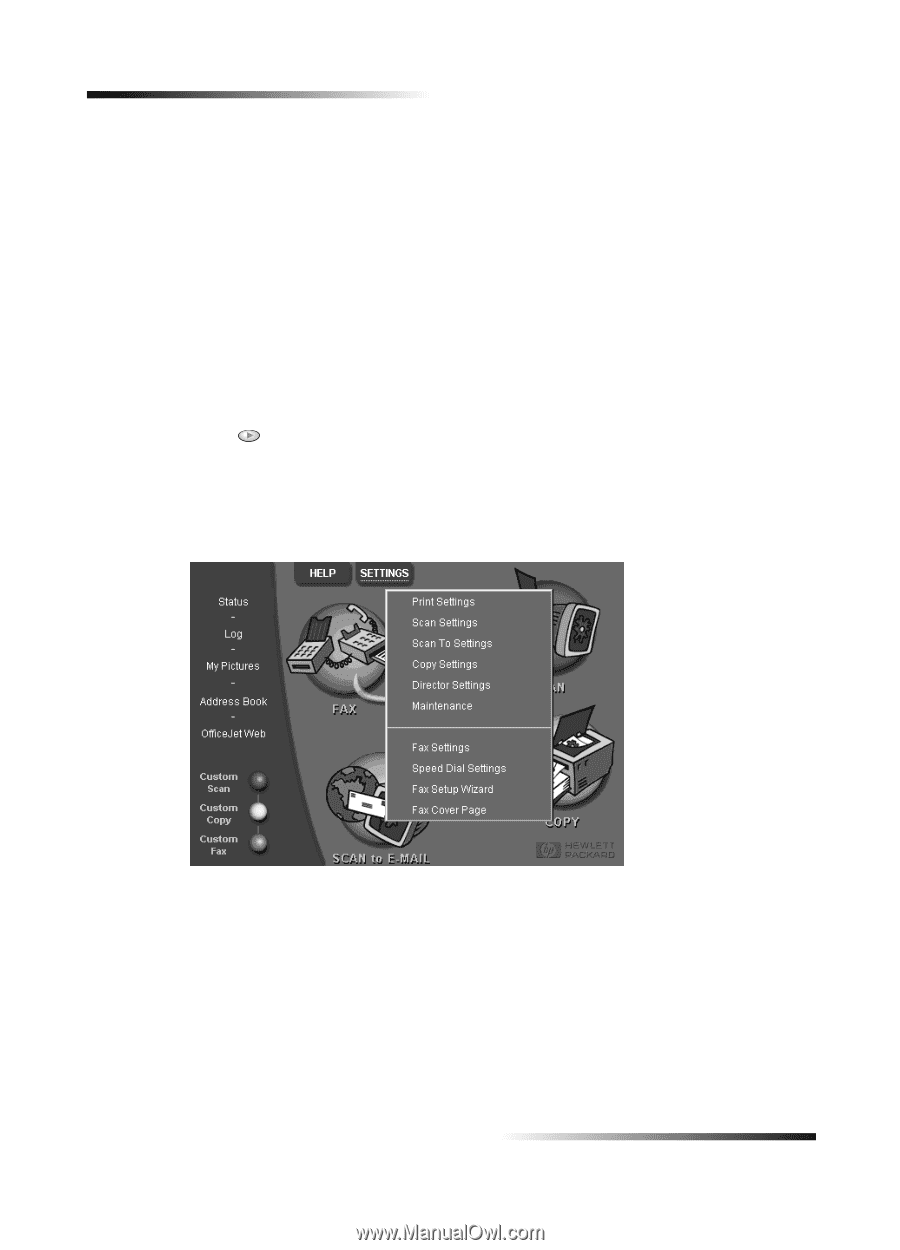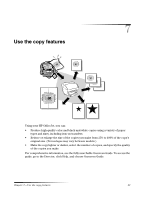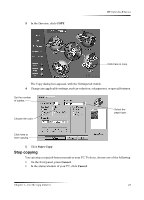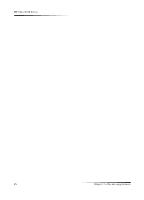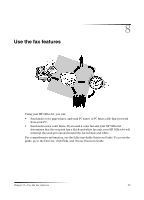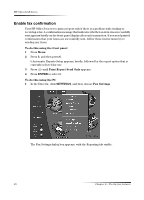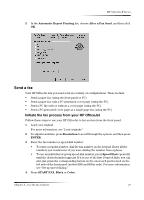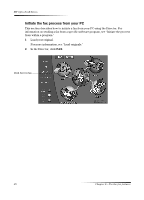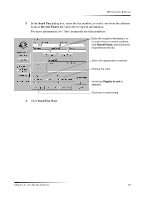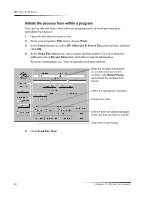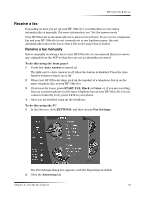HP Officejet k80 HP OfficeJet K Series - (English) User Guide - Page 30
Enable fax confirmation, To do this using the front panel, Print Report Send Only, ENTER
 |
View all HP Officejet k80 manuals
Add to My Manuals
Save this manual to your list of manuals |
Page 30 highlights
HP OfficeJet K Series Enable fax confirmation Your HP OfficeJet is set to print a report only if there is a problem with sending or receiving a fax. A confirmation message that indicates whether an item was successfully sent appears briefly on the front-panel display after each transaction. If you need printed confirmation that your faxes are successfully sent, follow these instructions before sending any faxes. To do this using the front panel 1 Press Menu. 2 Press 3, and then press 6. 6:Automatic Reports Setup appears, briefly, followed by the report option that is currently selected for use. 3 Press until Print Report Send Only appears. 4 Press ENTER to select it. To do this using the PC 1 In the Director, click SETTINGS, and then choose Fax Settings. The Fax Settings dialog box appears, with the Reporting tab visible. 26 Chapter 8-Use the fax features