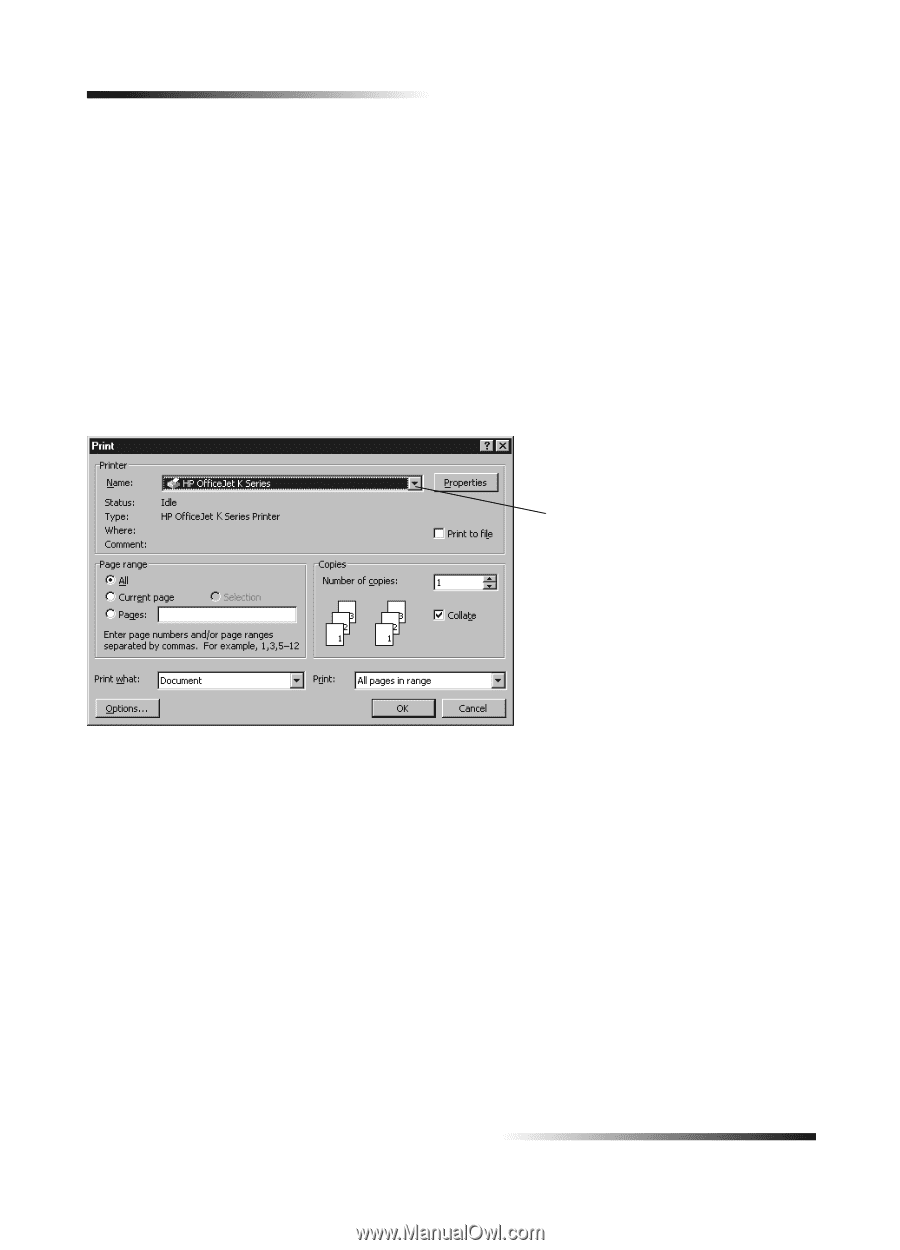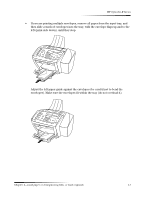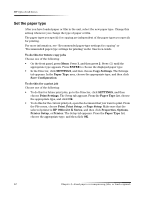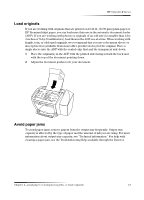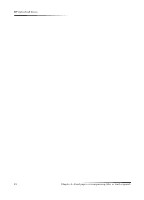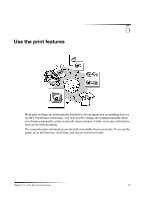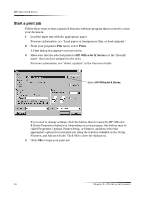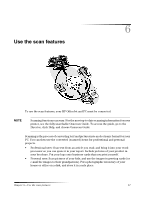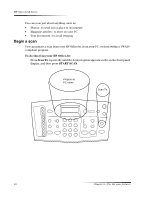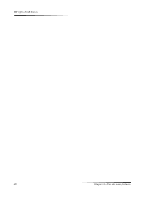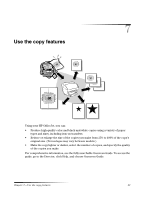HP Officejet k80 HP OfficeJet K Series - (English) User Guide - Page 20
Start a print job, Print, HP OfficeJet K Series - all in one printer
 |
View all HP Officejet k80 manuals
Add to My Manuals
Save this manual to your list of manuals |
Page 20 highlights
HP OfficeJet K Series Start a print job Follow these steps to start a print job from the software program that you used to create your document. 1 Load the input tray with the appropriate paper. For more information, see "Load paper or transparency film, or load originals." 2 From your program's File menu, select Print. A Print dialog box appears on your screen. 3 Make sure that the selected printer is HP OfficeJet K Series (or the "friendly name" that you have assigned to the unit). For more information, see "Select a printer" in the Onscreen Guide. Select HP OfficeJet K Series. If you need to change settings, click the button that accesses the HP OfficeJet K Series Properties dialog box (depending on your program, this button may be called Properties, Options, Printer Setup, or Printer), and then select the appropriate options for your print job using the features available in the Setup, Features, and Advanced tabs. Click OK to close the dialog box. 4 Click OK to begin your print job. 16 Chapter 5-Use the print features