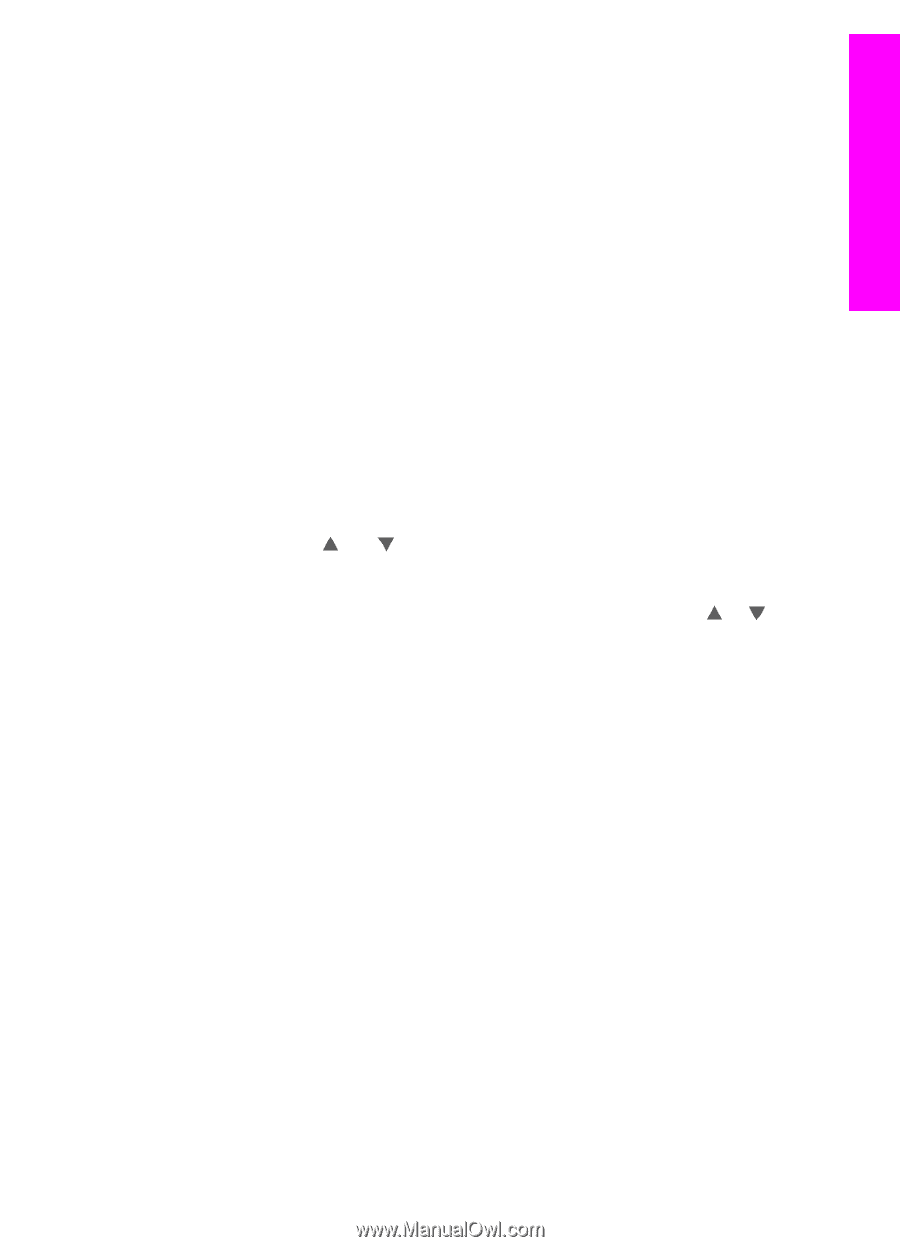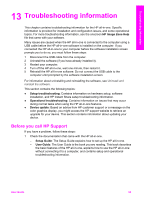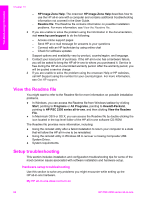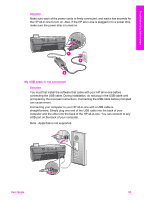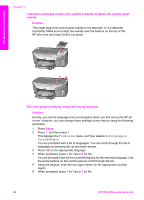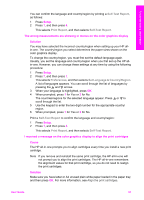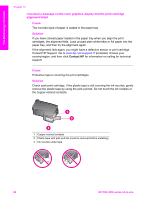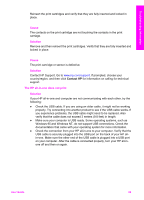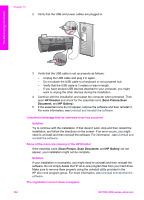HP PSC 2350 User Guide - Page 100
Self-Test Report, Print Report, Preferences, Set Language & Country/Region
 |
View all HP PSC 2350 manuals
Add to My Manuals
Save this manual to your list of manuals |
Page 100 highlights
Troubleshooting information You can confirm the language and country/region by printing a Self-Test Report, as follows: 1 Press Setup. 2 Press 1, and then press 4. This selects Print Report, and then selects Self-Test Report. The wrong measurements are showing in menus on the color graphics display Solution You may have selected the incorrect country/region when setting up your HP allin-one. The country/region you select determines the paper sizes shown on the color graphics display. To change the country/region, you must first set the default language again. Usually, you set the language and country/region when you first set up the HP allin-one. However, you can change these settings at any time by using the following procedure: 1 Press Setup. 2 Press 7, and then press 1. This selects Preferences, and then selects Set Language & Country/Region. A list of languages appears. You can scroll through the list of languages by pressing the and arrows. 3 When your language is highlighted, press OK. 4 When prompted, press 1 for Yes or 2 for No. The countries/regions for the selected language appear. Press or to scroll through the list. 5 Use the keypad to enter the two-digit number for the appropriate country/ region. 6 When prompted, press 1 for Yes or 2 for No. Print a Self-Test Report to confirm the language and country/region: 1 Press Setup. 2 Press 1, and then press 4. This selects Print Report, and then selects Self-Test Report. I received a message on the color graphics display to align the print cartridges Cause The HP all-in-one prompts you to align cartridges every time you install a new print cartridge. Note If you remove and reinstall the same print cartridge, the HP all-in-one will not prompt you to align the print cartridges. The HP all-in-one remembers the alignment values for that print cartridge, so you do not need to realign the print cartridges. Solution Make sure you have letter or A4 unused plain white paper loaded in the paper tray, and then press OK. For more information, see Align the print cartridges. User Guide 97