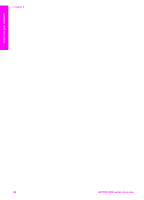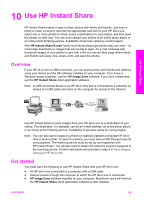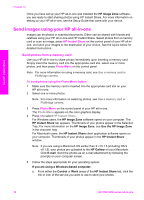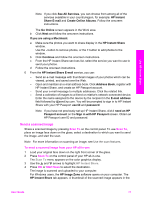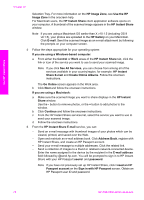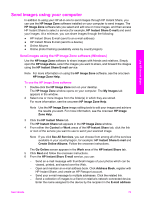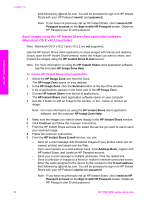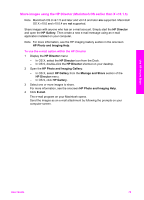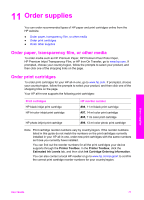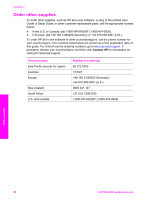HP PSC 2350 User Guide - Page 76
Send images using your computer, Send images using the HP Image Zone software (Windows) - software windows 7
 |
View all HP PSC 2350 manuals
Add to My Manuals
Save this manual to your list of manuals |
Page 76 highlights
Use HP Instant Share Send images using your computer In addition to using your HP all-in-one to send images through HP Instant Share, you can use the HP Image Zone software installed on your computer to send images. The HP Image Zone software lets you select and edit one or more images, and then access HP Instant Share to select a service (for example, HP Instant Share E-mail) and send your images. At a minimum, you can share images through the following: ● HP Instant Share E-mail (send to an e-mail address) ● HP Instant Share E-mail (send to a device) ● Online Albums ● Online photo finishing (availability varies by country/region) Send images using the HP Image Zone software (Windows) Use the HP Image Zone software to share images with friends and relatives. Simply open the HP Image Zone, select the images you want to share, and forward the images using the HP Instant Share E-mail service. Note For more information on using the HP Image Zone software, see the onscreen HP Image Zone Help. To use the HP Image Zone software 1 Double-click the HP Image Zone icon on your desktop. The HP Image Zone window opens on your computer. The My Images tab appears in the window. 2 Select one or more images from the folder(s) in which they are stored. For more information, see the onscreen HP Image Zone Help. Note Use the HP Image Zone image editing tools to edit your images and achieve the results you want. For more information, see the onscreen HP Image Zone Help. 3 Click the HP Instant Share tab. The HP Instant Share tab appears in the HP Image Zone window. 4 From either the Control or Work areas of the HP Instant Share tab, click the link or icon of the service you want to use to send your scanned image. Note If you click See All Services, you can choose from among all of the services available in your country/region, for example: HP Instant Share E-mail and Create Online Albums. Follow the onscreen instructions. The Go Online screen appears in the Work area of the HP Instant Share tab. 5 Click Next and follow the onscreen instructions. 6 From the HP Instant Share E-mail service, you can: - Send an e-mail message with thumbnail images of your photos which can be viewed, printed, and saved over the Web. - Open and maintain an e-mail address book. Click Address Book, register with HP Instant Share, and create an HP Passport account. - Send your e-mail message to multiple addresses. Click the related link. - Send a collection of images to a friend or relative's network-connected device. Enter the name assigned to the device by the recipient in the E-mail address User Guide 73