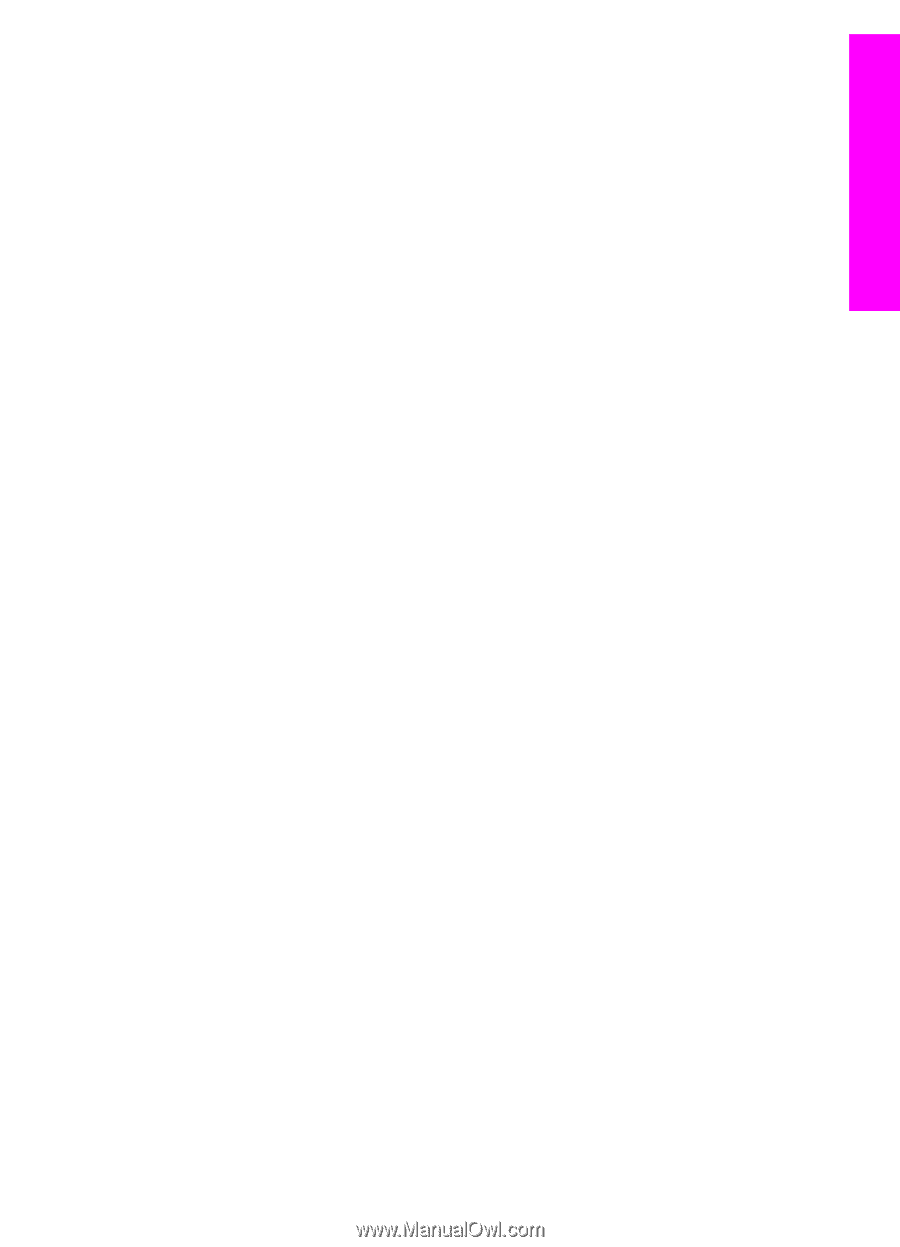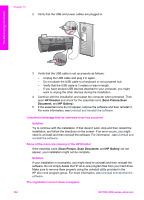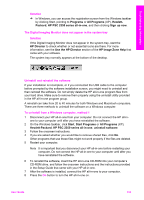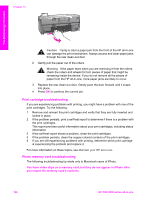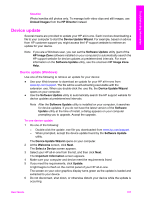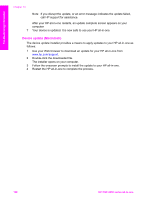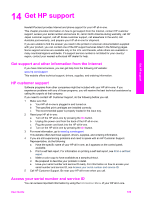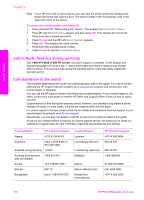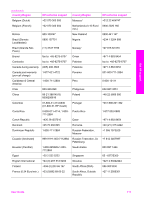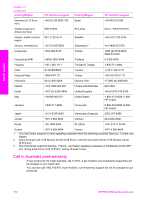HP PSC 2350 User Guide - Page 110
Device update, Device update (Windows) - software download
 |
View all HP PSC 2350 manuals
Add to My Manuals
Save this manual to your list of manuals |
Page 110 highlights
Troubleshooting information Solution iPhoto handles still photos only. To manage both video clips and still images, use Unload Images from the HP Director instead. Device update Several means are provided to update your HP all-in-one. Each involves downloading a file to your computer to start the Device Update Wizard. For example, based on advice from HP customer support you might access the HP support website to retrieve an update for your device. Note If you are a Windows user, you can set the Software Update utility (part of the HP Image Zone software installed on your computer) to automatically search the HP support website for device updates at predetermined intervals. For more information on the Software Update utility, see the onscreen HP Image Zone Help. Device update (Windows) Use one of the following to retrieve an update for your device: ● Use your Web browser to download an update for your HP all-in-one from www.hp.com/support. The file will be a self-extracting executable with the extension .exe. When you double-click the .exe file, the Device Update Wizard opens on your computer. ● Use the Software Update utility to automatically search the HP support website for device updates at predetermined intervals. Note After the Software Update utility is installed on your computer, it searches for device updates. If you do not have the latest version of the Software Update utility at the time of install, a dialog appears on your computer prompting you to upgrade. Accept the upgrade. To use device update 1 Do one of the following: - Double-click the update .exe file you downloaded from www.hp.com/support. - When prompted, accept the device update found by the Software Update utility. The Device Update Wizard opens on your computer. 2 At the Welcome screen, click Next. The Select a Device screen appears. 3 Select your HP all-in-one from the list, and then click Next. The Important Information screen appears. 4 Make sure your computer and device meet the requirements listed. 5 If you meet the requirements, click Update. A light begins to flash on the control panel of your HP all-in-one. The screen on your color graphics display turns green as the update is loaded and extracted to your device. 6 Do not disconnect, shut down, or otherwise disturb your device while the update is occurring. User Guide 107