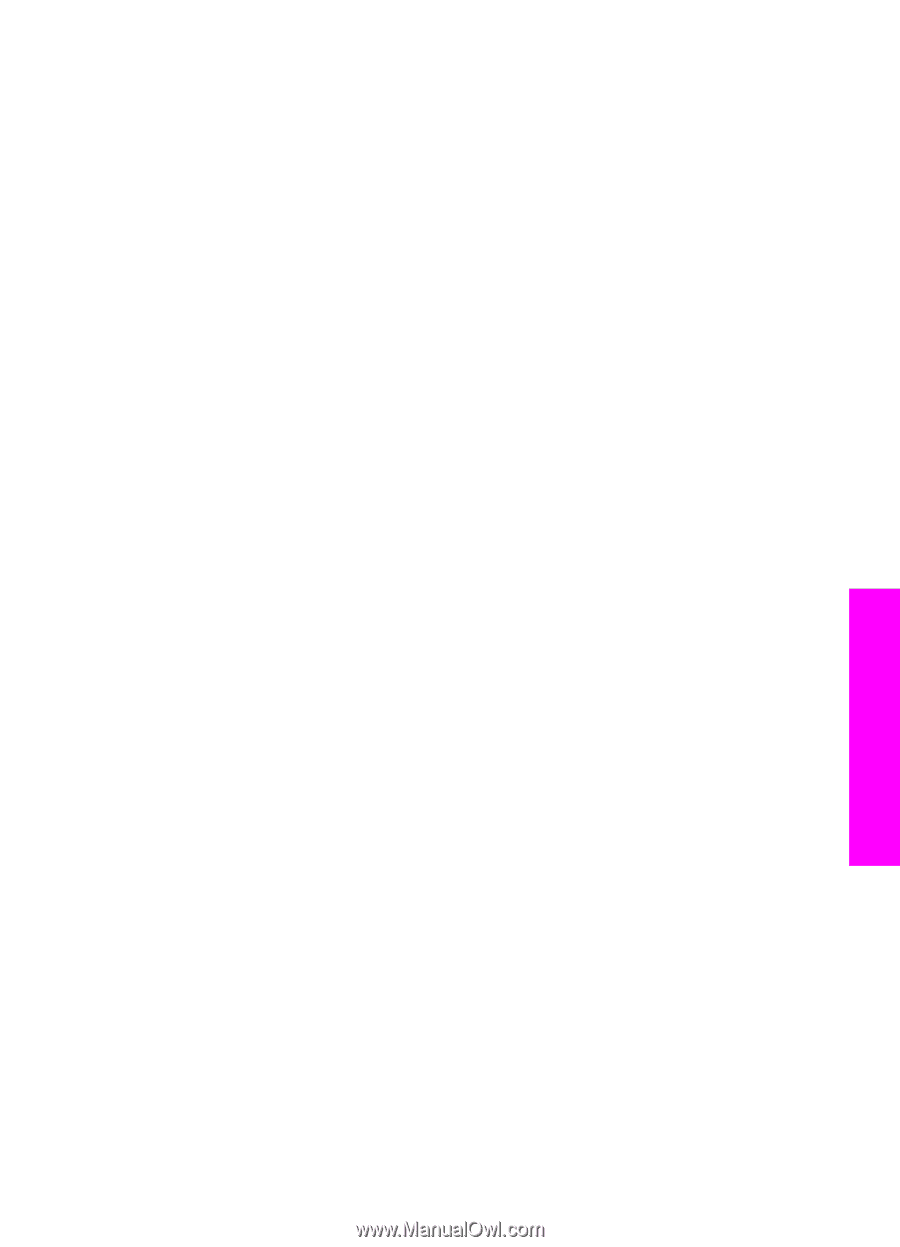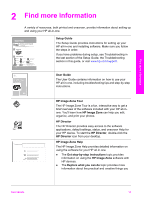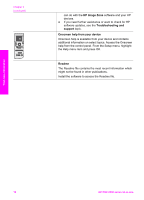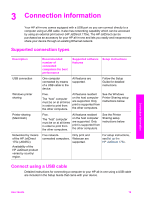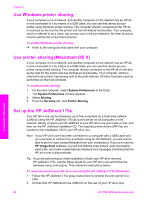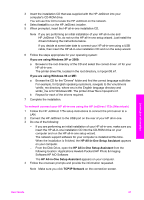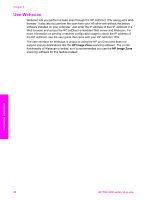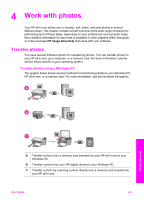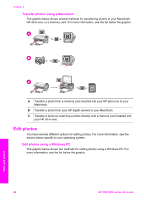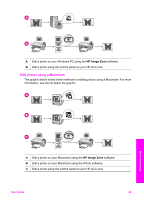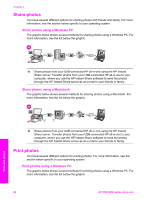HP PSC 2350 User Guide - Page 24
Install, If you are using Windows XP or 2000, HP All-in-One Setup Assistant, TCP/IP Network - driver windows 7
 |
View all HP PSC 2350 manuals
Add to My Manuals
Save this manual to your list of manuals |
Page 24 highlights
3 Insert the installation CD that was supplied with the HP JetDirect into your computer's CD-ROM drive. You will use this CD to locate the HP JetDirect on the network. 4 Select Install to run the HP JetDirect installer. 5 When prompted, insert the HP all-in-one installation CD. Note If you are performing an initial installation of your HP all-in-one and HP JetDirect 175x, do not run the HP all-in-one setup wizard. Just install the drivers following the instructions below. If you decide at some later date to connect your HP all-in-one using a USB cable, then insert the HP all-in-one installation CD and run the setup wizard. 6 Follow the steps appropriate for your operating system: If you are using Windows XP or 2000: a Browse to the root directory of the CD and select the correct driver .inf for your HP all-in-one. The printer driver file, located in the root directory, is hpoprn08.inf. If you are using Windows 98 or ME: a Browse the CD for the "Drivers" folder and find the correct language subfolder. For example, for English speaking customers, navigate to the \enu\drivers \win9x_me directory, where enu is the English language directory and win9x_me is for Windows ME. The printer driver file is hpoupdrx.inf. b Repeat for each of the drivers required. 7 Complete the installation. To network connect your HP all-in-one using the HP JetDirect 175x (Macintosh) 1 Follow the HP JetDirect 175x setup instructions to connect the print server to a LAN. 2 Connect the HP JetDirect to the USB port on the rear of your HP all-in-one. 3 Do one of the following: - If you are performing an initial installation of your HP all-in-one, make sure you insert the HP all-in-one installation CD into the CD-ROM drive on your computer and run the HP all-in-one setup wizard. The network support software for your computer is installed at this time. When the installation is finished, the HP All-in-One Setup Assistant appears on your computer. - From the Disk Drive, open the HP All-in-One Setup Assistant from the following location: Applications:Hewlett-Packard:HP Photo & Imaging Software:HP AiO Software The HP All-in-One Setup Assistant appears on your computer. 4 Follow the onscreen prompts and provide the information requested. Note Make sure you click TCP/IP Network on the connection screen. Connection information User Guide 21