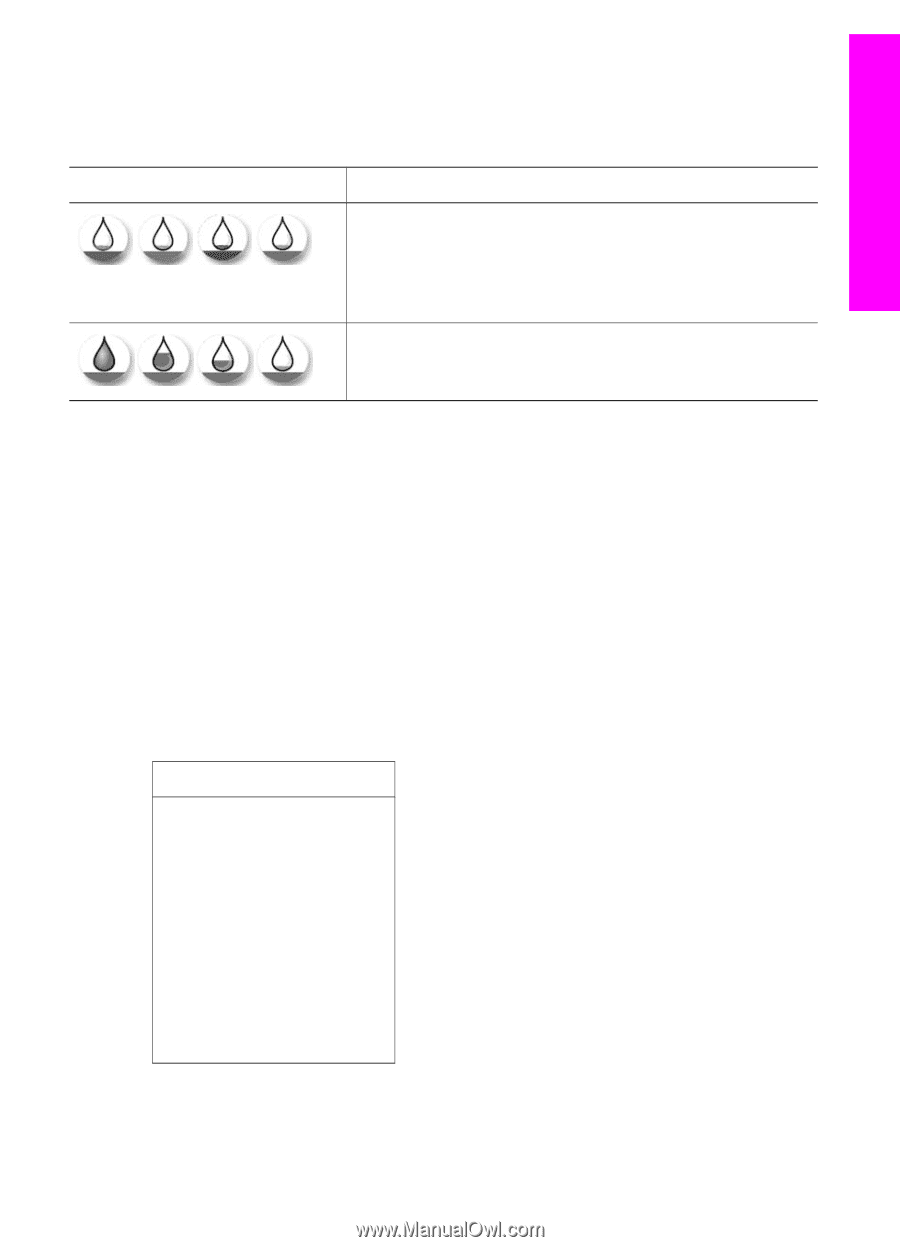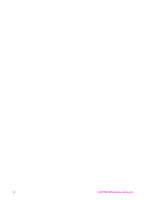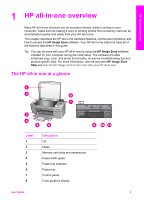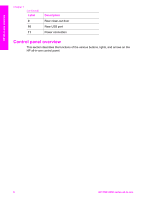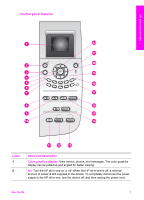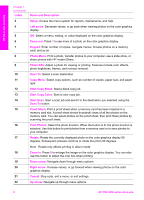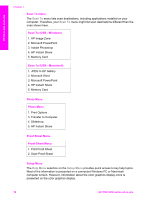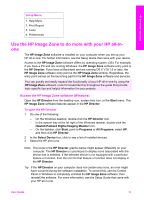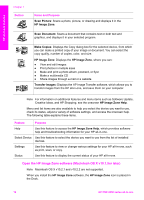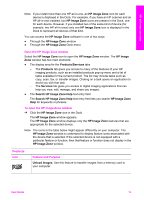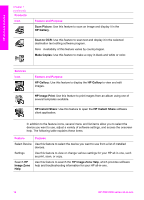HP PSC 2350 User Guide - Page 12
Color graphics display icons, Menu Overview, Copy Menu, Scan To menu, Purpose
 |
View all HP PSC 2350 manuals
Add to My Manuals
Save this manual to your list of manuals |
Page 12 highlights
HP all-in-one overview Color graphics display icons The following icons appear at the bottom of the color graphics display to provide important information about your HP all-in-one. Icon Purpose Shows that a print cartridge is nearly empty. The color on the bottom of the icon corresponds to the color on the top of the print cartridge. For example, the green icon represents the cartridge that has green on top, which is the tri-color print cartridge. Shows the ink level of the of print cartridge represented by the color of the icon. This example shows the tri-color print cartridge. Color graphics display screen saver In order to prolong the life of the color graphics display, the display dims after two minutes of inactivity. After eight more minutes of inactivity (a total of ten minutes), the display goes into Screen Saver mode. After 60 minutes of inactivity, the color graphics display goes into Sleep State and the screen shuts off completely. The display turns back on when you perform an operation, such as pressing a control panel button, lifting the lid, inserting a memory card, accessing the HP all-in-one from a connected computer, or connecting a device to the front camera port. Menu Overview The following tables provide a quick reference to top-level menus that appear on the HP all-in-one color graphics display. Copy Menu Copy Menu 1. Number of Copies 2. Reduce/Enlarge 3. Paper Size 4. Paper Type 5. Copy Quality 6. Lighter/Darker 7. Enhancements 8. Color Intensity 9. Set New Defaults User Guide 9