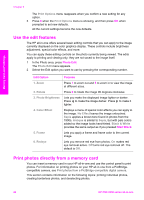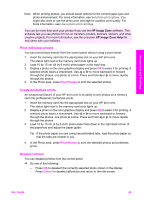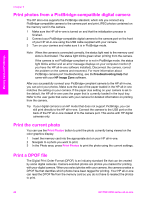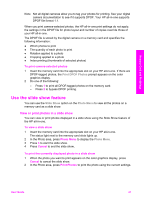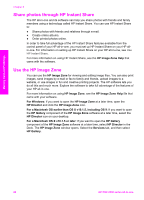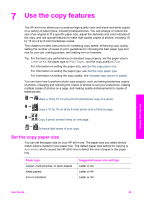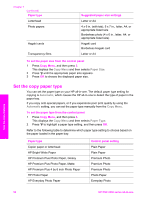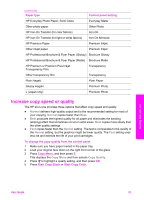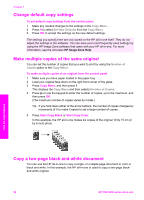HP PSC 2350 User Guide - Page 51
Share photos through HP Instant Share, Use the HP Image Zone
 |
View all HP PSC 2350 manuals
Add to My Manuals
Save this manual to your list of manuals |
Page 51 highlights
Memory Card and PictBridge Chapter 6 Share photos through HP Instant Share The HP all-in-one and its software can help you share photos with friends and family members using a technology called HP Instant Share. You can use HP Instant Share to: ● Share photos with friends and relatives through e-mail. ● Create online albums. ● Order printed photos online. In order to take full advantage of the HP Instant Share features available from the control panel of your HP all-in-one, you must set up HP Instant Share on your HP allin-one. For information on setting up HP Instant Share on your HP all-in-one, see Use HP Instant Share. For more information on using HP Instant Share, see the HP Image Zone Help that came with the software. Use the HP Image Zone You can use the HP Image Zone for viewing and editing image files. You can also print images, send images by e-mail or fax to family and friends, upload images to a website, or use images in fun and creative printing projects. The HP software lets you do all this and much more. Explore the software to take full advantage of the features of your HP all-in-one. For more information on using HP Image Zone, see the HP Image Zone Help file that came with your software. For Windows: If you want to open the HP Image Zone at a later time, open the HP Director and click the HP Image Zone icon. For a Macintosh OS earlier than OS X v10.1.5, including OS 9: If you want to open the HP Gallery component of the HP Image Zone software at a later time, select the HP Director icon on your desktop. For a Macintosh OS X v10.1.5 or later: If you want to open the HP Gallery component of the HP Image Zone software at a later time, select HP Director in the Dock. The HP Image Zone window opens. Select the Services tab, and then select HP Gallery. 48 HP PSC 2350 series all-in-one