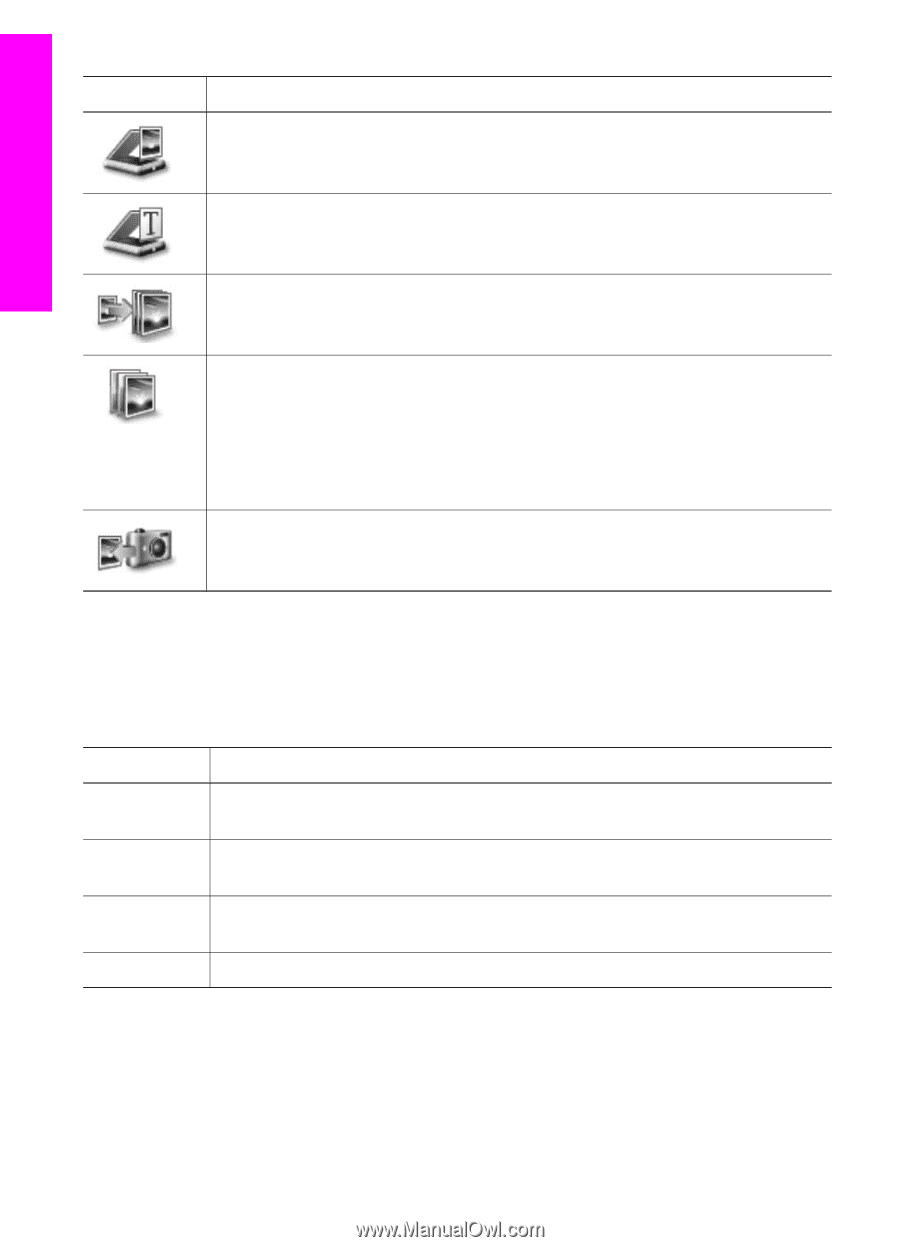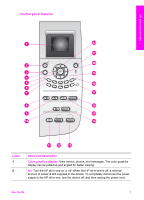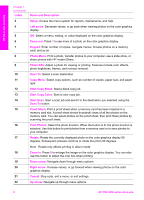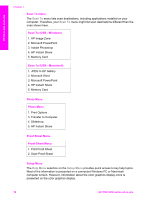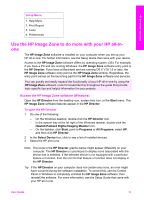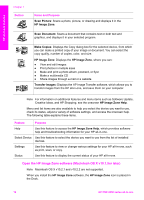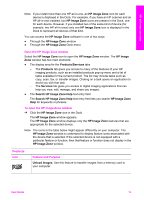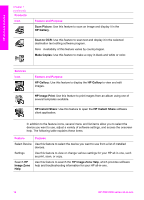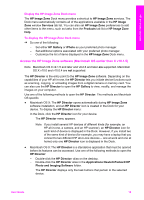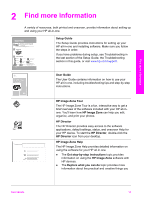HP PSC 2350 User Guide - Page 15
Open the HP Image Zone software (Macintosh OS X v10.1.5 or later), Scan Picture, HP Image Zone
 |
View all HP PSC 2350 manuals
Add to My Manuals
Save this manual to your list of manuals |
Page 15 highlights
HP all-in-one overview Chapter 1 Button Name and Purpose Scan Picture: Scans a photo, picture, or drawing and displays it in the HP Image Zone. Scan Document: Scans a document that contains text or both text and graphics, and displays it in your selected program. Make Copies: Displays the Copy dialog box for the selected device, from which you can make a printed copy of your image or document. You can select the copy quality, number of copies, color, and size. HP Image Zone: Displays the HP Image Zone, where you can: ● View and edit images ● Print photos in multiple sizes ● Make and print a photo album, postcard, or flyer ● Make a multimedia CD ● Share images through e-mail or a website Transfer Images: Displays the HP Image Transfer software, which allows you to transfer images from the HP all-in-one, and save them on your computer. Note For information on additional features and menu items such as Software Update, Creative Ideas, and HP Shopping, see the onscreen HP Image Zone Help. Menu and list items are also available to help you select the device you want to use, check its status, adjust a variety of software settings, and access the onscreen help. The following table explains these items. Feature Purpose Help Use this feature to access the HP Image Zone Help, which provides software help and troubleshooting information for your HP all-in-one. Select Device Use this feature to select the device you want to use from the list of installed devices. Settings Use this feature to view or change various settings for your HP all-in-one, such as print, scan, or copy. Status Use this feature to display the current status of your HP all-in-one. Open the HP Image Zone software (Macintosh OS X v10.1.5or later) Note Macintosh OS X v10.2.1 and v10.2.2 are not supported. When you install the HP Image Zone software, the HP Image Zone icon is placed in the Dock. 12 HP PSC 2350 series all-in-one