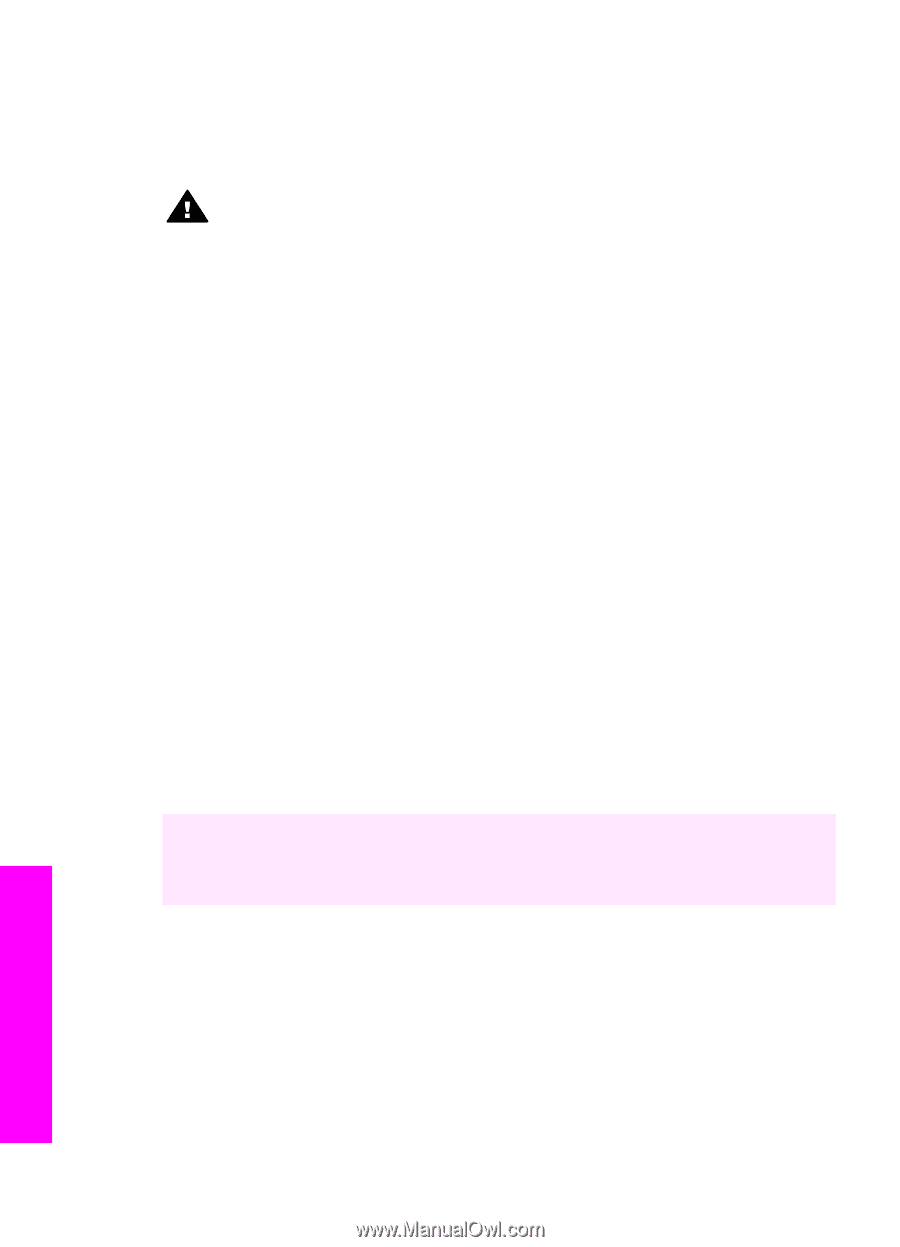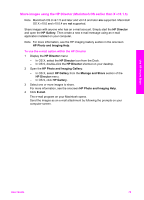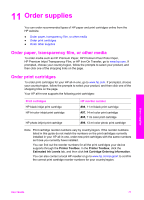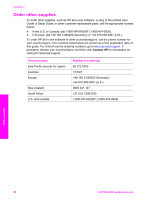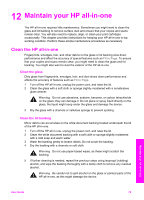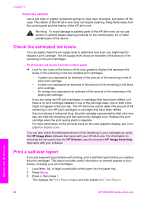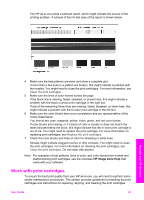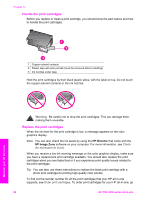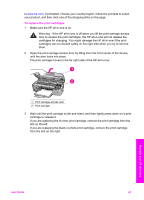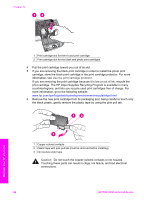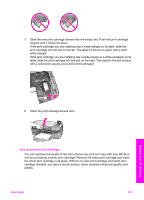HP PSC 2350 User Guide - Page 83
Clean the exterior, Check the estimated ink levels, Print a self-test report
 |
View all HP PSC 2350 manuals
Add to My Manuals
Save this manual to your list of manuals |
Page 83 highlights
Chapter 12 Clean the exterior Use a soft cloth or slightly moistened sponge to wipe dust, smudges, and stains off the case. The interior of the HP all-in-one does not require cleaning. Keep fluids away from the control panel and the interior of the HP all-in-one. Warning To avoid damage to painted parts of the HP all-in-one, do not use alcohol or alcohol-based cleaning products on the control panel, lid, or other painted parts of the device. Check the estimated ink levels You can easily check the ink supply level to determine how soon you might need to replace a print cartridge. The ink supply level shows an estimate of the amount of ink remaining in the print cartridges. To check the ink levels from the control panel ➔ Look for two icons at the bottom of the color graphics display that represent the levels of ink remaining in the two installed print cartridges. - A green icon represents an estimate of the amount of ink remaining in the tricolor print cartridge. - A black icon represents an estimate of the amount of ink remaining in the black print cartridge. - An orange icon represents an estimate of the amount of ink remaining in the photo print cartridge. If you are using non-HP print cartridges or cartridges that have been refilled, or if there is no print cartridge installed in one of the cartridge stalls, one or both icons might not appear in the icon bar. The HP all-in-one cannot detect the amount of ink remaining in non-HP print cartridges or cartridges that have been refilled. If an icon shows a hollow ink drop, the print cartridge represented by that color icon has very little ink remaining and will need to be changed soon. Replace the print cartridge when the print quality starts to degrade. For more information on the ink level icons on the color graphics display, see Color graphics display icons. You can also check the estimated amount of ink remaining in your cartridges by using the HP Image Zone software that came with your HP all-in-one. For information on checking the ink levels from the HP Director, see the onscreen HP Image Zone Help that came with your software. Print a self-test report If you are experiencing problems with printing, print a self-test report before you replace the print cartridges. This report provides useful information on several aspects of your device, including your print cartridges. 1 Load letter, A4, or legal unused plain white paper into the paper tray. 2 Press Setup. 3 Press 2, then press 1. This displays the Print Report menu and then selects Self-Test Report. Maintain your HP all-in-one 80 HP PSC 2350 series all-in-one