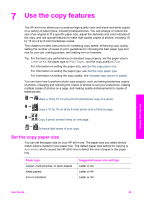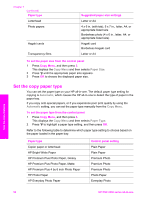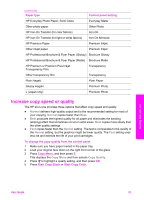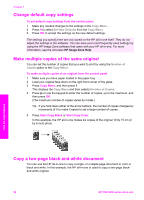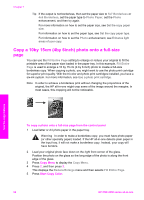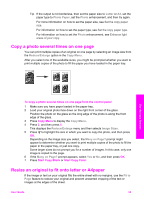HP PSC 2350 User Guide - Page 57
Copy a 10 by 15 cm (4 by 6 inch) photo onto a full-size x7 Borderless, Photo Paper, Photo
 |
View all HP PSC 2350 manuals
Add to My Manuals
Save this manual to your list of manuals |
Page 57 highlights
Chapter 7 Tip If the output is not borderless, then set the paper size to 5x7 Borderless or 4x6 Borderless, set the paper type to Photo Paper, set the Photo enhancement, and then try again. For more information on how to set the paper size, see Set the copy paper size. For information on how to set the paper type, see Set the copy paper type. For information on how to set the Photo enhancement, see Enhance light areas of your copy. Copy a 10by 15cm (4by 6inch) photo onto a full-size page You can use the Fill Entire Page setting to enlarge or reduce your original to fill the printable area of the paper size loaded in the paper tray. In this example, Fill Entire Page is used to enlarge a 10 by 15 cm (4 by 6 inch) photo to create a full-size borderless copy. When copying a photo, you might want to use the photo print cartridge for superior print quality. With the tri-color and photo print cartridges installed, you have a six-ink system. For more information, see Use a photo print cartridge. Note In order to achieve a borderless print without changing the proportions of the original, the HP all-in-one might crop some of the image around the margins. In most cases, this cropping will not be noticeable. Use the copy features To copy a photo onto a full-size page from the control panel 1 Load letter or A4 photo paper in the paper tray. Warning In order to make a borderless copy, you must have photo paper (or other specialty paper) loaded. If the HP all-in-one detects plain paper in the input tray, it will not make a borderless copy. Instead, your copy will have borders. 2 Load your original photo face down on the right front corner of the glass. Position the photo on the glass so the long edge of the photo is along the front edge of the glass. 3 Press Copy Menu to display the Copy Menu. 4 Press 2, and then press 3. This displays the Reduce/Enlarge menu and then selects Fill Entire Page. 5 Press Start Copy Color. 54 HP PSC 2350 series all-in-one