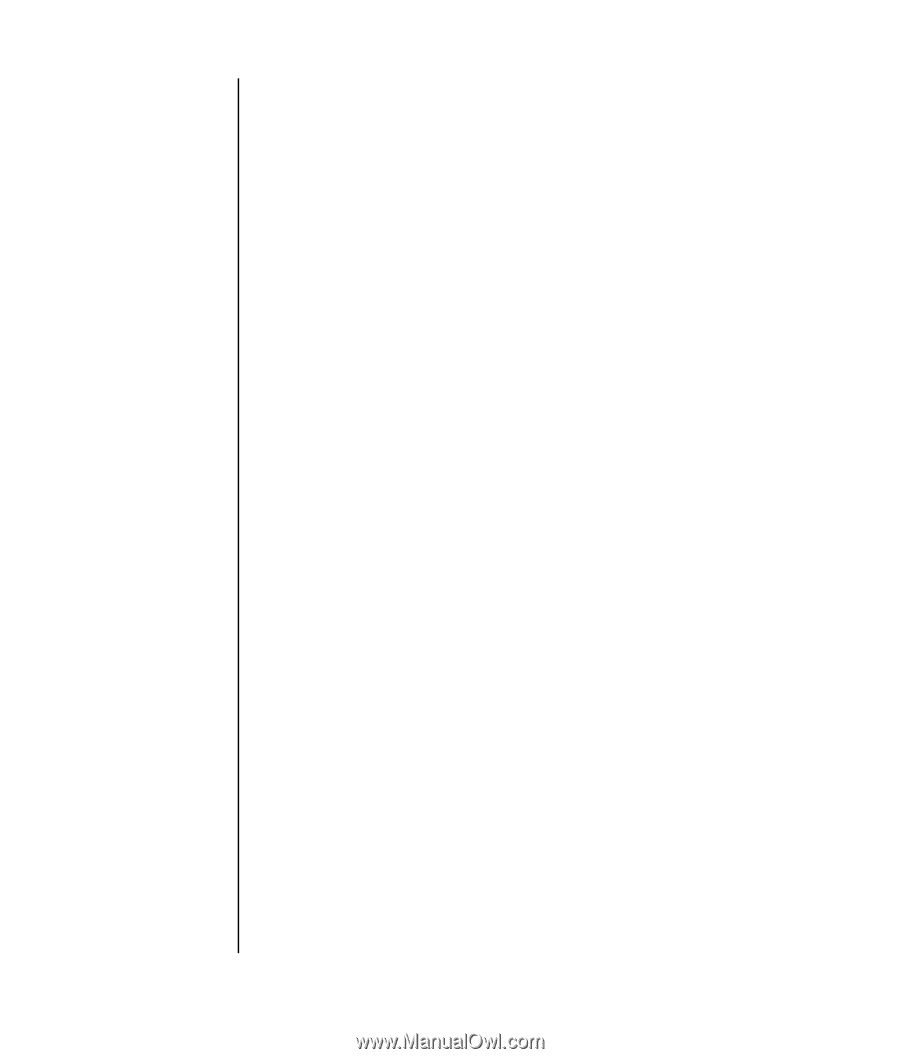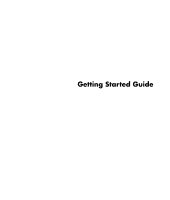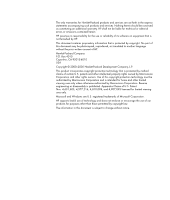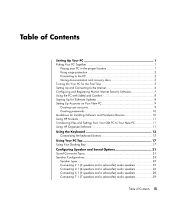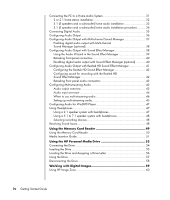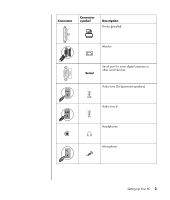iv
Getting Started Guide
Connecting the PC to a Home Audio System
..................................................
31
2 or 2.1 home stereo installation
.............................................................
32
5.1 (5 speakers and a subwoofer) home audio installation
.........................
33
5.1 (5 speakers and a subwoofer) home audio installation procedure
..........
34
Connecting Digital Audio
............................................................................
35
Configuring Audio Output
...........................................................................
36
Configuring Audio Output with Multi-channel Sound Manager
.........................
37
Enabling digital audio output with Multi-channel
Sound Manager (optional)
......................................................................
38
Configuring Audio Output with Sound Effect Manager
....................................
38
Using the Audio Wizard in the Sound Effect Manager
...............................
39
Retasking front-panel connectors
..............................................................
40
Disabling digital audio output with Sound Effect Manager (optional)
...........
40
Configuring Audio Output with Realtek HD Sound Effect Manager
...................
41
Configuring the Realtek HD Sound Effect Manager
....................................
42
Configuring sound for recording with the Realtek HD
Sound Effect Manager
...........................................................................
42
Retasking front panel audio connectors
....................................................
43
Configuring Multi-streaming Audio
...............................................................
43
Audio output overview
...........................................................................
43
Audio input overview
.............................................................................
44
When to use multi-streaming audio
..........................................................
44
Setting up multi-streaming audio
..............................................................
45
Configuring Audio for WinDVD Player
..........................................................
47
Using Headphones
.....................................................................................
47
Using a 2.1 speaker system with headphones
...........................................
47
Using a 5.1 to 7.1 speaker system with headphones
.................................
48
Selecting recording devices
....................................................................
48
Resolving Sound Issues
................................................................................
48
Using the Memory Card Reader
...................................................
49
Using the Memory Card Reader
...................................................................
50
Media Insertion Guide
................................................................................
51
Using the HP Personal Media Drive
..............................................
53
Connecting the Drive
..................................................................................
54
Inserting the Drive
......................................................................................
55
Locating the Drive and Assigning a Drive Letter
..............................................
56
Using the Drive
..........................................................................................
57
Disconnecting the Drive
...............................................................................
58
Working with Digital Images
........................................................
59
Using HP Image Zone
.................................................................................
60