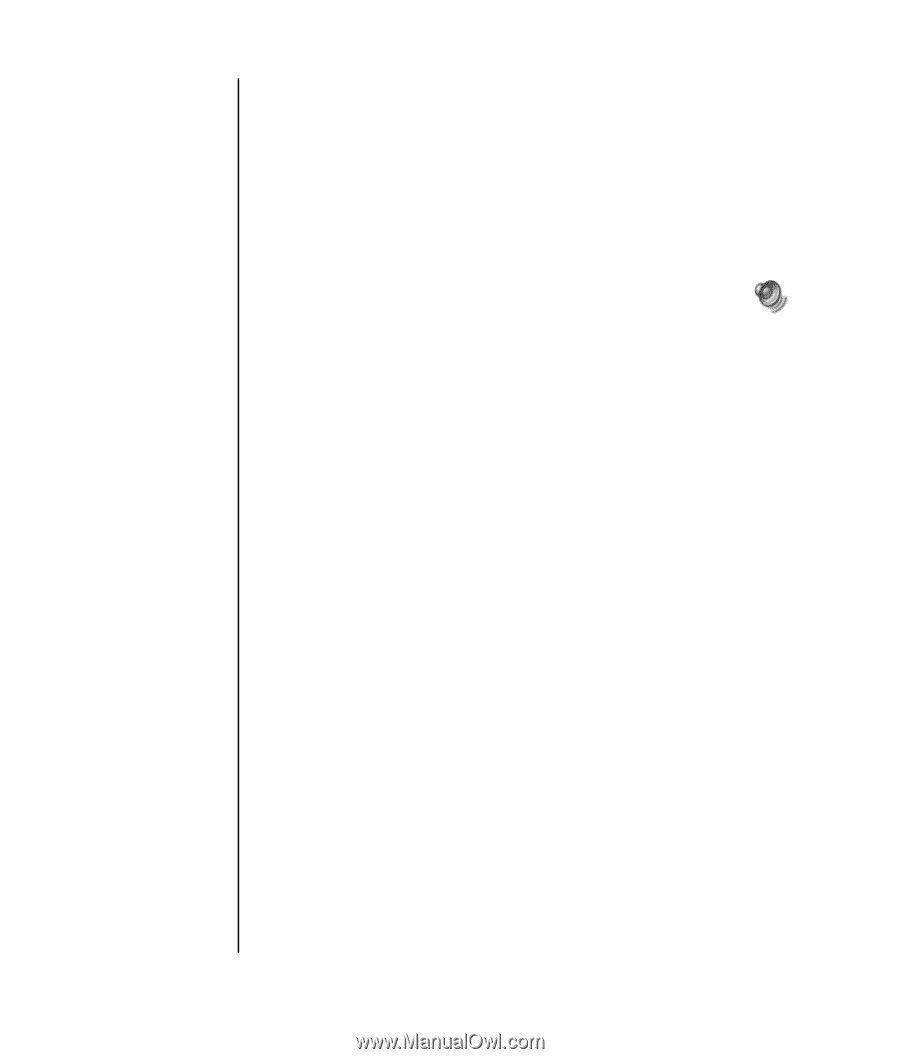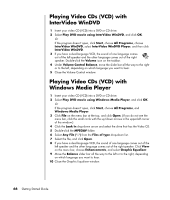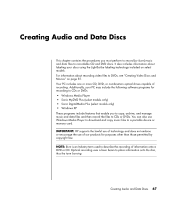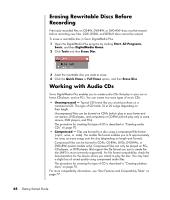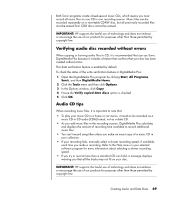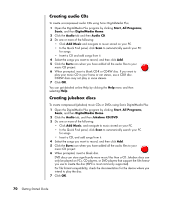HP Pavilion a1300 Getting Started Guide - Page 72
Playing Video CDs (VCD) with InterVideo WinDVD, Playing Video CDs (VCD) with Windows Media Player
 |
View all HP Pavilion a1300 manuals
Add to My Manuals
Save this manual to your list of manuals |
Page 72 highlights
Playing Video CDs (VCD) with InterVideo WinDVD 1 Insert your video CD (VCD) into a DVD or CD drive. 2 Select Play DVD movie using InterVideo WinDVD, and click OK. Or If the program doesn't open, click Start, choose All Programs, choose InterVideo WinDVD, select InterVideo WinDVD Player, and then click InterVideo WinDVD. 3 If you have a dual-language VCD, the sound of one language comes out of the left speaker and the other language comes out of the right speaker. Double-click the Volume icon on the taskbar. 4 Under Volume Control Balance, move the slider bar all the way to the right or to the left, depending on which language you want to hear. 5 Close the Volume Control window. Playing Video CDs (VCD) with Windows Media Player 1 Insert your video CD (VCD) into a DVD or CD drive. 2 Select Play DVD movie using Windows Media Player, and click OK. Or If the program doesn't open, click Start, choose All Programs, and Windows Media Player. 3 Click File on the menu bar at the top, and click Open. (If you do not see the menu bar, click the small circle with the up/down arrows in the upper-left corner of the window.) 4 Click the Look In drop-down arrow and select the drive that has the Video CD. 5 Double-click the MPEGAV folder. 6 Select Any File (*.*) from the Files of type drop-down list. 7 Select the file, and click Open. 8 If you have a dual-language VCD, the sound of one language comes out of the left speaker and the other language comes out of the right speaker. Click View on the menu bar, choose Enhancements, and select Graphic Equalizer. 9 Move the Balance slider bar all the way to the left or to the right, depending on which language you want to hear. 10 Close the Graphic Equalizer window. 66 Getting Started Guide