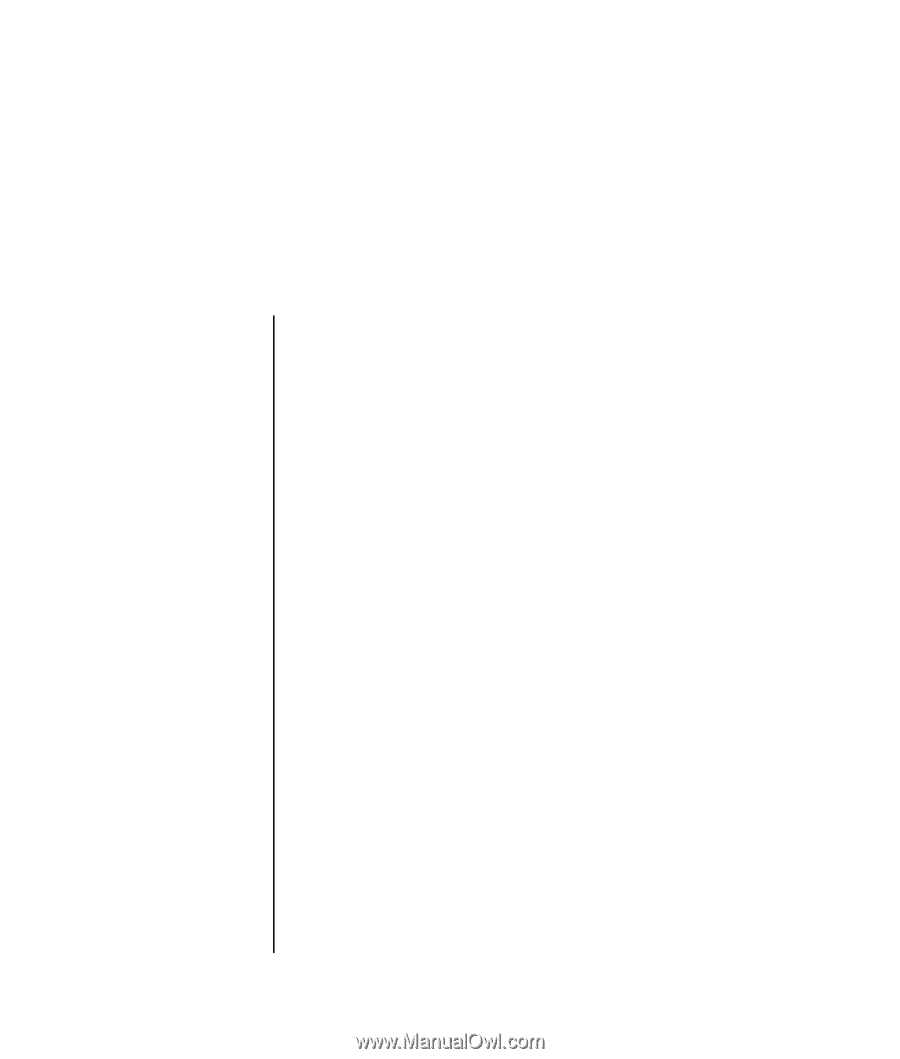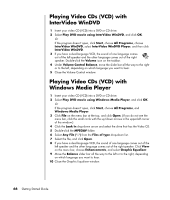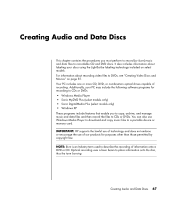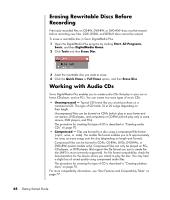HP Pavilion a1300 Getting Started Guide - Page 69
Playing CDs and DVDs, Playing Music CDs, Playing CDs and DVDs with Windows Media Player
 |
View all HP Pavilion a1300 manuals
Add to My Manuals
Save this manual to your list of manuals |
Page 69 highlights
Playing CDs and DVDs This section describes how to play CDs, VCDs, or DVDs using Windows Media Player or InterVideo WinDVD (select models only). Playing Music CDs You must have either a CD or DVD drive. 1 Insert the music CD into your CD or DVD drive. The default audio program opens. If the Audio CD wizard window opens, choose the program you want to use from the list. You may have to scroll down in the window to see all available programs. 2 The music CD automatically begins to play. For help online, go to: http://www.hp.com/music (English only) Playing CDs and DVDs with Windows Media Player Your PC must have a DVD drive to play DVD movies. 1 Insert the music CD or DVD movie into the drive. • The Windows Media Player window opens. If the wizard window opens, select Windows Media Player from the list. You may have to scroll down in the window to see Windows Media Player. Or • If the Windows Media Player window does not automatically open, click Start on the taskbar, choose All Programs, and then click Windows Media Player. Playing CDs and DVDs 63