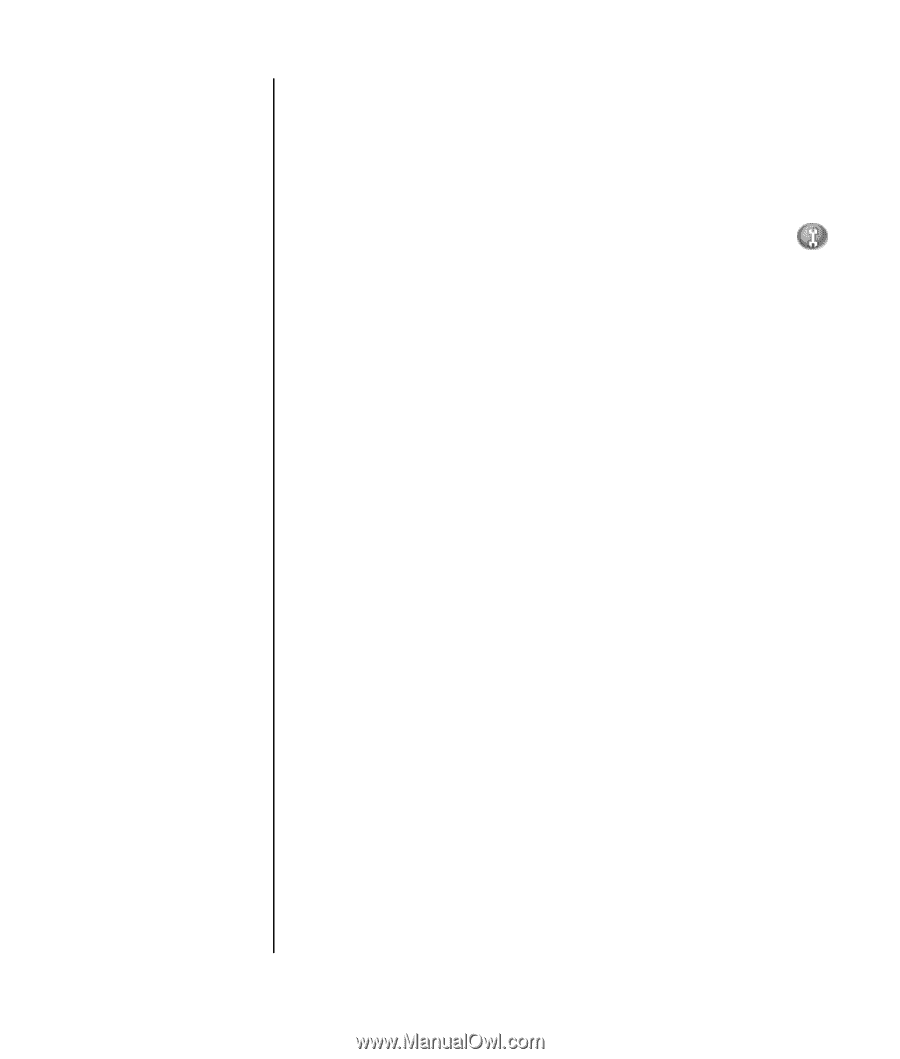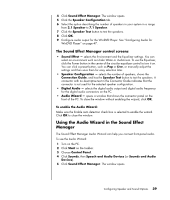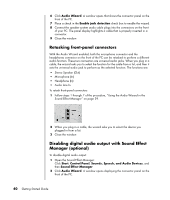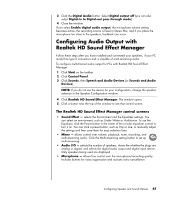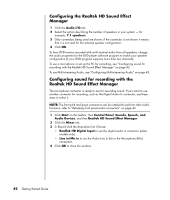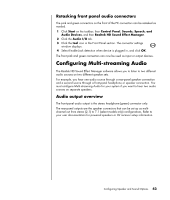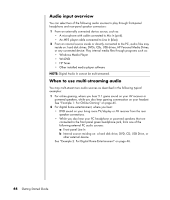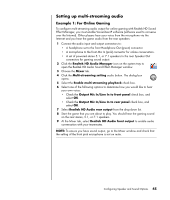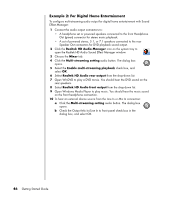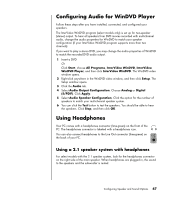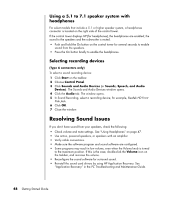HP Pavilion a1300 Getting Started Guide - Page 49
Retasking front panel audio connectors, Configuring Multi-streaming Audio, Audio output overview
 |
View all HP Pavilion a1300 manuals
Add to My Manuals
Save this manual to your list of manuals |
Page 49 highlights
Retasking front panel audio connectors The pink and green connectors on the front of the PC connectors can be retasked as needed. 1 Click Start on the taskbar; then Control Panel, Sounds, Speech, and Audio Devices, and then Realtek HD Sound Effect Manager. 2 Click the Audio I/O tab. 3 Click the tool icon in the Front Panel section. The connector settings window displays. 4 Select Enable Jack detection when device is plugged in, and click OK. The front pink and green connectors can now be used as input or output devices. Configuring Multi-streaming Audio The Realtek HD Sound Effect Manager software allows you to listen to two different audio sources on two different speaker sets. For example, you hear one audio source through a rear-panel speaker connection and a second source through a front-panel headphone or speaker connection. You must configure Multi-streaming Audio for your system if you want to hear two audio sources on separate speakers. Audio output overview The front-panel audio output is the stereo headphone (green) connector only. The rear-panel outputs are the speaker connectors that can be set up as multichannel out from stereo (2.1) to 7.1 (select models only) configurations. Refer to your user documentation for powered speakers or AV receiver setup information. Configuring Speaker and Sound Options 43