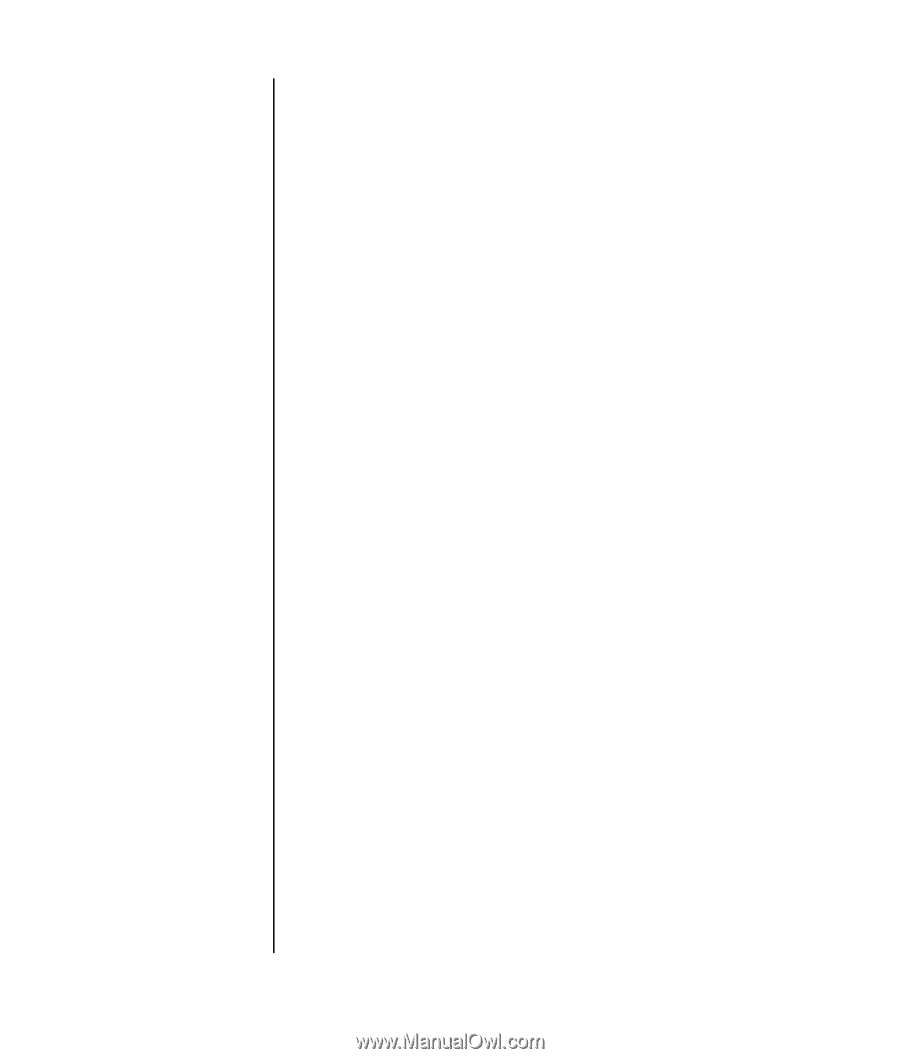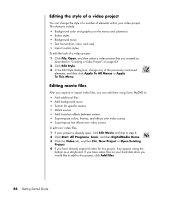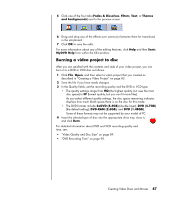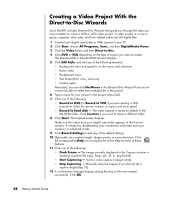HP Pavilion a1300 Getting Started Guide - Page 89
Creating a Video Project, Adding files to a video project
 |
View all HP Pavilion a1300 manuals
Add to My Manuals
Save this manual to your list of manuals |
Page 89 highlights
Creating a Video Project To create a video project: 1 Click Start, choose All Programs, Sonic, and then DigitalMedia Home. 2 Click the Video button to display the Video Guide. 3 Click Create Project, and then DVD or VCD depending on the type of project you want to create. A project named Untitled DVD-Video or Untitled Video CD is created and displayed in the MyDVD project window. 4 Click File and then Save to change the name your project from Untitled to a more descriptive name. After renaming your project, click Save. Continue your project by performing the procedure described in one or more of the following sections: • "Adding files to a video project" on page 83. • "Capturing video to a video project" on page 84. • "Adding slideshows to a video project" on page 85. • "Adding submenus to a video project" on page 85. Adding files to a video project You can add files to your DVD or VCD video project from: • An existing DVD or VCD. • Video files already stored on your PC. • Video capture from a digital video camera (as described in the next section). To add files from a DVD, VCD, or from your hard disk drive: 1 Click File, Open, and then select a video project that you created as described in "Creating a Video Project" on page 83. 2 Click Add Files. 3 Navigate to the folder that contains the video files you want to add or to the media drive that contains the DVD or VCD. 4 Select the files you want to add, and then click Open. The files are added to the current project and displayed in the project window. Creating Video Discs and Movies 83