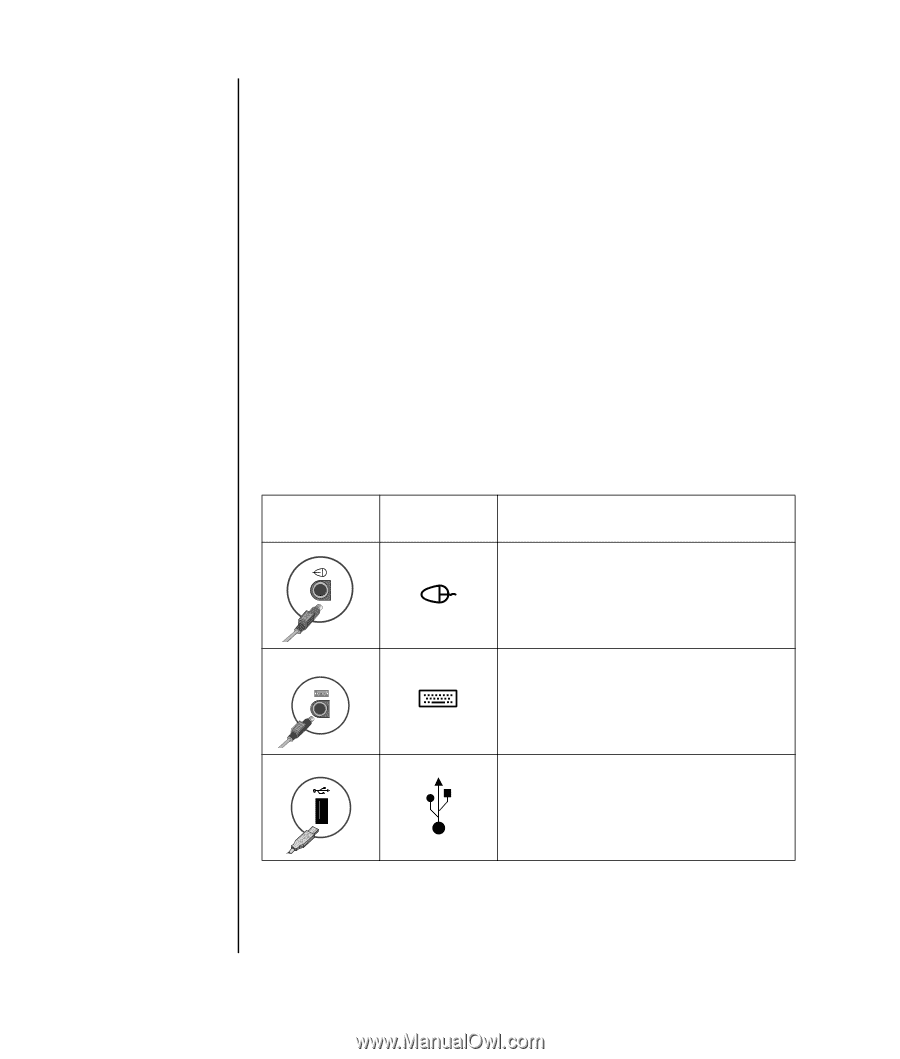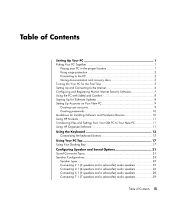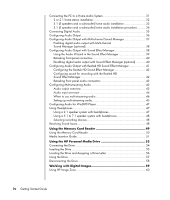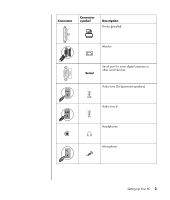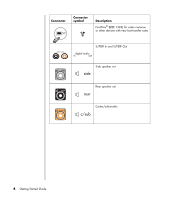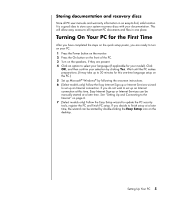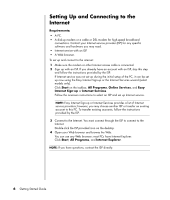HP Pavilion a1300 Getting Started Guide - Page 8
Using surge protection, Connecting to the PC, Connector, symbol, Description
 |
View all HP Pavilion a1300 manuals
Add to My Manuals
Save this manual to your list of manuals |
Page 8 highlights
NOTE: Your PC features and location, availability, and number of connectors may vary. Using surge protection Help protect your monitor, PC, and accessories by connecting all power cords for your PC and peripheral devices (such as a monitor, printer, or scanner) to a surge-protection device such as a power strip with surge protection or uninterruptible power supply (UPS). Many surge protection devices have surge-protection inputs and outputs for modem/phone lines. Phone lines are a common path for lightning spikes to get into your system. Some surge protection devices also have surge protection for television cable connections as well: use those if your PC has a television tuner installed. Not all power strips provide surge protection; the power strip must be specifically labeled as having this ability. Use a power strip whose manufacturer offers a damage replacement policy so you can replace your equipment if surge protection fails. Connecting to the PC Connect your main hardware devices such as the monitor, keyboard, and mouse to the back of the PC. Other peripheral devices such as a printer, scanner, or camera also plug into connectors on the back of your computer. Some PC models also have connectors on the front of the PC. The table does not show all connectors. Connector Connector symbol Description Mouse (PS/2 connector) Keyboard (PS/2 connector) Universal Serial Bus (USB) for mouse, keyboard, digital cameras, or other devices with USB connectors 2 Getting Started Guide