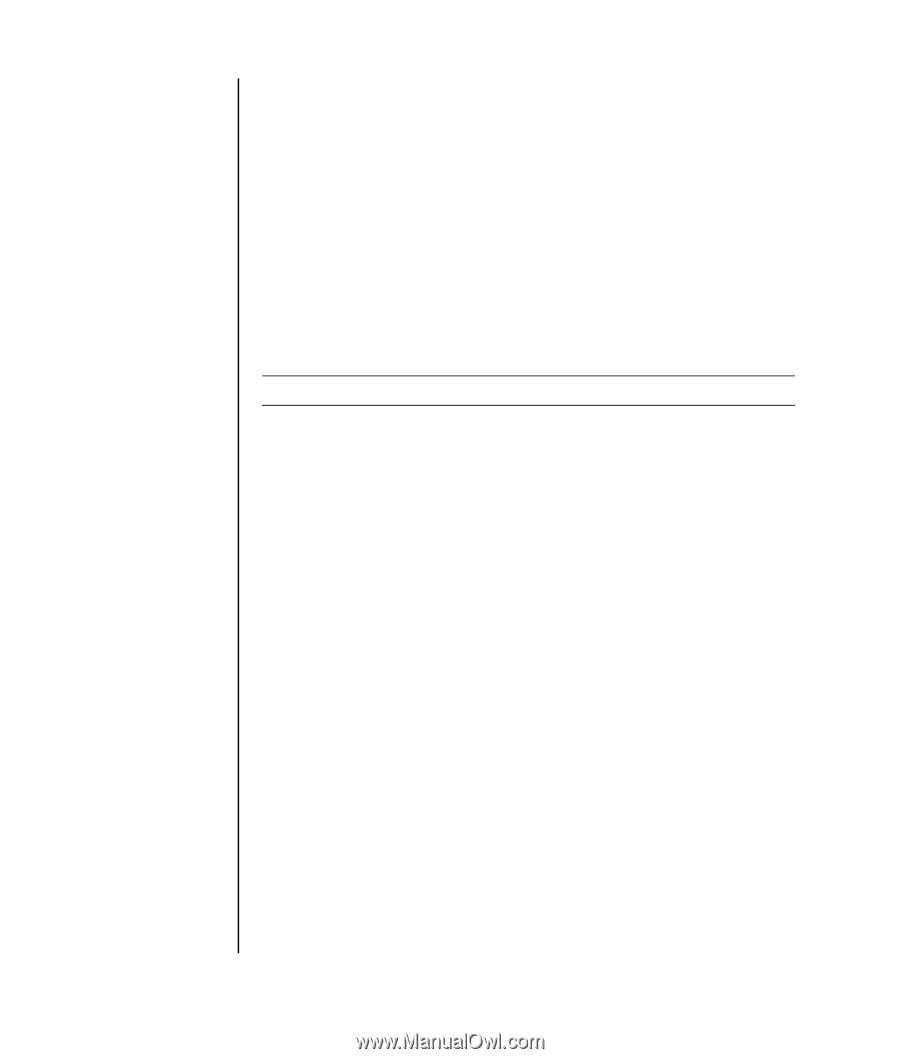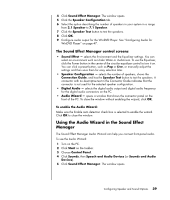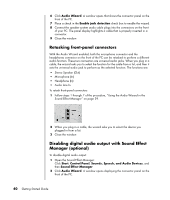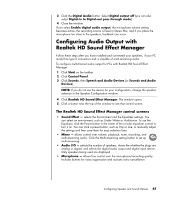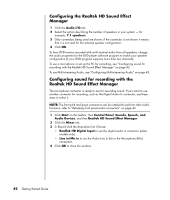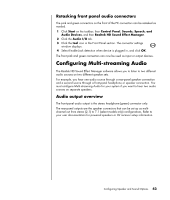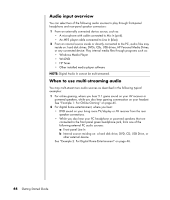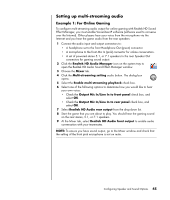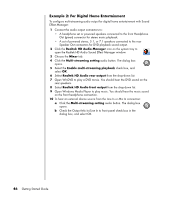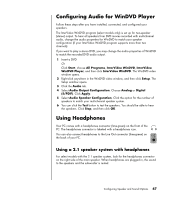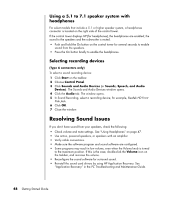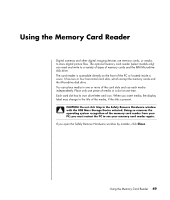HP Pavilion a1300 Getting Started Guide - Page 50
Audio input overview, When to use multi-streaming audio, reside on: hard disk drives, DVDs, CDs
 |
View all HP Pavilion a1300 manuals
Add to My Manuals
Save this manual to your list of manuals |
Page 50 highlights
Audio input overview You can select two of the following audio sources to play through front-panel headphone and rear-panel speaker connectors: 1 From an externally connected device source, such as: • A microphone with cable connected to Mic In (pink). • An MP3 player cable connected to Line In (blue). 2 From an internal source inside or directly connected to the PC, audio files may reside on: hard disk drives, DVDs, CDs, USB drives, HP Personal Media Drives, or any connected device. Play internal media files through programs such as: • Windows Media Player • WinDVD • HP Tunes • Other installed media player software NOTE: Digital Audio In cannot be multi-streamed. When to use multi-streaming audio You may multi-stream two audio sources as described in the following typical examples: 1 For online gaming, where you hear 5.1 game sound on your AV receiver or powered speakers, while you also hear gaming conversation on your headset. See "Example 1: For Online Gaming" on page 45. 2 For digital home entertainment, where you hear: • DVD sound on your living room TV/display or AV receiver from the rear speaker connections. • While you also hear your PC headphone or powered speakers that are connected to the front panel green headphone jack, from one of the following external PC audio sources: a Front panel Line In b Internal source residing on: a hard disk drive, DVD, CD, USB Drive, or other external device. See "Example 2: For Digital Home Entertainment" on page 46. 44 Getting Started Guide