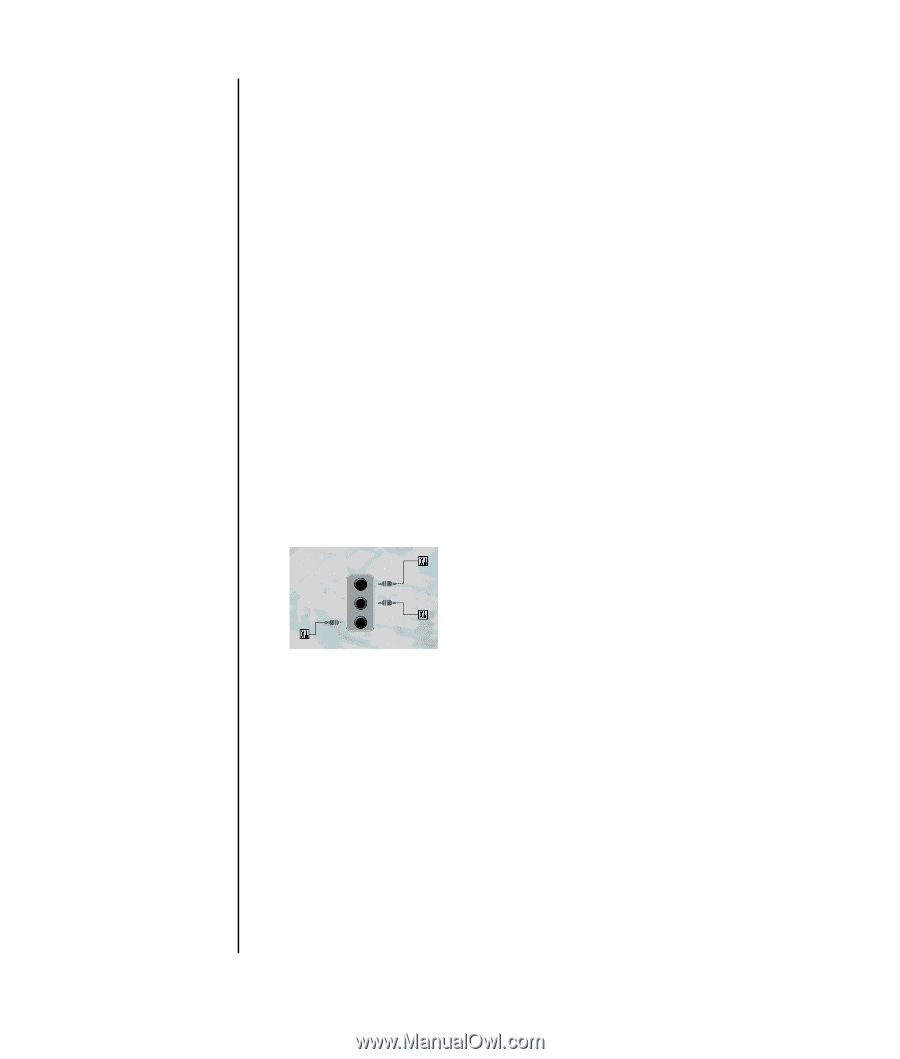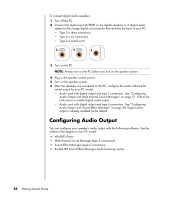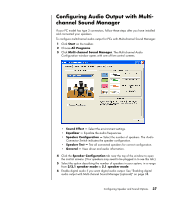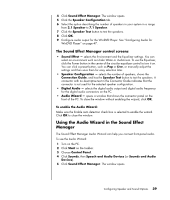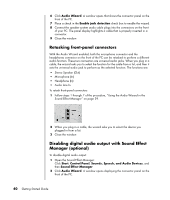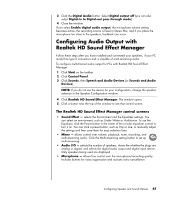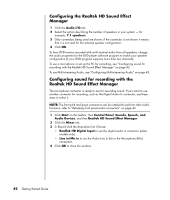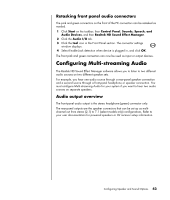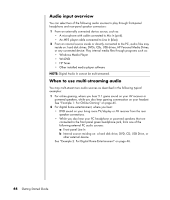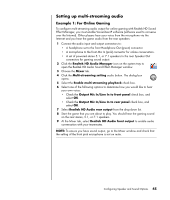HP Pavilion a1300 Getting Started Guide - Page 46
Retasking front-panel connectors, Disabling digital audio output with Sound Effect Manager (optional)
 |
View all HP Pavilion a1300 manuals
Add to My Manuals
Save this manual to your list of manuals |
Page 46 highlights
6 Click Audio Wizard. A window opens that shows the connector panel on the front of the PC. 7 Place a check in the Enable jack detection check box to enable the wizard. 8 Connect the speaker system audio cable plugs into the connectors on the front of your PC. The panel display highlights a cable that is properly inserted in a connector. 9 Close the window. Retasking front-panel connectors With the Audio Wizard enabled, both the microphone connector and the headphones connector on the front of the PC can be retasked to perform a different audio function. These two connectors are universal audio jacks. When you plug in a cable, the wizard asks you to select the function for the cable from a list, and then it sets the universal audio jack to perform as the selected function. The functions are: • Stereo Speaker (Out) • Microphone (In) • Headphone (In) • Audio Line In To retask front-panel connectors: 1 Follow steps 1 through 7 of the procedure, "Using the Audio Wizard in the Sound Effect Manager" on page 39. 2 When you plug in a cable, the wizard asks you to select the device you plugged in from a list. 3 Close the window. Disabling digital audio output with Sound Effect Manager (optional) To disable digital audio output: 1 Open the Sound Effect Manager: Click Start, Control Panel, Sounds, Speech, and Audio Devices, and then Sound Effect Manager. 2 Click Audio Wizard. A window opens displaying the connector panel on the front of the PC. 40 Getting Started Guide