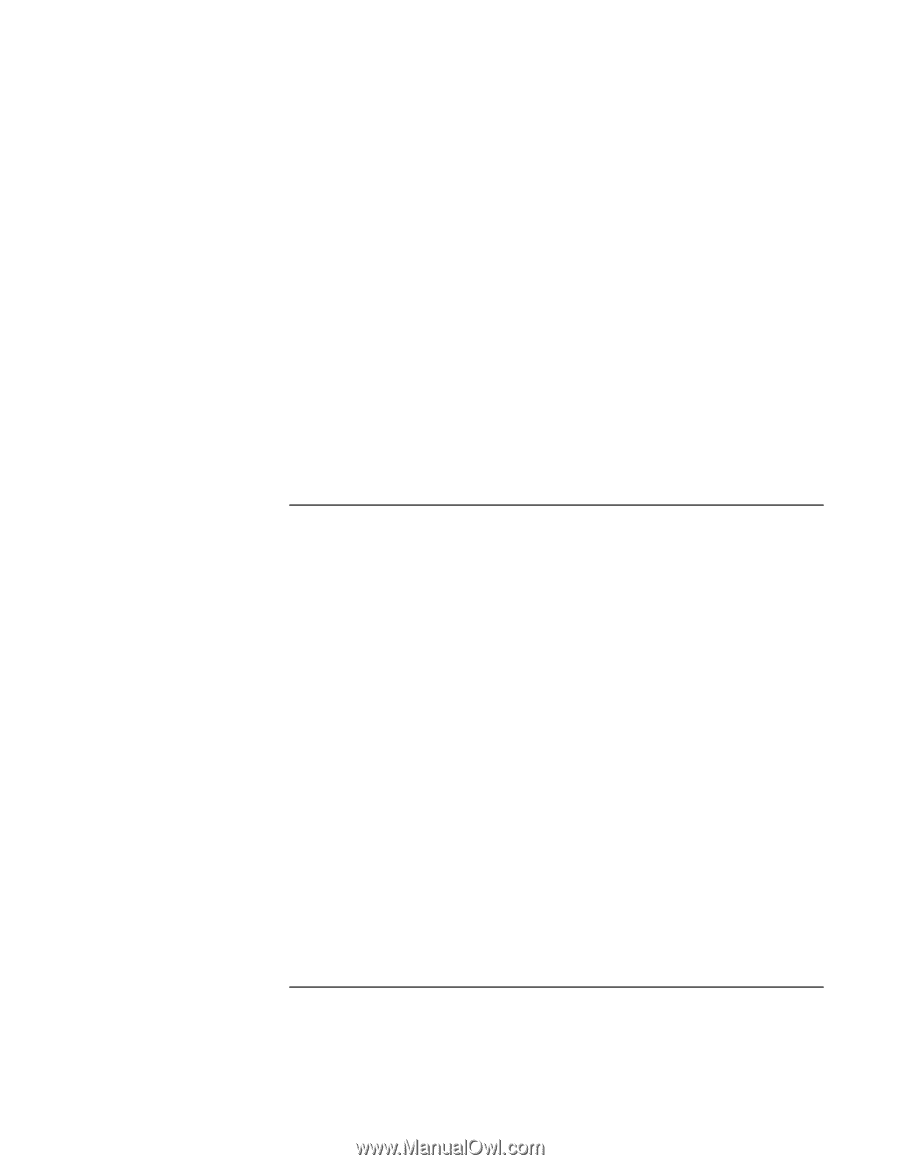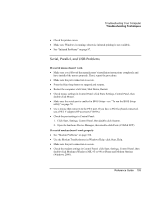HP Pavilion n6398 HP Pavilion Notebook PC N6000 Series - Reference Guide - Page 105
Performance Problems
 |
View all HP Pavilion n6398 manuals
Add to My Manuals
Save this manual to your list of manuals |
Page 105 highlights
Troubleshooting Your Computer Troubleshooting Techniques If a PC card modem is not working • Disable the internal modem: 1. Click Start, Settings, Control Panel, then double-click System. 2. Open the hardware Device Manager. 3. Double-click Modem to list the current modem devices. 4. Double-click the internal modem, then select the option to disable the modem. If an I/O card stops communicating properly • Exit and restart the application. The card may have been reset if the computer suspended or turned off. • Check settings in Control Panel. Performance Problems For best performance with Windows 2000, your computer should have at least 96 to 128 MB of memory (RAM). If the computer pauses or runs sluggishly • This may be normal Windows behavior. Background processing can affect response time. • Certain background operations (such as VirusScan) can affect performance. • Press CTRL+ALT+DEL to see if an application is not responding. • Restart the computer: click Start, Shut Down, Restart. • Some file browsers respond slowly while processing graphics or waiting for broken network connections to time out. • If the computer's hard disk drive frequently runs (as indicated by the hard drive light on the front of the computer) while the computer appears to be paused or running slowly, Windows is likely spending excess time writing to its swap file on the computer's hard disk. If this occurs frequently, consider installing additional memory. • Check the amount of available free disk space. Delete temporary and unneeded files. • Check settings in the BIOS Setup utility: 1. Click Start, Shut Down, Restart. Reference Guide 105