HP Pavilion n6398 HP Pavilion Notebook PC N6000 Series - Reference Guide - Page 87
Replace the cover.
 |
View all HP Pavilion n6398 manuals
Add to My Manuals
Save this manual to your list of manuals |
Page 87 highlights
Configuring and Expanding Your Computer Installing a RAM Expansion Module 4. Release the two latches at the sides of the RAM board, so the free edge of the board pops up. 5. Pull the board out of the connector. 6. Replace the cover. 7. Insert the battery. Reference Guide 87
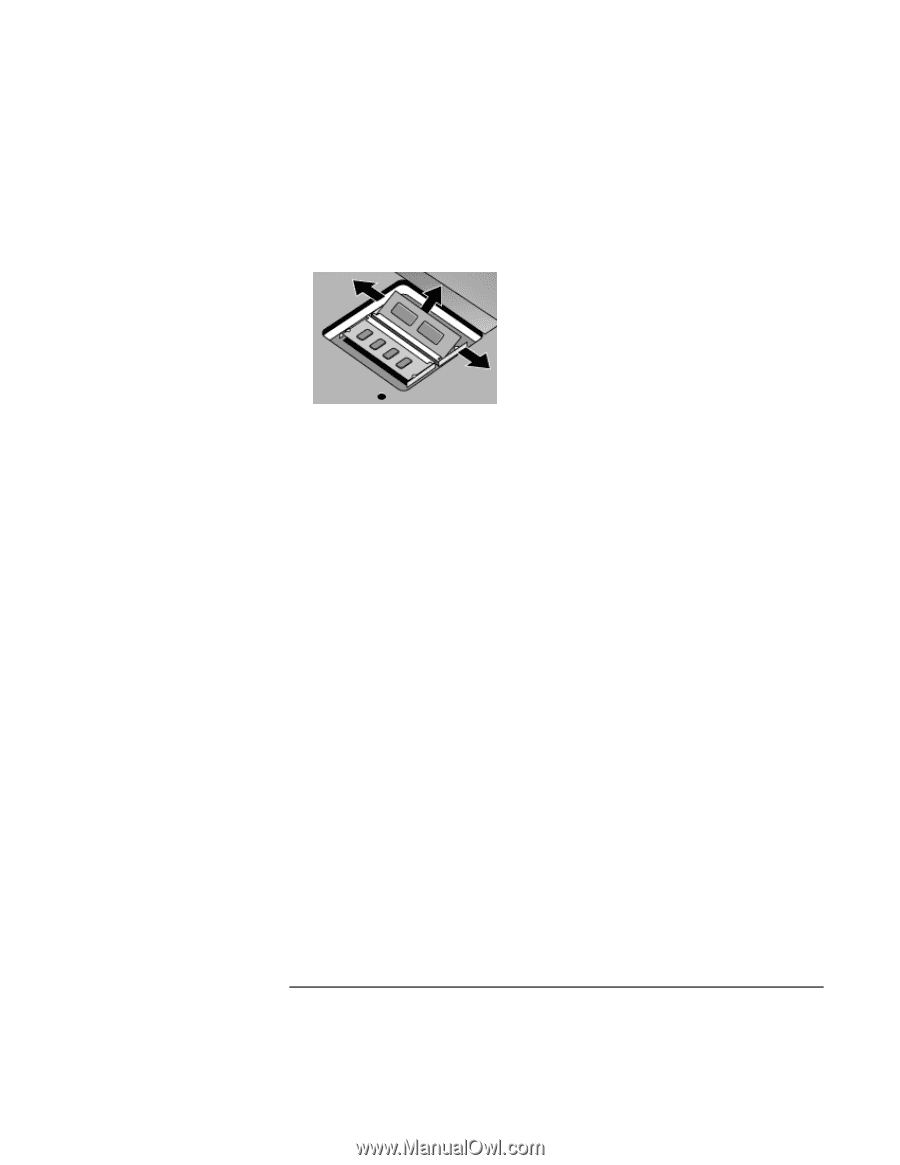
Configuring and Expanding Your Computer
Installing a RAM Expansion Module
Reference Guide
87
4.
Release the two latches at the sides of the RAM board, so the free edge of the board
pops up.
5.
Pull the board out of the connector.
6. Replace the cover.
7. Insert the battery.














