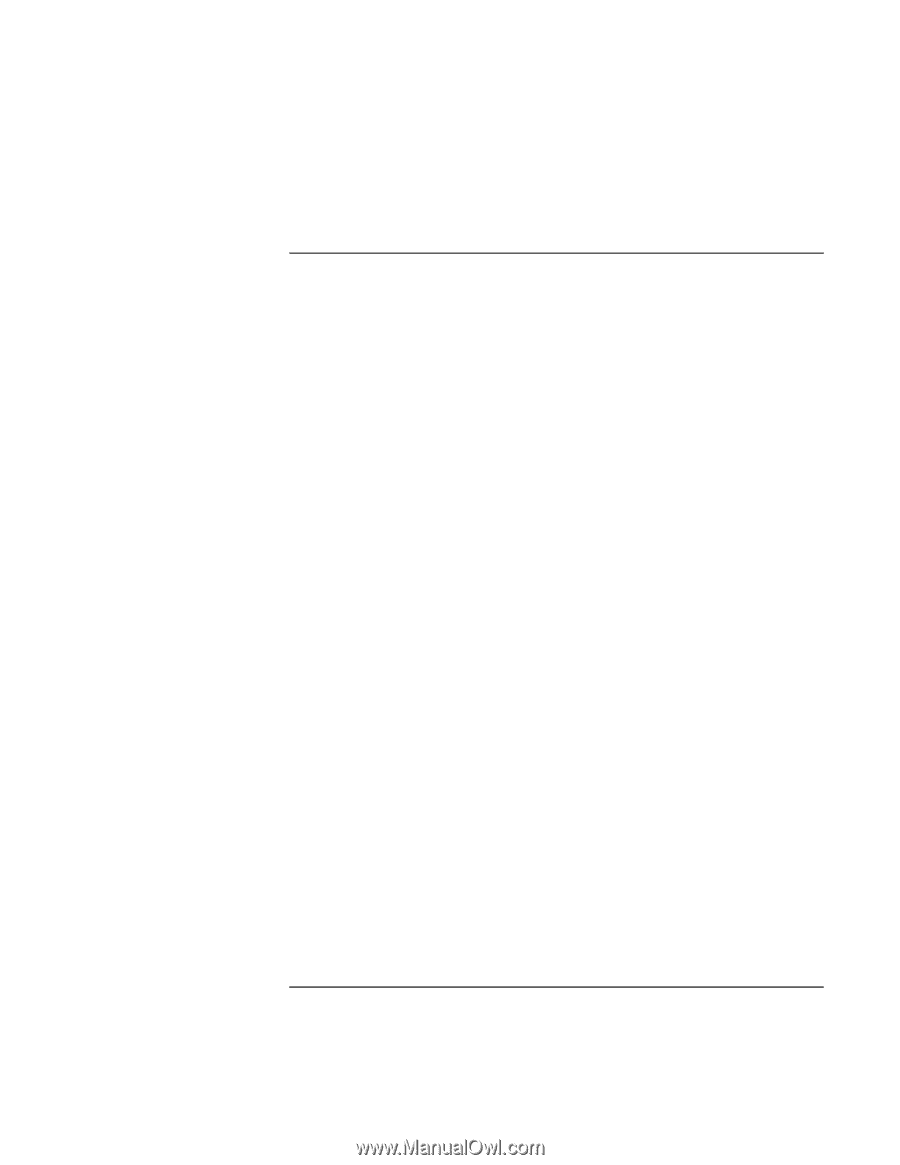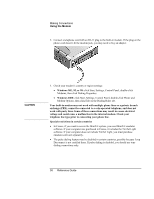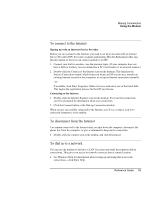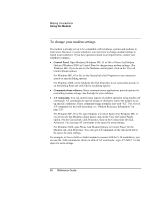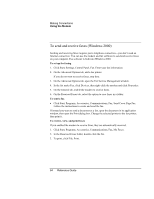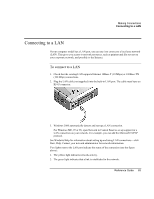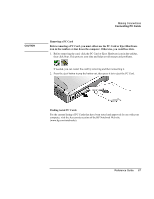HP Pavilion n6398 HP Pavilion Notebook PC N6000 Series - Reference Guide - Page 63
To send and receive faxes Windows ME or 98
 |
View all HP Pavilion n6398 manuals
Add to My Manuals
Save this manual to your list of manuals |
Page 63 highlights
Making Connections Using the Modem To send and receive faxes (Windows ME or 98) Sending and receiving faxes requires just a telephone connection-you don't need an Internet connection. You can use the modem and fax software to send and receive faxes on your computer. QuickLink fax software is included with Windows ME or 98 on the hard disk. To start QuickLink • Click Start, Programs, QuickLink, QuickLink. The first time you start QuickLink, the Setup Wizard steps you through the process of setting options and customizing the program for your personal use. Follow the onscreen instructions. If you're unsure which setting to choose, accept the default choice. To send a fax 1. In QuickLink, click the QuickFax tool on the main toolbar. 2. Enter the fax number and the recipient's name and company. 3. Type the message body in the QuickFax Note area. 4. Click Send Fax. If instead you want to send a document as a fax, open the document in its application window, then open the Print dialog box. Change the selected printer to QuickLink, then print it. To receive faxes Faxes are automatically received when QuickLink is running in an open or minimized window. New faxes are indicated in the status box in the QuickLink window. To receive a fax manually, follow these steps. 1. When a fax call is coming in, click Start on the menu bar. 2. Click Manual Fax Receive. To view and print a fax 1. In QuickLink, click the Fax Viewer tool on the toolbar. 2. Click Yes to view the fax now. 3. Click the printer icon to print the fax. Reference Guide 63