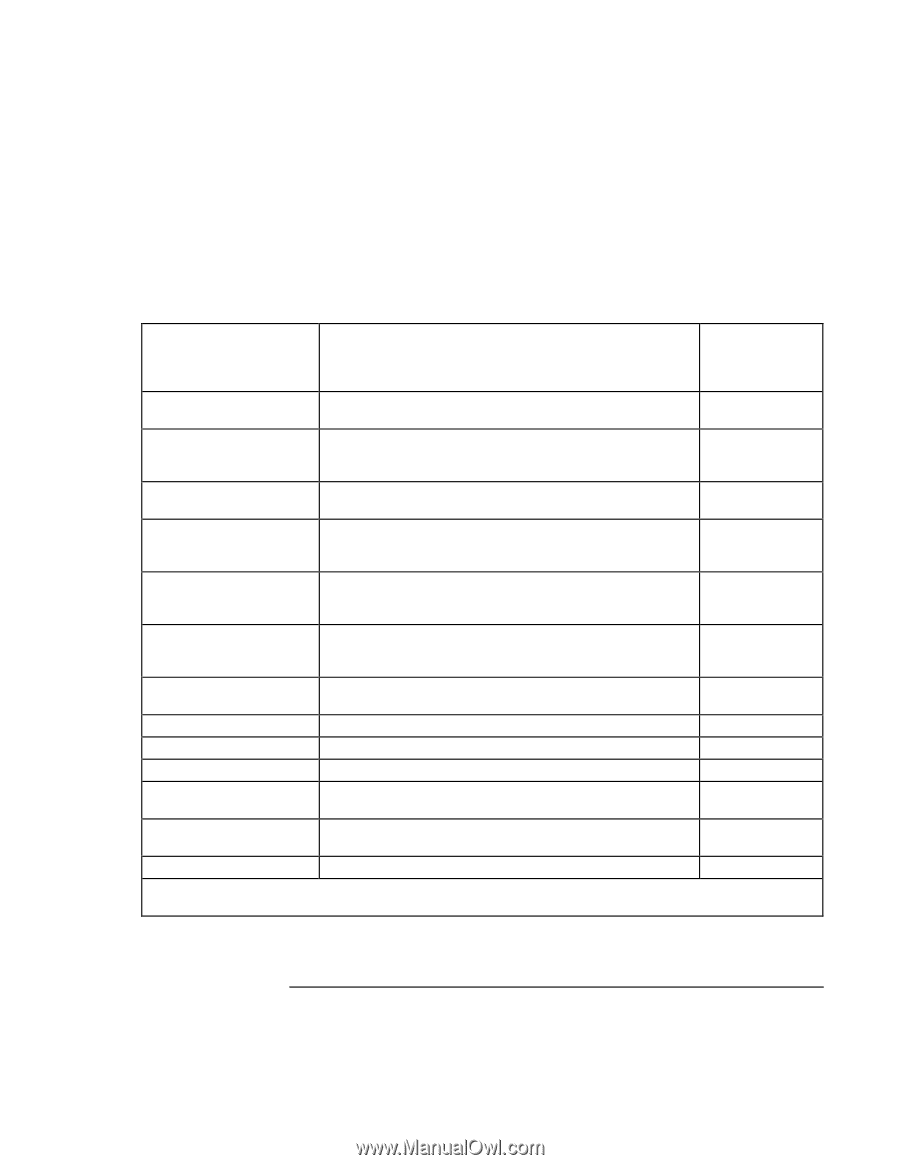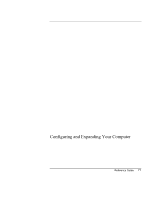HP Pavilion n6398 HP Pavilion Notebook PC N6000 Series - Reference Guide - Page 82
Power Menu
 |
View all HP Pavilion n6398 manuals
Add to My Manuals
Save this manual to your list of manuals |
Page 82 highlights
Configuring and Expanding Your Computer Using the BIOS Setup Utility Power Menu Windows 2000 uses only the settings marked with *. Windows ME or 98 uses only the settings marked with * or **. All other settings in the Power menu are ignored. Setting Intel SpeedStep Mode* Description Sets the speed used by a dual-speed processor at boot, depending on the available power source. A separate Control Panel power setting controls speed changes after boot. Default Automatic Power Management Mode Smart CPU Mode Disables time-outs, selects a combination of time-outs, or allows customized time-outs. Enables automatic CPU power savings when running on battery power. Absence of keyboard, mouse, and hard disk activity could cause slower CPU response. Max. Power Savings On Display-off Time-out Suspend Time-out Sets the period of inactivity after which the computer enters Display-off power mode. Sets the period of inactivity after which the computer goes from Display-off to Standby power mode. (Skips Display-off mode if that time-out is disabled.) 2 minutes 4 minutes Hibernate Time-out** Hard Disk Time-out Sets whether the computer goes from Standby to Hibernate power mode after the indicated period of inactivity. (Skips Standby mode if the suspend time-out is disabled.) Sets the period of hard disk inactivity after which the internal hard disk (and any hard disk drive in the plug-in module bay) stops spinning. 4 hours 2 minutes Time-out on AC Sets whether power management time-outs occur while the ac adapter is connected. Disabled Lid Switch Mode Resume On Serial Ring Sets the action that occurs if the computer's lid is closed. Sets whether the system resumes if it received a ring signal. Turn off LCD Enabled Resume On Time of Day Resume Time Sets whether the system resumes at a defined time of day. Sets the 24-hour time when the system resumes from if Resume On Time of Day is enabled. Disabled Auto Suspend on Undock* Auto Turn-On on Dock* Sets whether the computer suspends to Standby power mode after undocking. Sets whether the computer turns on after docking. When Lid Closed Enabled * Windows ME, 98 and 2000 use these settings. ** Windows ME and 98 uses this additional setting. 82 Reference Guide