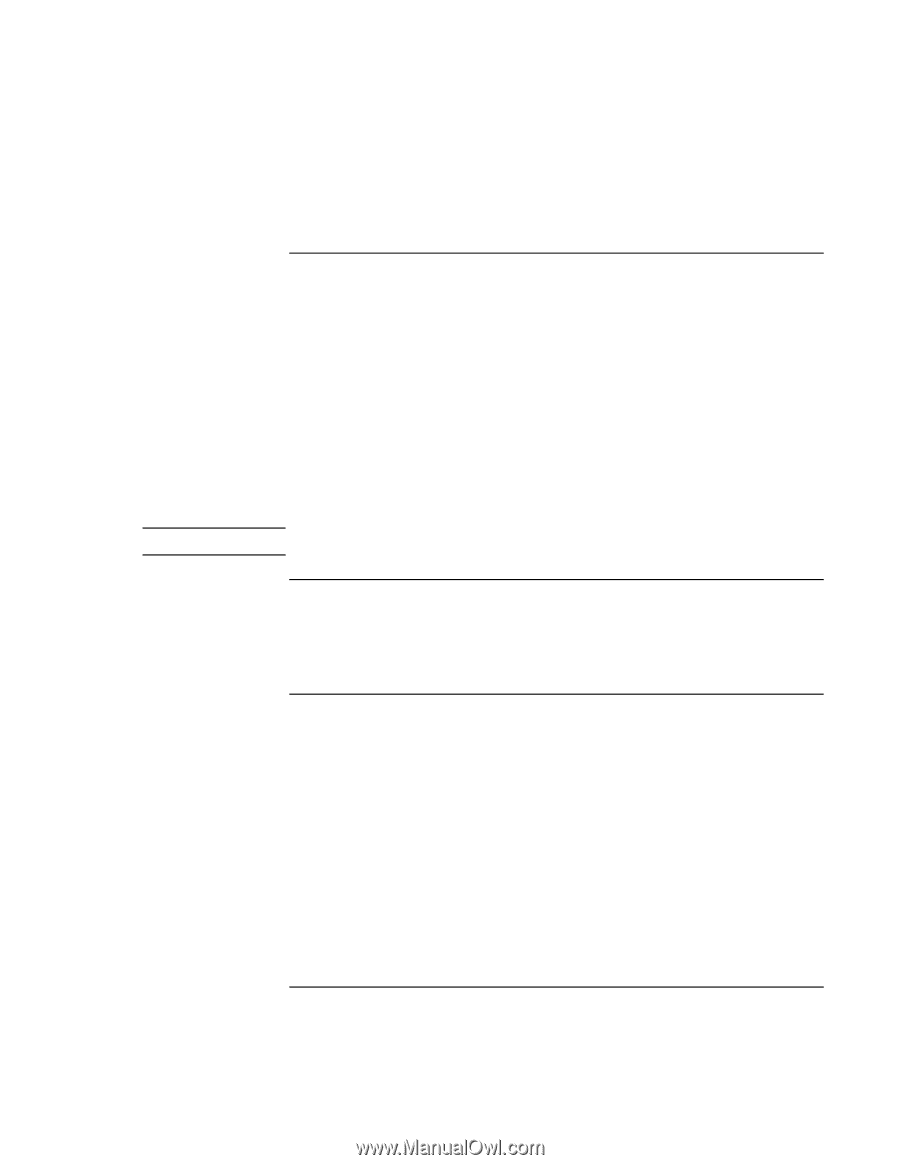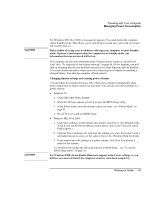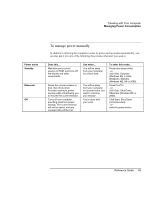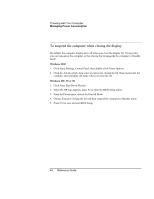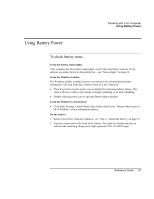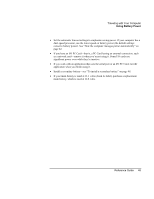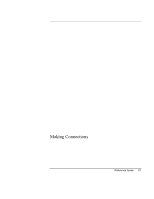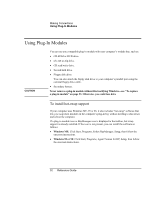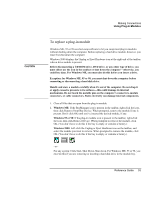HP Pavilion n6398 HP Pavilion Notebook PC N6000 Series - Reference Guide - Page 48
To respond to a low-battery warning, To install a secondary battery, To maximize battery operating
 |
View all HP Pavilion n6398 manuals
Add to My Manuals
Save this manual to your list of manuals |
Page 48 highlights
Traveling with Your Computer Using Battery Power To respond to a low-battery warning Note The computer automatically alerts you when the battery power drops to a critically low level. The computer first emits a high-pitched beep. Then, if you do not restore power within a short time, the computer goes into Hibernate mode. Once the computer enters Hibernate mode, you won't be able to turn it on again until you restore power by doing one of the following: • Replace the battery with a charged one. See "Step 1 - Install the battery" on page 18. • Plug in the ac adapter. See "Step 2 - Connect ac power" on page 20. • Install a charged secondary battery in the plug-in module bay. See "To install a secondary battery" on page 48. • Install a charged secondary battery in the plug-in module bay. If you plug in the ac adapter, you can continue to work while your battery recharges. To install a secondary battery You can install a secondary battery in your computer's plug-in module bay. See "Using Plug-In Modules" on page 52 for information about installing plug-in modules. To maximize battery operating time Follow these suggestions to make your battery's power last as long as possible. • Plug in the ac adapter, especially while using a drive in the module bay or any external connections such as a PC Card or a modem. • Set the display brightness to the lowest comfortable level (Fn+F1). • Put the computer in Standby mode whenever you are not using it for a short while: press the blue sleep button for approximately one second or click Start, Suspend (Windows 95) or Start, Shut Down, Standby (Windows ME, 98 or 2000). • Put the computer in Hibernate mode whenever you want to save your current session, but will not be using the computer for several hours: press Fn+F12. 48 Reference Guide