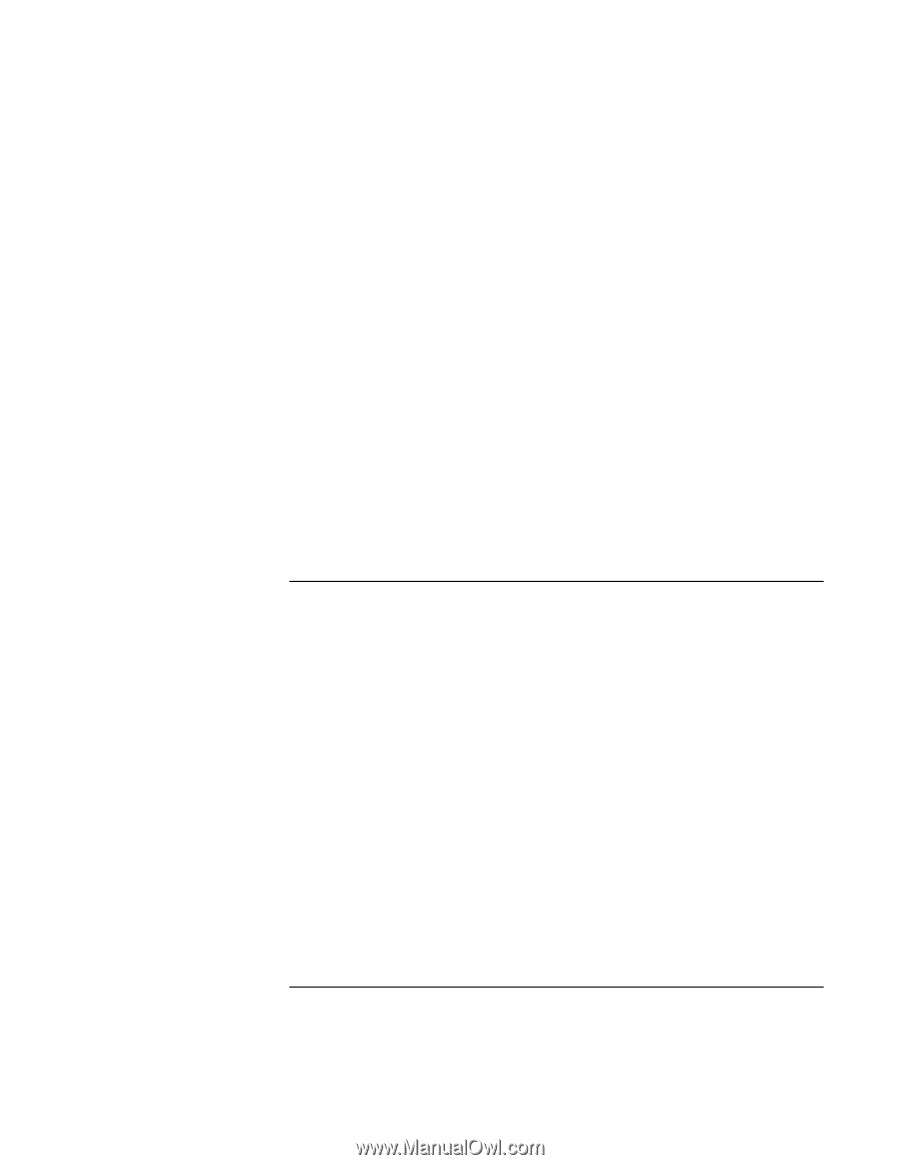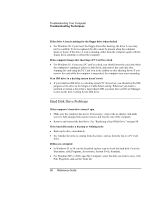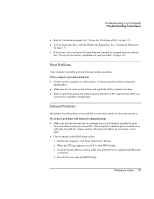HP Pavilion n6398 HP Pavilion Notebook PC N6000 Series - Reference Guide - Page 95
Docking Problems
 |
View all HP Pavilion n6398 manuals
Add to My Manuals
Save this manual to your list of manuals |
Page 95 highlights
Troubleshooting Your Computer Troubleshooting Techniques • Press Fn+F5 in case the internal display was disabled. (Do this three times to return to the state you started from.) • If the computer is cold, allow it to warm up. If the screen is difficult to read • Try setting the display resolution to its default setting of 1024×768 or 1400 × 1050: click Start, Settings, Control Panel, Display, Settings. If an external display does not work • Check the connections. • Press Fn+F5 in case the external monitor was disabled. (Do this three times to return to the state you started from.) • The external monitor may not be detected. In the BIOS Setup utility, try setting Video Display Device to Both in the Main menu. • Test the display with the DiagTools diagnostics. See "Testing the Hardware" on page 113. Docking Problems If a port on a dock isn't working • Check that ac power is connected to the dock. • Try using the corresponding port on the computer while undocked. • Make sure the computer is fully inserted into the dock. • See the manual for the dock. If the operating system hangs when you dock or undock • Your system may hang if you dock or undock your computer while you are suspending or resuming. Make sure your computer has completely suspended or resumed before you dock or undock it. Reference Guide 95