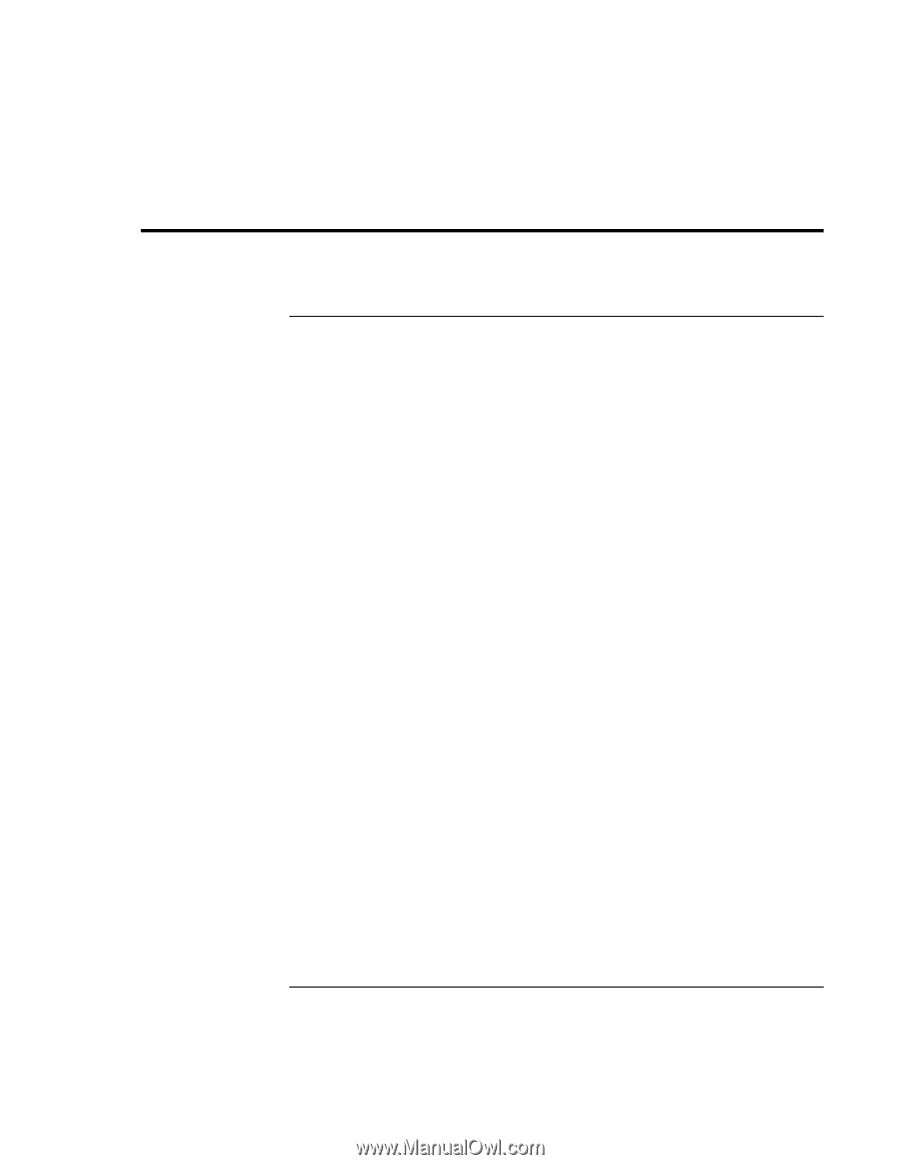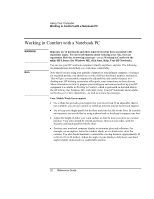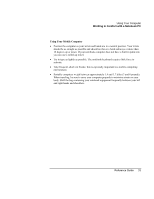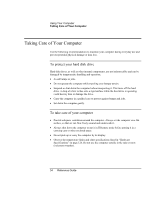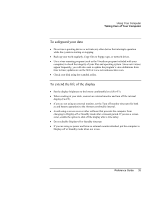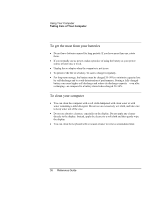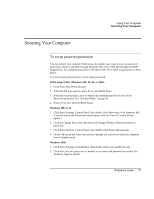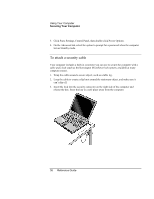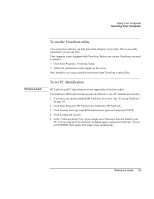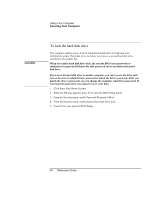HP Pavilion n6398 HP Pavilion Notebook PC N6000 Series - Reference Guide - Page 37
Securing Your Computer
 |
View all HP Pavilion n6398 manuals
Add to My Manuals
Save this manual to your list of manuals |
Page 37 highlights
Using Your Computer Securing Your Computer Securing Your Computer To set up password protection You can protect your computer from access by another user when you set up password protection, which is available through Windows ME, 98 or 2000 and through the BIOS Setup utility. For complete protection in Windows ME, 98 or 2000, set passwords in both places. To cancel password protection, set an empty password. BIOS Setup Utility (Windows ME, 95, 98, or 2000) 1. Click Start, Shut Down, Restart. 2. When the HP logo appears, press F2 to enter BIOS Setup. 3. From the Security menu, enter or modify the Administrator Password or User Password as needed. See "Security Menu" on page 81. 4. Press F10 to save and exit BIOS Setup. Windows ME or 98 1. Click Start, Settings, Control Panel, then double-click Passwords. (For Windows ME, if you do not see the Passwords control panel, click on View all Control Panels option.) 2. Click the Change Passwords tab, then click Change Windows Password and set a password. 3. Click Start, Settings, Control Panel, then double-click Power Management. 4. On the Advanced tab, select the option to prompt for a password when the computer leaves Standby mode. Windows 2000 1. Click Start, Settings, Control Panel, then double-click Users and Passwords. 2. Click the Users tab, and create or modify a user name and password as needed. See Windows Help for details. Reference Guide 37