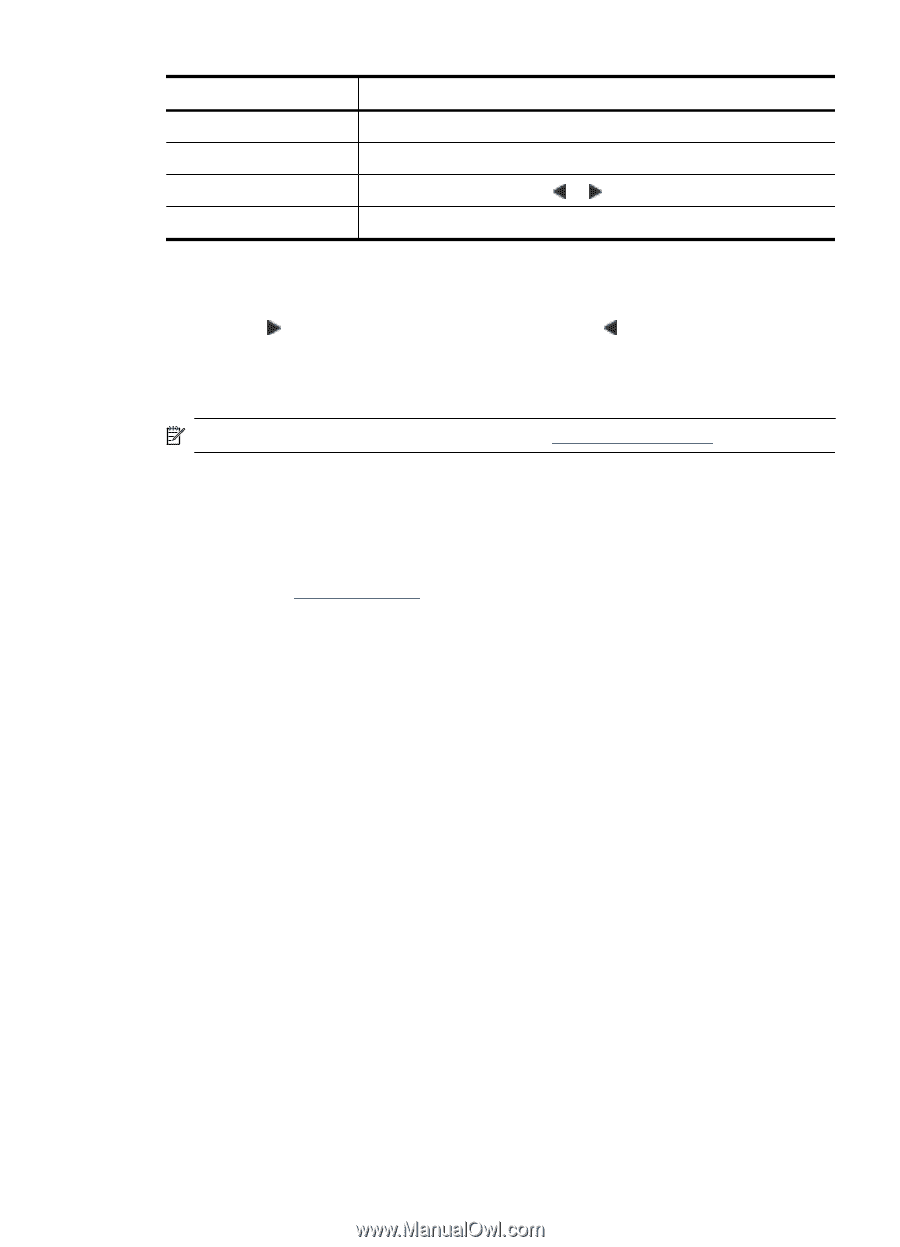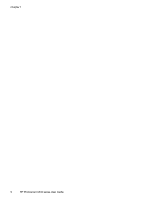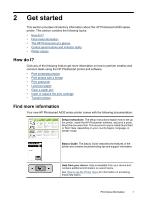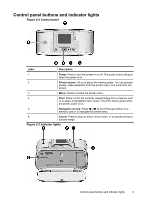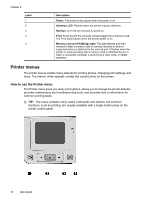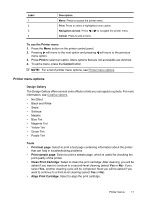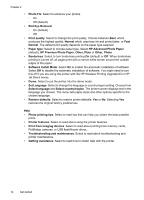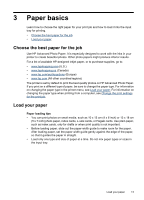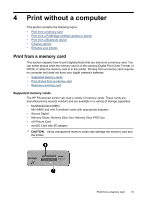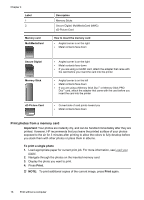HP Photosmart A530 User Guide - Page 13
Printer menu options - help
 |
View all HP Photosmart A530 manuals
Add to My Manuals
Save this manual to your list of manuals |
Page 13 highlights
Label 1 2 3 4 Description Menu: Press to access the printer menu. Print: Press to select a highlighted menu option. Navigation arrows: Press or to navigate the printer menu. Cancel: Press to exit a menu. To use the Printer menu 1. Press the Menu button on the printer control panel. 2. Pressing will move to the next option and pressing will move to the previous menu option. 3. Press Print to select an option. Menu options that are not accessible are dimmed. 4. To exit a menu, press the Cancel button. NOTE: For a list of printer menu options, see Printer menu options. Printer menu options Design Gallery The Design Gallery offers several color effects or tints you can apply to a photo. For more information, see Creative options. • No Effect • Black and White • Sepia • Solarize • Metallic • Blue Tint • Magenta Tint • Yellow Tint • Green Tint • Purple Tint Tools • Print test page: Select to print a test page containing information about the printer that can help in troubleshooting problems. • Print sample page: Select to print a sample page, which is useful for checking the print quality of the printer. • Clean Print Cartridge: Select to clean the print cartridge. After cleaning, you will be asked if you want to continue to a second-level cleaning (select Yes or No). If you select Yes, another cleaning cycle will be completed. Next you will be asked if you want to continue to a third-level cleaning (select Yes or No). • Align Print Cartridge: Select to align the print cartridge. Printer menus 11