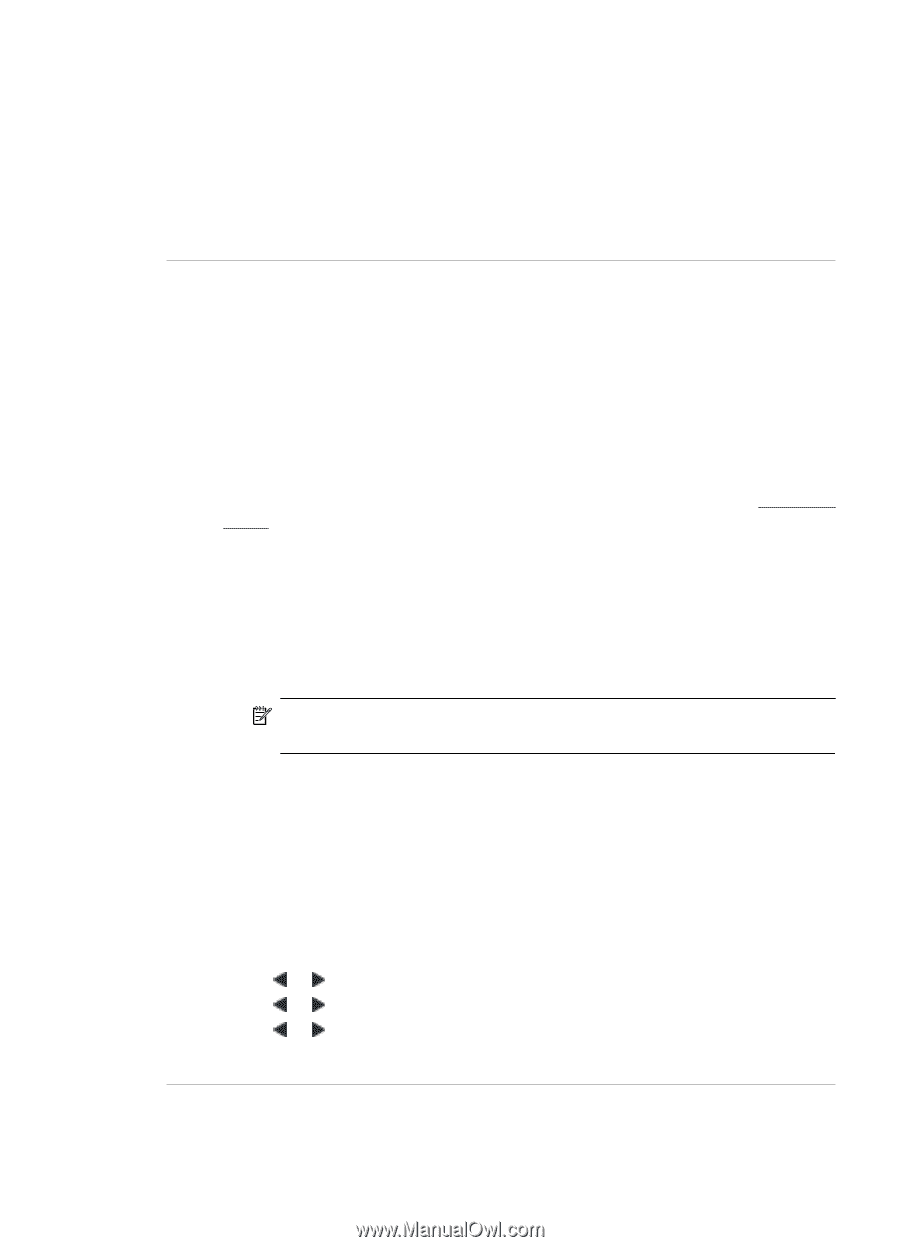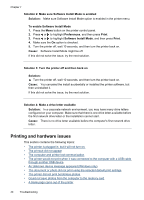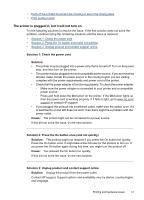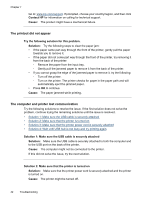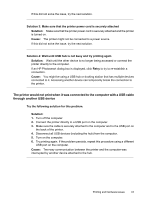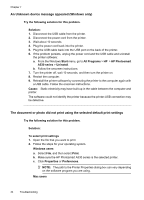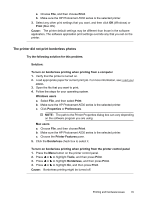HP Photosmart A530 User Guide - Page 47
The printer did not print borderless photos
 |
View all HP Photosmart A530 manuals
Add to My Manuals
Save this manual to your list of manuals |
Page 47 highlights
a. Choose File, and then choose Print. b. Make sure the HP Photosmart A530 series is the selected printer. 3. Select any other print settings that you want, and then click OK (Windows) or Print (Mac OS). Cause: The printer default settings may be different than those in the software application. The software application print settings override any that you set on the printer. The printer did not print borderless photos Try the following solution for this problem. Solution: To turn on borderless printing when printing from a computer 1. Verify that the printer is turned on. 2. Load appropriate paper for current print job. For more information, see Load your paper. 3. Open the file that you want to print. 4. Follow the steps for your operating system. Windows users a. Select File, and then select Print. b. Make sure the HP Photosmart A530 series is the selected printer. c. Click Properties or Preferences. NOTE: The path to the Printer Properties dialog box can vary depending on the software program you are using. Mac users a. Choose File, and then choose Print. b. Make sure the HP Photosmart A530 series is the selected printer. c. Choose the Printer Features pane. 5. Click the Borderless check box to select it. To turn on borderless printing when printing from the printer control panel 1. Press the Menu button on the printer control panel. 2. Press or to highlight Tools, and then press Print. 3. Press or to highlight Borderless, and then press Print. 4. Press or to highlight On, and then press Print. Cause: Borderless printing might be turned off. Printing and hardware issues 45