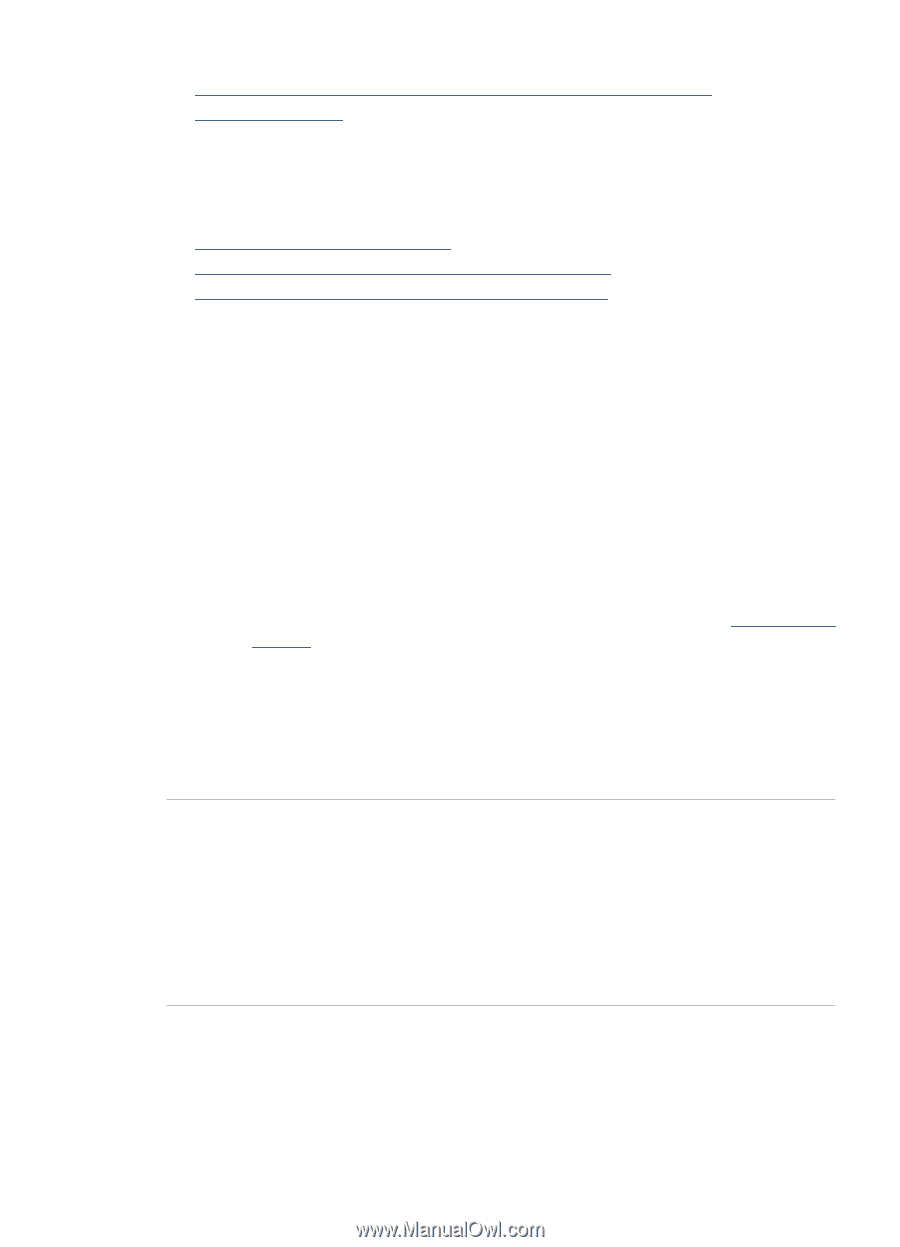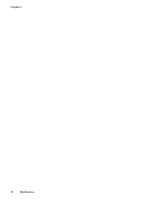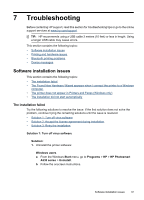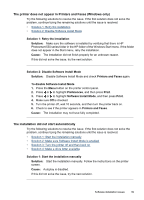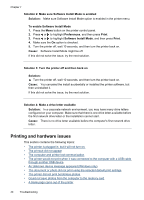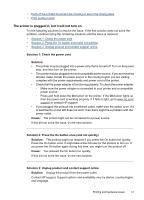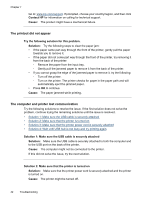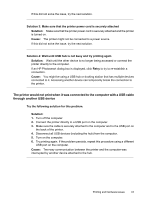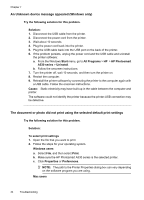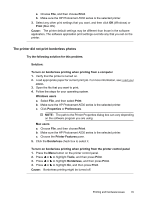HP Photosmart A530 User Guide - Page 43
The printer is plugged in, but it will not turn on., Solution 1: Check the power cord, Solution, Cause
 |
View all HP Photosmart A530 manuals
Add to My Manuals
Save this manual to your list of manuals |
Page 43 highlights
• Parts of the printed document are missing or are in the wrong place • Print quality is poor The printer is plugged in, but it will not turn on. Try the following solutions to resolve the issue. If the first solution does not solve the problem, continue trying the remaining solutions until the issue is resolved. • Solution 1: Check the power cord • Solution 2: Press the On button once (and not quickly) • Solution 3: Unplug product and contact support online Solution 1: Check the power cord Solution: • The printer may be plugged into a power strip that is turned off. Turn on the power strip, and then turn on the printer. • The printer may be plugged into an incompatible power source. If you are traveling abroad, make certain the power source in the country/region you are visiting complies with the power requirements and power cord of the printer. • Check that the power adapter is functioning properly. To check the power adapter: ◦ Make sure the power adapter is connected to your printer and a compatible power source. ◦ Press and hold down the On button on the printer. If the On button lights up, then the power cord is working properly. If it fails to light, go to www.hp.com/ support or contact HP support. • If you plugged the product into a switched outlet, make sure the switch is on. If it is switched to on but still does not work, then there might be a problem with the power outlet. Cause: The printer might not be connected to a power source. If this did not solve the issue, try the next solution. Solution 2: Press the On button once (and not quickly) Solution: The product might not respond if you press the On button too quickly. Press the On button once. It might take a few minutes for the product to turn on. If you press the On button again during this time, you might turn the product off. Cause: You pressed the On button too quickly. If this did not solve the issue, try the next solution. Solution 3: Unplug product and contact support online Solution: Unplug the product from the power outlet. Contact HP support. Support options and availability vary by device, country/region, and language. Printing and hardware issues 41