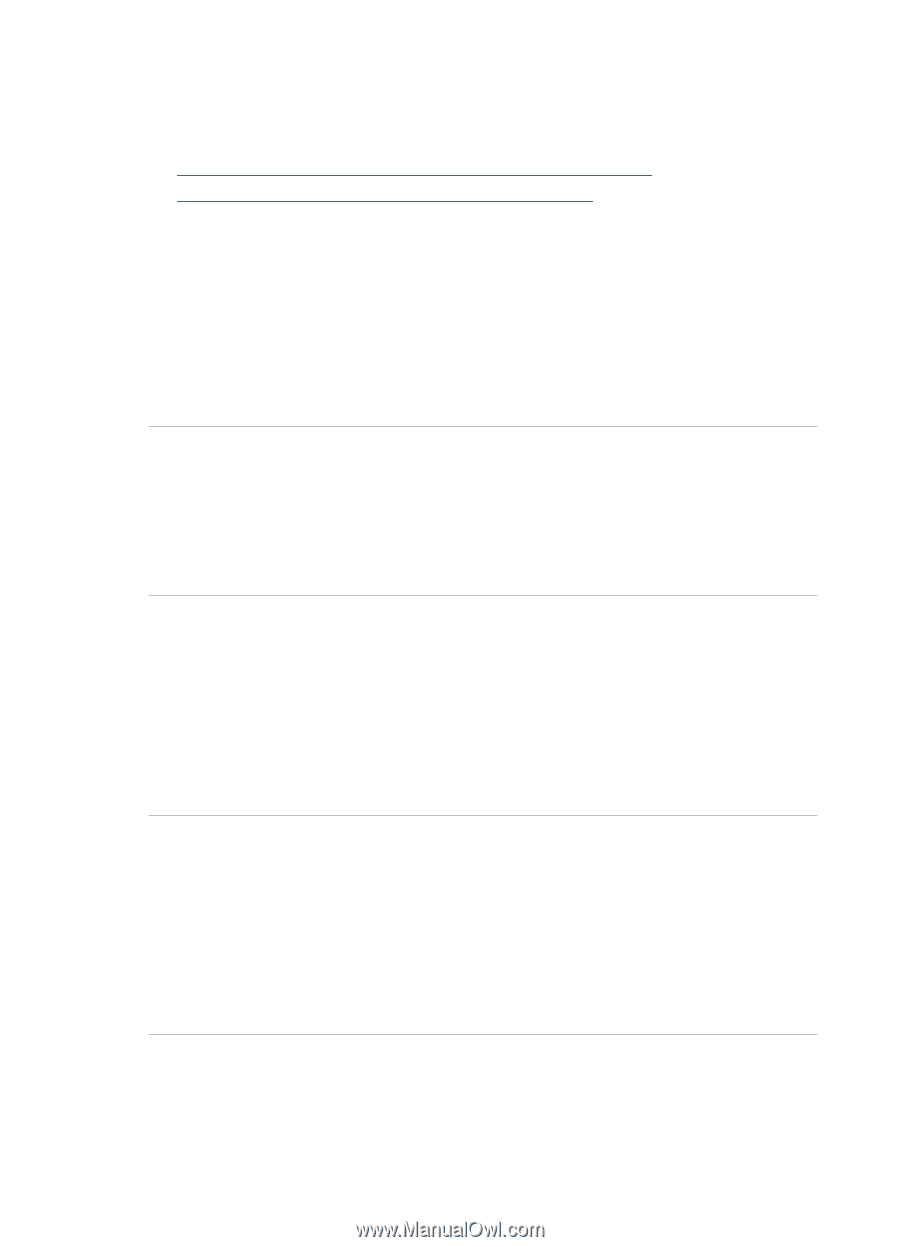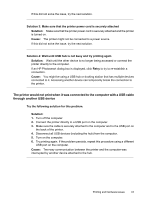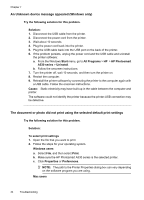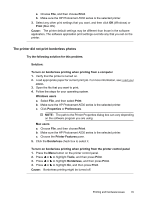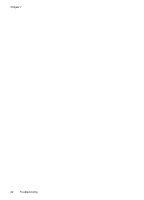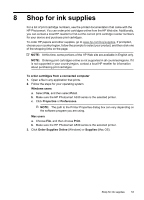HP Photosmart A530 User Guide - Page 50
My Bluetooth device cannot find the printer., Print quality is poor., The photo printed with borders.
 |
View all HP Photosmart A530 manuals
Add to My Manuals
Save this manual to your list of manuals |
Page 50 highlights
Chapter 7 My Bluetooth device cannot find the printer. Try the following solutions to resolve the issue. If the first solution does not solve the problem, continue trying the remaining solutions until the issue is resolved. • Solution 1: Wait until Bluetooth printer is ready to receive data • Solution 2: Move Bluetooth device closer to the printer Solution 1: Wait until Bluetooth printer is ready to receive data Solution: If you are using the optional HP Bluetooth wireless printer adapter, make sure the adapter is plugged into the camera port on the front of the printer. The light on the adapter flashes when the adapter is ready to receive data. Cause: The HP Bluetooth wireless printer adapter or the printer itself may not be ready to receive data. If this did not solve the issue, try the next solution. Solution 2: Move Bluetooth device closer to the printer Solution: Move the device with Bluetooth wireless technology closer to the printer. The maximum recommended distance between the device with Bluetooth wireless technology and the printer is 10 meters (30 feet). Cause: You may be too far from the printer. Print quality is poor. Try the following solution for this problem. Solution: For better results, set the digital camera to a higher resolution. Photos taken with VGA-resolution cameras, such as those found in wireless phones, may not have high enough resolution to produce a high-quality print. Cause: The photo you printed may be low resolution. The photo printed with borders. Try the following solution for this problem. Solution: Contact the vendor of the device with Bluetooth wireless technology, or go to their support Web site to obtain the latest updates for the printing program. Cause: The printing program installed on your device with Bluetooth wireless technology may not support borderless printing. 48 Troubleshooting