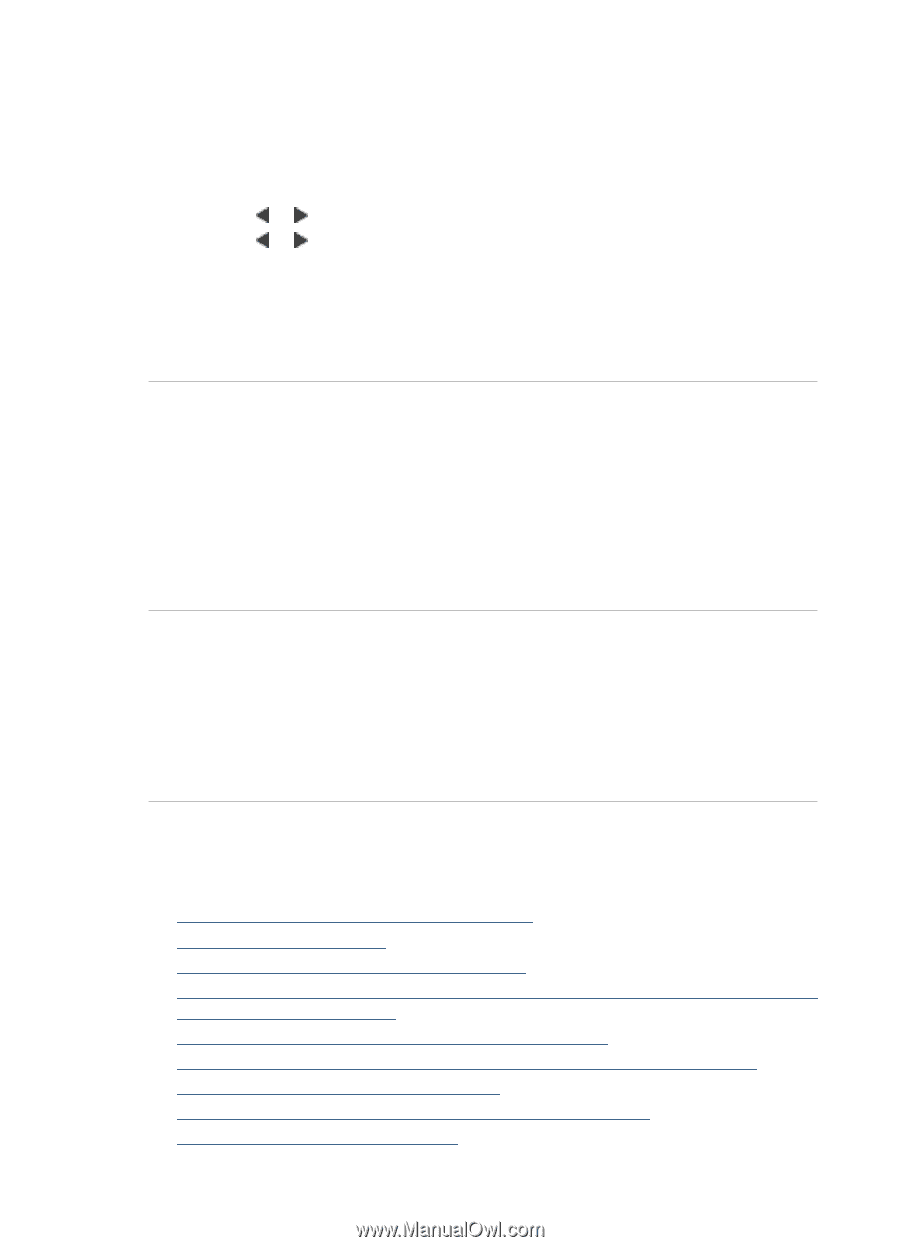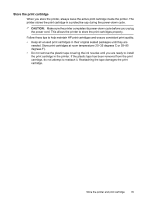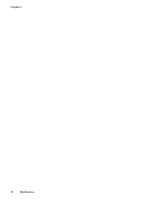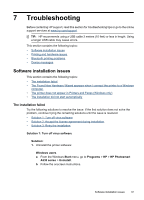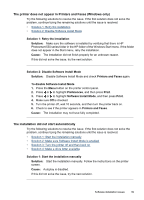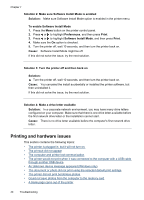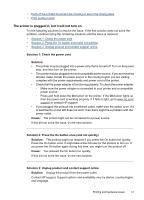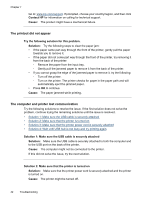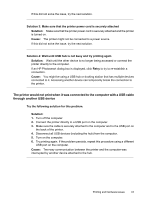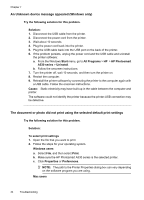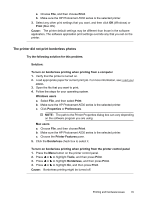HP Photosmart A530 User Guide - Page 42
Printing and hardware issues, Solution 2: Make sure Software Install Mode is enabled
 |
View all HP Photosmart A530 manuals
Add to My Manuals
Save this manual to your list of manuals |
Page 42 highlights
Chapter 7 Solution 2: Make sure Software Install Mode is enabled Solution: Make sure Software Install Mode option is enabled in the printer menu. To enable Software Install Mode 1. Press the Menu button on the printer control panel. 2. Press or to highlight Preferences, and then press Print. 3. Press or to highlight Software Install Mode, and then press Print. 4. Make sure the On option is checked. 5. Turn the printer off, wait 10 seconds, and then turn the printer back on. Cause: Software Install Mode might be off. If this did not solve the issue, try the next solution. Solution 3: Turn the printer off and then back on Solution: ▲ Turn the printer off, wait 10 seconds, and then turn the printer back on. Cause: You canceled the install accidentally or installed the printer software, but then uninstalled it. If this did not solve the issue, try the next solution. Solution 4: Make a drive letter available Solution: In a corporate network environment, you may have many drive letters configured on your computer. Make sure that there is one drive letter available before the first network drive letter or the installation cannot start. Cause: There is no drive letter available before the computer's first network drive letter. Printing and hardware issues This section contains the following topics: • The printer is plugged in, but it will not turn on. • The printout did not appear • The computer and printer lost communication • The printer would not print when it was connected to the computer with a USB cable through another USB device • An Unknown device message appeared (Windows only) • The document or photo did not print using the selected default print settings • The printer did not print borderless photos • Could not save photos from the computer to the memory card • A blank page came out of the printer 40 Troubleshooting