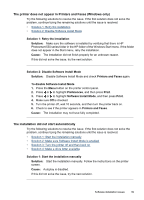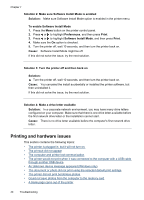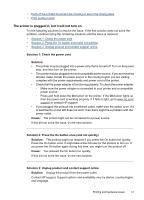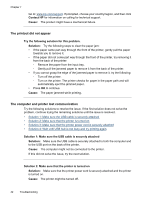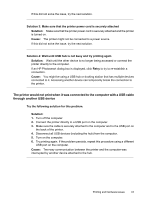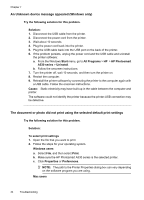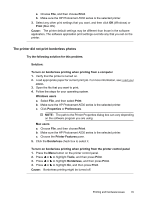HP Photosmart A530 User Guide - Page 46
An Unknown device message appeared (Windows only) - series power cord
 |
View all HP Photosmart A530 manuals
Add to My Manuals
Save this manual to your list of manuals |
Page 46 highlights
Chapter 7 An Unknown device message appeared (Windows only) Try the following solution for this problem. Solution: 1. Disconnect the USB cable from the printer. 2. Disconnect the power cord from the printer. 3. Wait about 10 seconds. 4. Plug the power cord back into the printer. 5. Plug the USB cable back into the USB port on the back of the printer. 6. If the problem persists, unplug the power cord and the USB cable and uninstall the printer software: a. From the Windows Start menu, go to All Programs > HP > HP Photosmart A530 series > Uninstall. b. Follow the onscreen instructions. 7. Turn the printer off, wait 10 seconds, and then turn the printer on. 8. Restart the computer. 9. Reinstall the printer software by connecting the printer to the computer again with a USB cable. Follow the onscreen instructions. Cause: Static electricity may have built up in the cable between the computer and printer. The software could not identify the printer because the printer-USB connection may be defective. The document or photo did not print using the selected default print settings Try the following solution for this problem. Solution: To select print settings 1. Open the file that you want to print. 2. Follow the steps for your operating system. Windows users a. Select File, and then select Print. b. Make sure the HP Photosmart A530 series is the selected printer. c. Click Properties or Preferences. NOTE: The path to the Printer Properties dialog box can vary depending on the software program you are using. Mac users 44 Troubleshooting