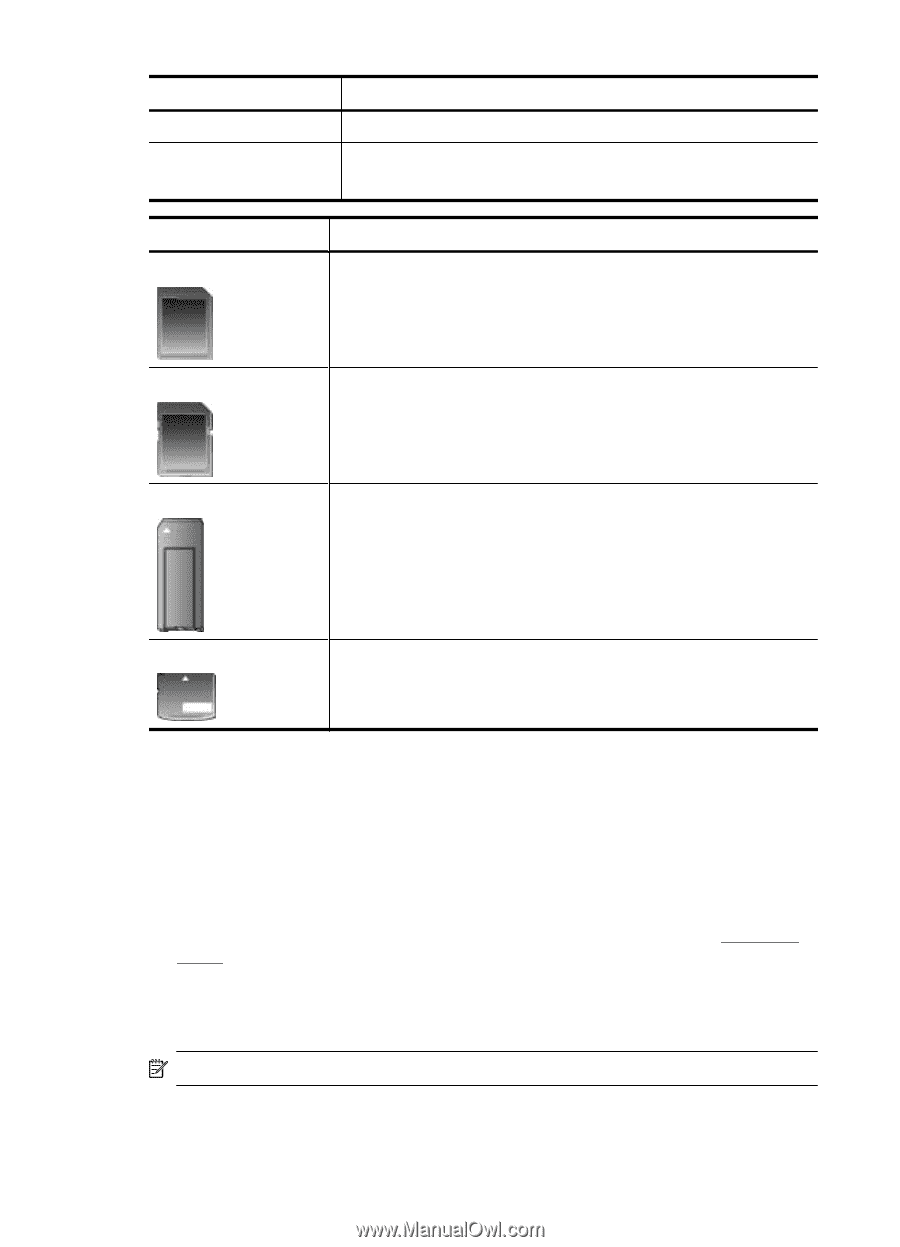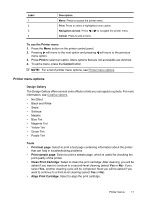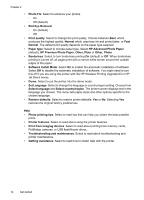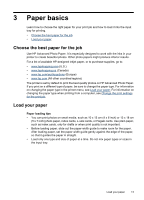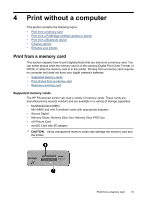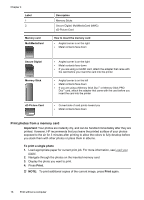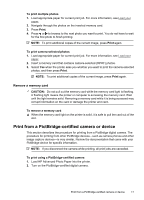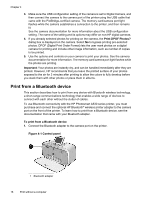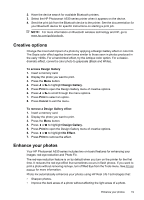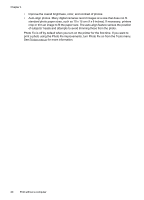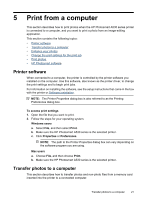HP Photosmart A530 User Guide - Page 18
Print photos from a memory card, Important, To print a single photo, Print - printer
 |
View all HP Photosmart A530 manuals
Add to My Manuals
Save this manual to your list of manuals |
Page 18 highlights
Chapter 4 Label 1 2 Memory card MultiMediaCard Description Memory Sticks Secure Digital, MultiMediaCard (MMC) xD-Picture Card How to insert the memory card • Angled corner is on the right • Metal contacts face down Secure Digital Memory Stick • Angled corner is on the right • Metal contacts face down • If you are using a miniSD card, attach the adapter that came with the card before you insert the card into the printer • Angled corner is on the left • Metal contacts face down • If you are using a Memory Stick Duo™ or Memory Stick PRO Duo™ card, attach the adapter that came with the card before you insert the card into the printer xD-Picture Card • Curved side of card points toward you • Metal contacts face down Print photos from a memory card Important: Your photos are instantly dry, and can be handled immediately after they are printed. However, HP recommends that you leave the printed surface of your photos exposed to the air for 3 minutes after printing to allow the colors to fully develop before you stack them with other photos or place them in albums. To print a single photo 1. Load appropriate paper for current print job. For more information, see Load your paper. 2. Navigate through the photos on the inserted memory card. 3. Display the photo you want to print. 4. Press Print. NOTE: To print additional copies of the current image, press Print again. 16 Print without a computer