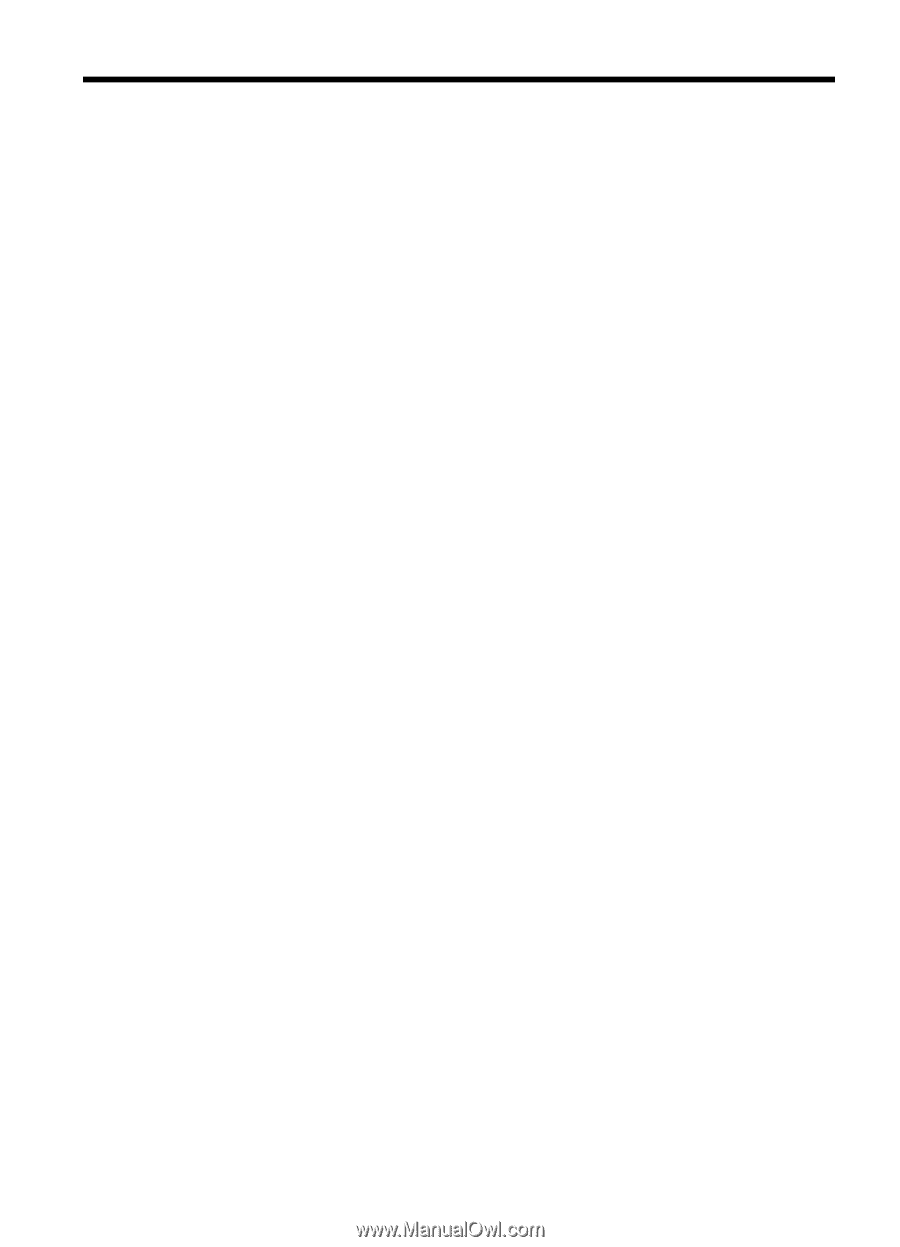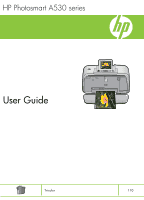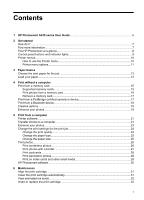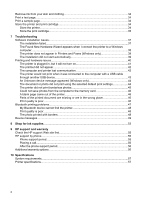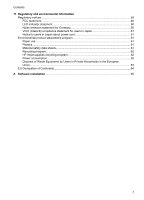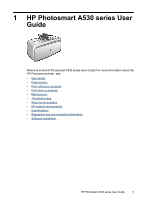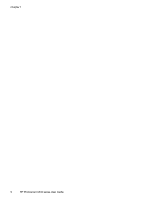Contents
1
HP Photosmart A530 series User Guide
................................................................................
5
2
Get started
How do I?
....................................................................................................................................
7
Find more information
.................................................................................................................
7
The HP Photosmart at a glance
.................................................................................................
8
Control panel buttons and indicator lights
..................................................................................
9
Printer menus
...........................................................................................................................
10
How to use the Printer menu
..............................................................................................
10
Printer menu options
..........................................................................................................
11
3
Paper basics
Choose the best paper for the job
............................................................................................
13
Load your paper
.......................................................................................................................
13
4
Print without a computer
Print from a memory card
.........................................................................................................
15
Supported memory cards
...................................................................................................
15
Print photos from a memory card
.......................................................................................
16
Remove a memory card
.....................................................................................................
17
Print from a PictBridge-certified camera or device
...................................................................
17
Print from a Bluetooth device
...................................................................................................
18
Creative options
........................................................................................................................
19
Enhance your photos
................................................................................................................
19
5
Print from a computer
Printer software
.........................................................................................................................
21
Transfer photos to a computer
.................................................................................................
21
Enhance your photos
................................................................................................................
23
Change the print settings for the print job
.................................................................................
24
Change the print quality
......................................................................................................
24
Change the paper type
.......................................................................................................
25
Change the paper size
.......................................................................................................
25
Print photos
..............................................................................................................................
26
Print borderless photos
.......................................................................................................
26
Print photos with a border
...................................................................................................
27
Print postcards
....................................................................................................................
28
Print panoramic photos
.......................................................................................................
28
Print on index cards and other small media
.......................................................................
29
HP Photosmart software
...........................................................................................................
30
6
Maintenance
Align the print cartridge
.............................................................................................................
31
Clean the print cartridge automatically
.....................................................................................
31
View estimated ink levels
.........................................................................................................
32
Insert or replace the print cartridge
...........................................................................................
32
1