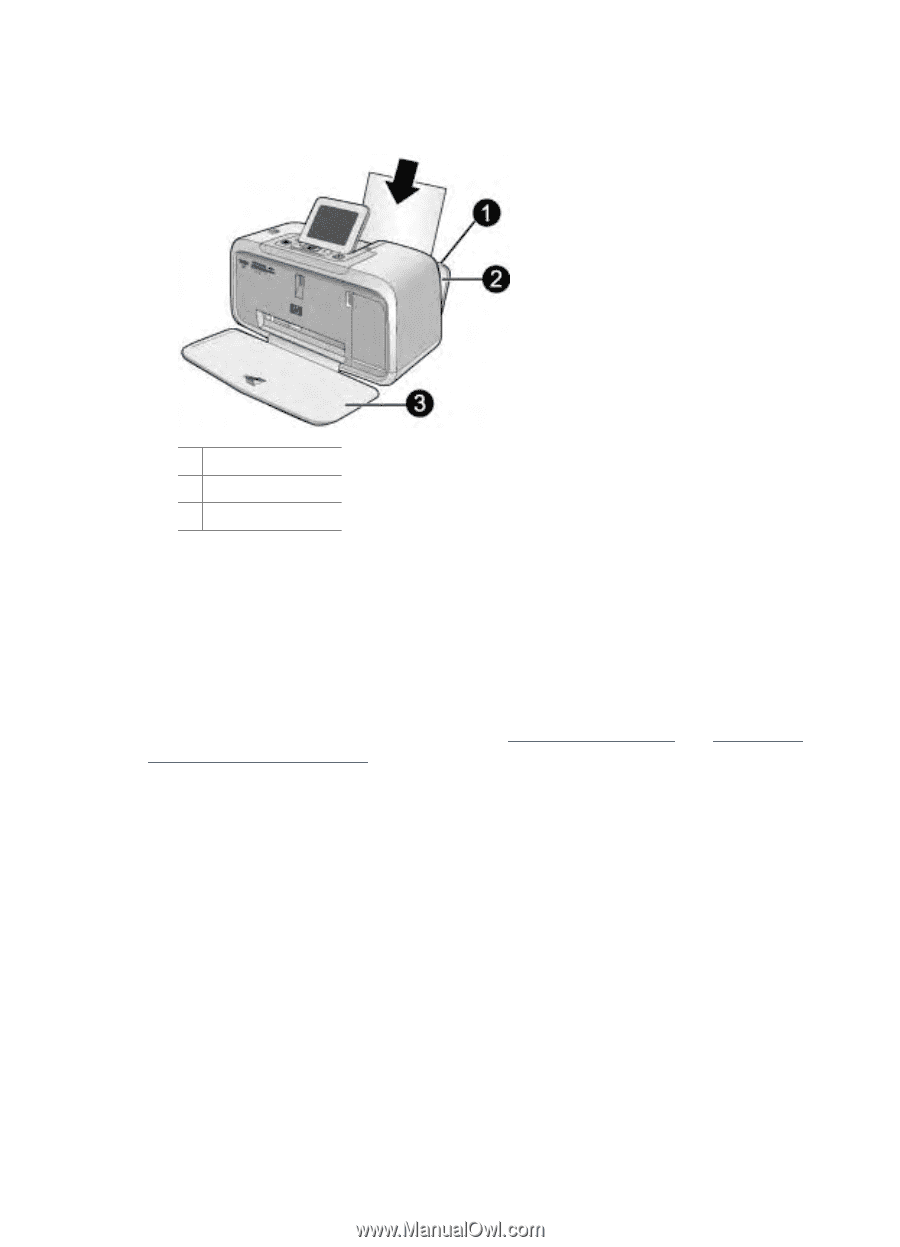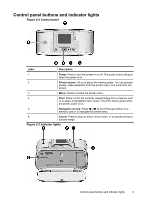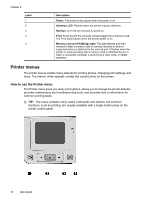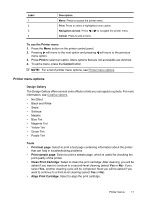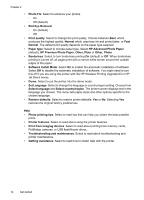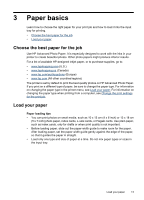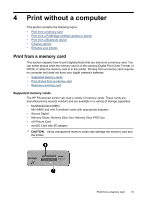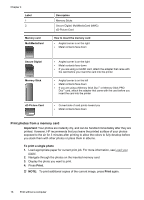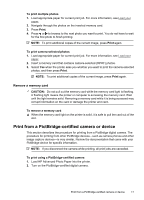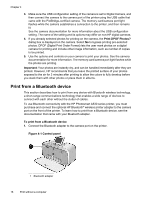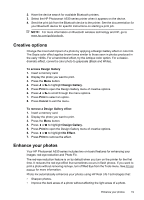HP Photosmart A530 User Guide - Page 16
To load paper, the print dialog box. For more information, see - printer paper
 |
View all HP Photosmart A530 manuals
Add to My Manuals
Save this manual to your list of manuals |
Page 16 highlights
Chapter 3 To load paper 1. Open the output tray. The input tray opens automatically. 1 Input tray 2 Paper-width guide 3 Output tray 2. Load up to 20 sheets of photo paper with the print side or glossy side facing the front of the printer. If you are using tabbed paper, load the paper so tab feeds in last. When loading, slide the paper to the left side of the input tray and push the paper down firmly until it stops. 3. Adjust the paper-width guide to fit close to the edge of the paper without bending the paper. If you are printing from a computer, change the paper type and other printer settings in the print dialog box. For more information, see Print from a computer and Change the print settings for the print job. You can select from a greater number of paper sizes when you print from a computer than when you print without a computer. When you print without a computer, the printer senses the paper size being used and scales the image to fit on the paper size being used. 14 Paper basics