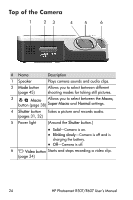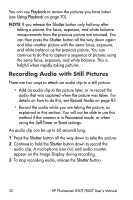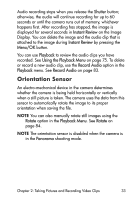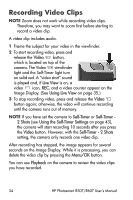HP Photosmart R607 HP Photosmart R507/R607 digital camera with HP Instant Shar - Page 29
Using the Help Menu, Camera Status Screen
 |
View all HP Photosmart R607 manuals
Add to My Manuals
Save this manual to your list of manuals |
Page 29 highlights
Using the Help Menu The Help Menu provides helpful information and tips for using your camera. 1 Use the buttons to move across the menu tabs to the Help Menu tab. The Help Menu displays in the Image Display. 2 Use the to read. buttons to highlight the Help topic you want 3 Press the Menu/OK button to display the Help topic. 4 Use the read it. buttons to scroll through the Help topic to 5 Press the Menu/OK button to exit the Help topic and return to the Help Menu . Camera Status Screen A status screen appears for a few seconds in the Image Display any time you press the Mode, Focus, Flash, or Timer/Burst buttons when Live View is off. As shown in the example here, a text description of the current setting for the button that was just pressed appears at the top of the screen. Beneath that, icons for the current shooting mode, Flash, Focus, and Timer/Burst settings are shown, with the icon for the button that was just pressed highlighted. The bottom portion of the screen shows whether a memory card is installed (indicated by the SD icon), the battery level, the number of pictures remaining, and the Image Quality setting (indicated in the example by the 4MP and two stars). Chapter 1: Getting Started 29