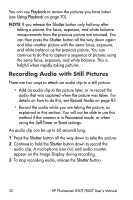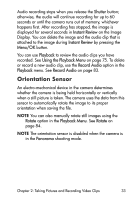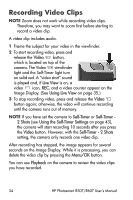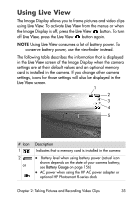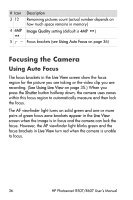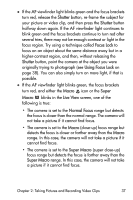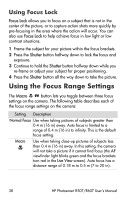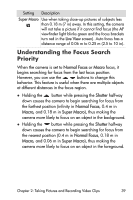HP Photosmart R607 HP Photosmart R507/R607 digital camera with HP Instant Shar - Page 34
Recording Video Clips
 |
View all HP Photosmart R607 manuals
Add to My Manuals
Save this manual to your list of manuals |
Page 34 highlights
Recording Video Clips NOTE Zoom does not work while recording video clips. Therefore, you may want to zoom first before starting to record a video clip. A video clip includes audio. 1 Frame the subject for your video in the viewfinder. 2 To start recording video, press and release the Video button, which is located on top of the camera. The Video viewfinder light and the Self-Timer light turn on solid red. A "video start" sound is played and, if Live View is on, a video icon, REC, and a video counter appear on the Image Display. (See Using Live View on page 35.) 3 To stop recording video, press and release the Video button again; otherwise, the video will continue recording until the camera runs out of memory. NOTE If you have set the camera to Self-Timer or Self-Timer 2 Shots (see Using the Self-Timer Settings on page 43), the camera will start recording 10 seconds after you press the Video button. However, with the Self-Timer - 2 Shots setting, the camera only records one video clip. After recording has stopped, the image appears for several seconds on the Image Display. While it is processing, you can delete the video clip by pressing the Menu/OK button. You can use Playback on the camera to review the video clips you have recorded. 34 HP Photosmart R507/R607 User's Manual