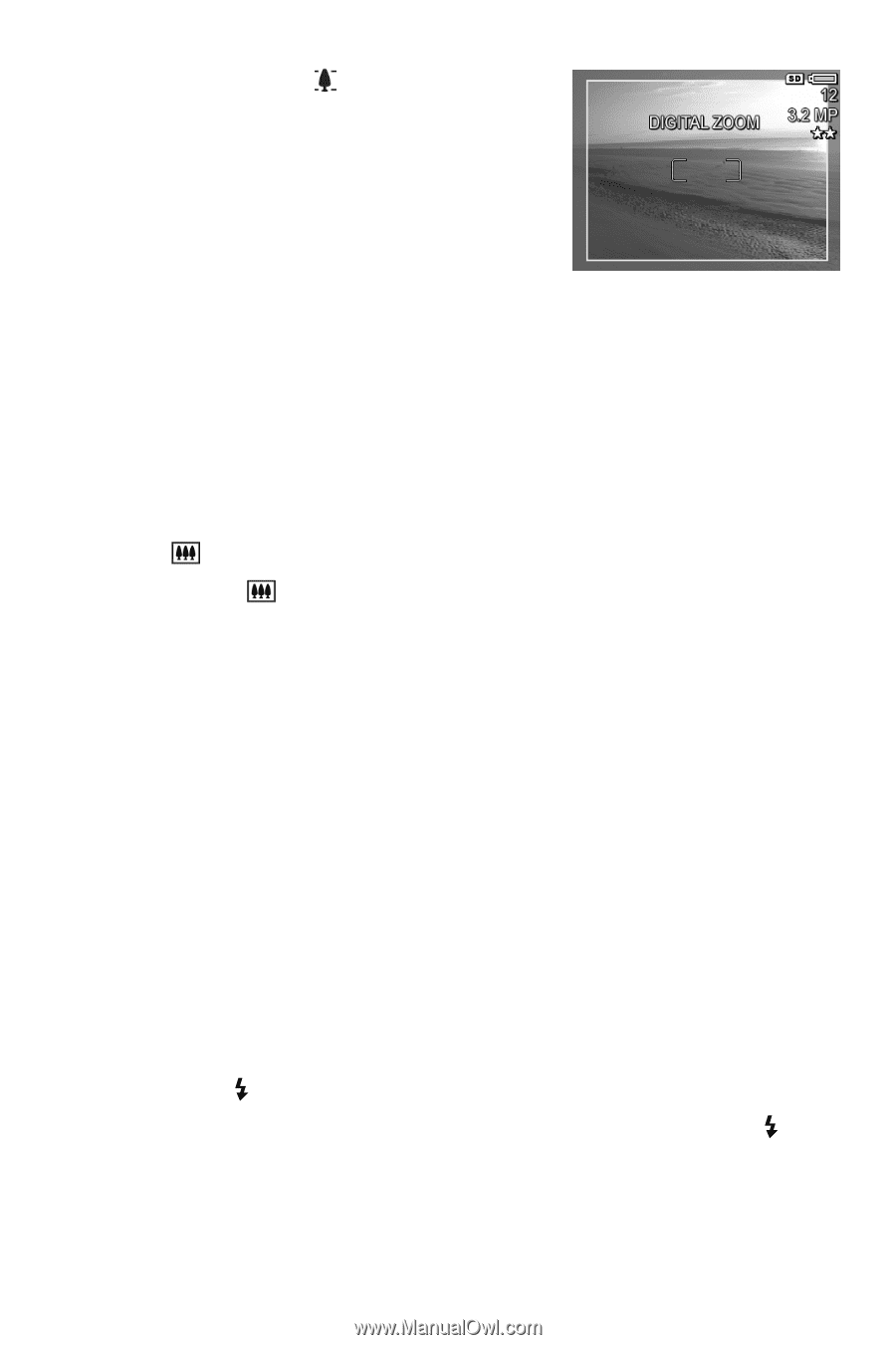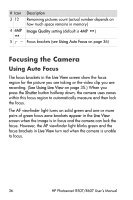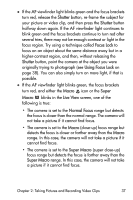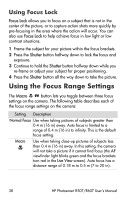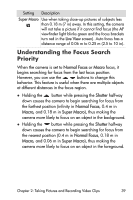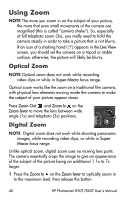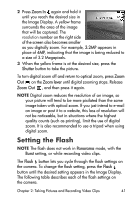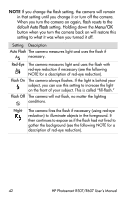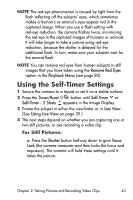HP Photosmart R607 HP Photosmart R507/R607 digital camera with HP Instant Shar - Page 41
Setting the Flash - 4 1 megapixel
 |
View all HP Photosmart R607 manuals
Add to My Manuals
Save this manual to your list of manuals |
Page 41 highlights
2 Press Zoom In again and hold it until you reach the desired size in the Image Display. A yellow frame surrounds the area of the image that will be captured. The resolution number on the right side of the screen also becomes smaller as you digitally zoom. For example, 3.2MP appears in place of 4MP, indicating that the image is being reduced to a size of 3.2 Megapixels. 3 When the yellow frame is at the desired size, press the Shutter button to take the picture. To turn digital zoom off and return to optical zoom, press Zoom Out on the Zoom lever until digital zooming stops. Release Zoom Out , and then press it again. NOTE Digital zoom reduces the resolution of an image, so your picture will tend to be more pixilated than the same image taken with optical zoom. If you just intend to e-mail an image or post it to a website, this loss of resolution will not be noticeable, but in situations where the highest quality counts (such as printing), limit the use of digital zoom. It is also recommended to use a tripod when using digital zoom. Setting the Flash NOTE The flash does not work in Panorama mode, with the Burst setting, or while recording video clips. The Flash button lets you cycle through the flash settings on the camera. To change the flash setting, press the Flash button until the desired setting appears in the Image Display. The following table describes each of the flash settings on the camera. Chapter 2: Taking Pictures and Recording Video Clips 41