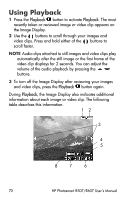HP Photosmart R607 HP Photosmart R507/R607 digital camera with HP Instant Shar - Page 75
Using the Playback Menu
 |
View all HP Photosmart R607 manuals
Add to My Manuals
Save this manual to your list of manuals |
Page 75 highlights
4 Press the Menu/OK button to exit Magnify view and return to Playback. The current image is displayed in full view on the Image Display again. Using the Playback Menu The Playback Menu allows you to delete still images or video clips, undelete images, format the camera's internal memory or optional memory card, and remove red eyes from still images. Additionally, you can get HP Image Advice (an analysis of an image which identifies problems with focus, exposure, and so forth), view all the settings you used when you captured an image or video clip, record audio clips to attach to an image, rotate images, and preview panoramic sequences of images. 1 To display the Playback Menu, press the Menu/OK button while you are in Playback. If you are not currently in Playback, press the Playback button first, then press the Menu/OK button. 2 Use the buttons to highlight the Playback Menu option that you want to use on the left side of the Image Display. The Playback Menu options are explained later in this section. 3 Move to the image or video clip you want to use by pressing the buttons. This makes it easy to perform the same action on several images or video clips, such as deleting multiple images or video clips. 4 Select the highlighted Playback Menu option by pressing the Menu/OK button. Chapter 3: Reviewing Images and Video Clips 75